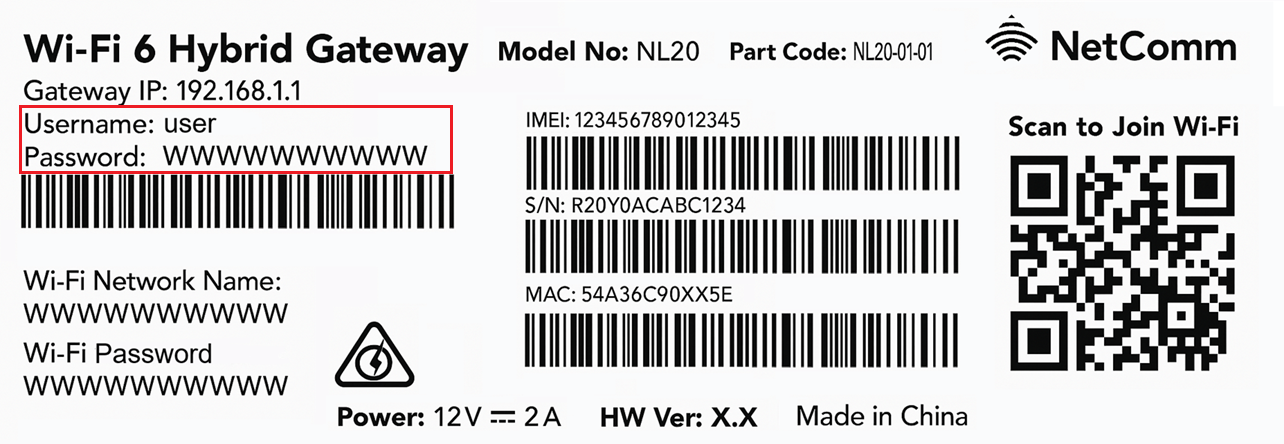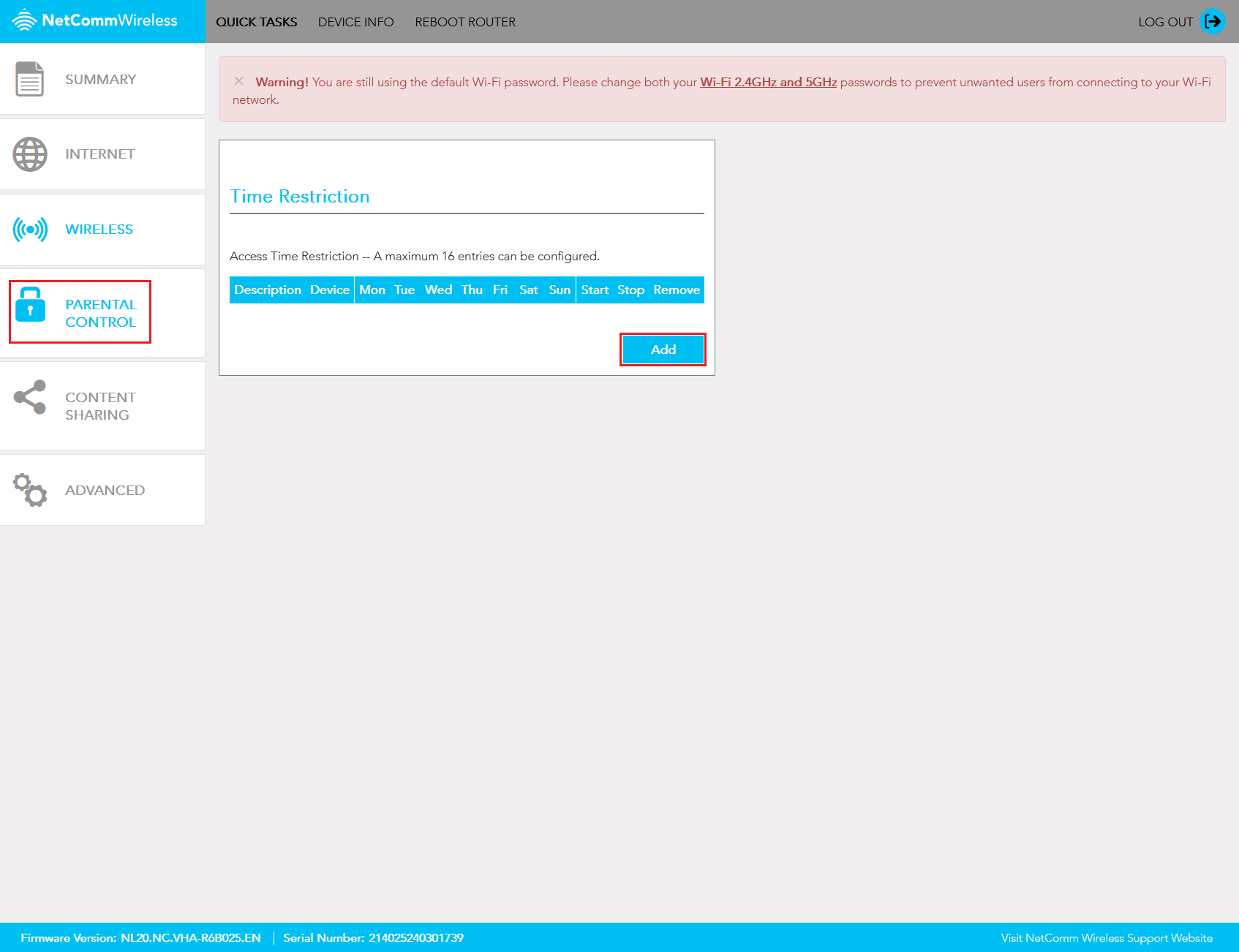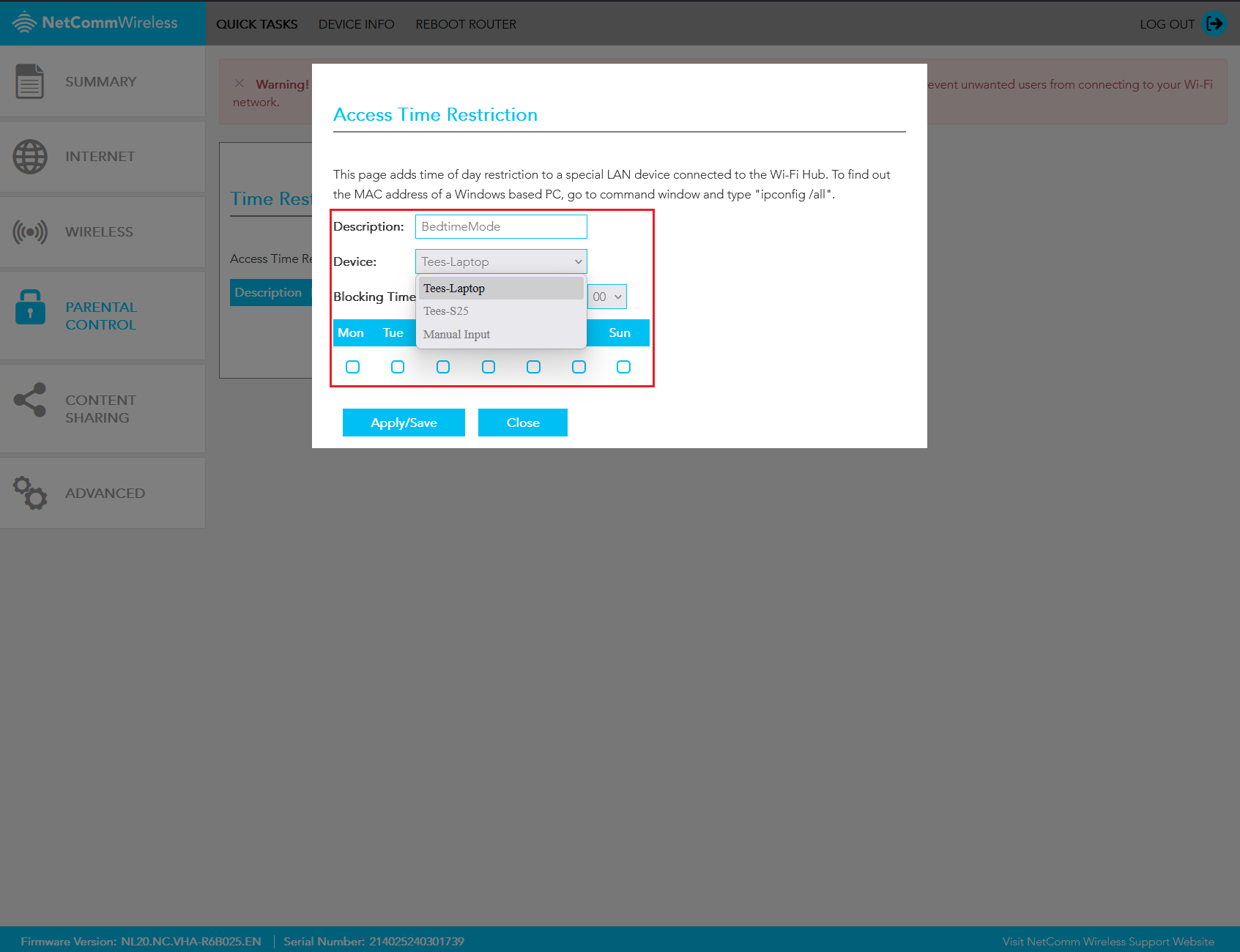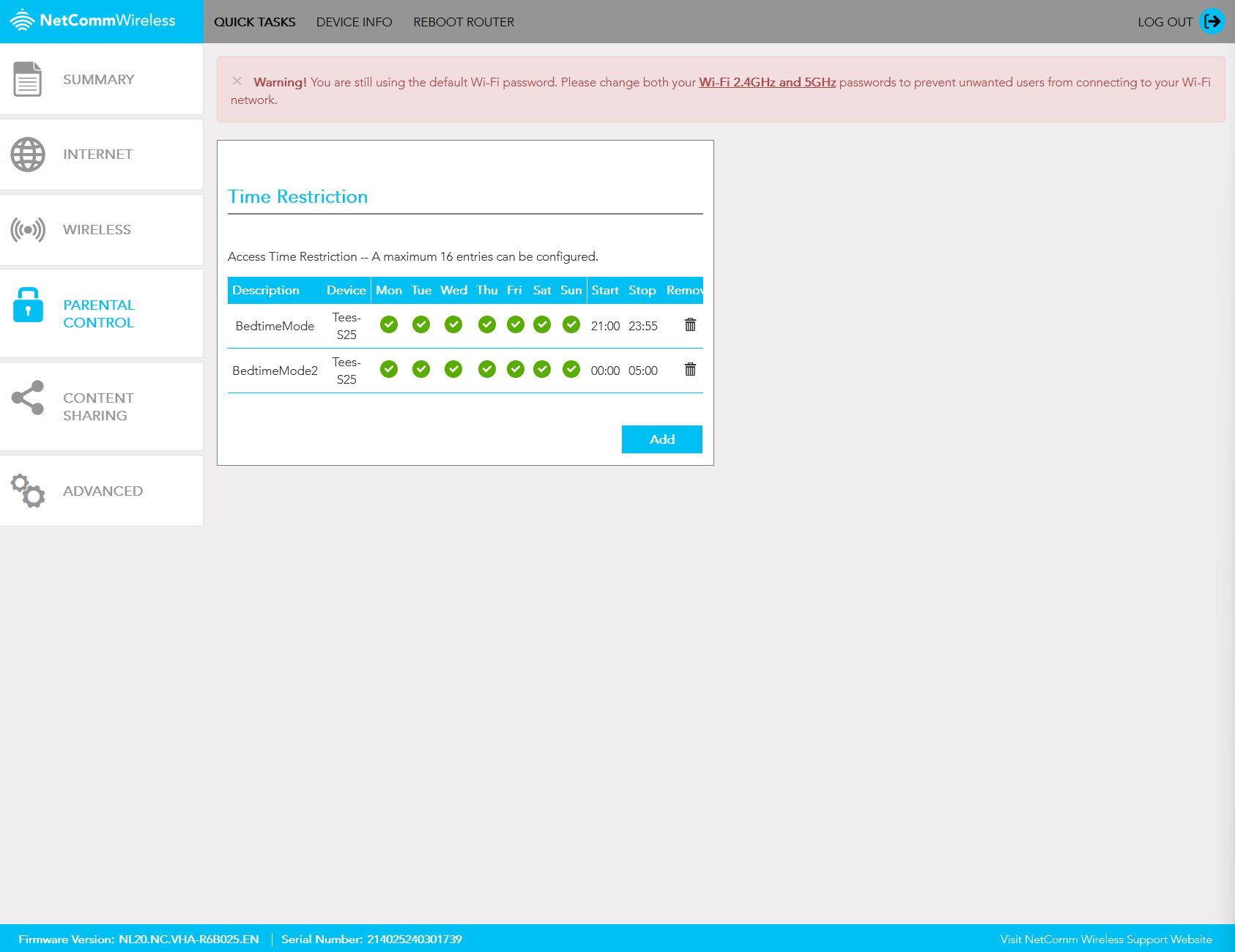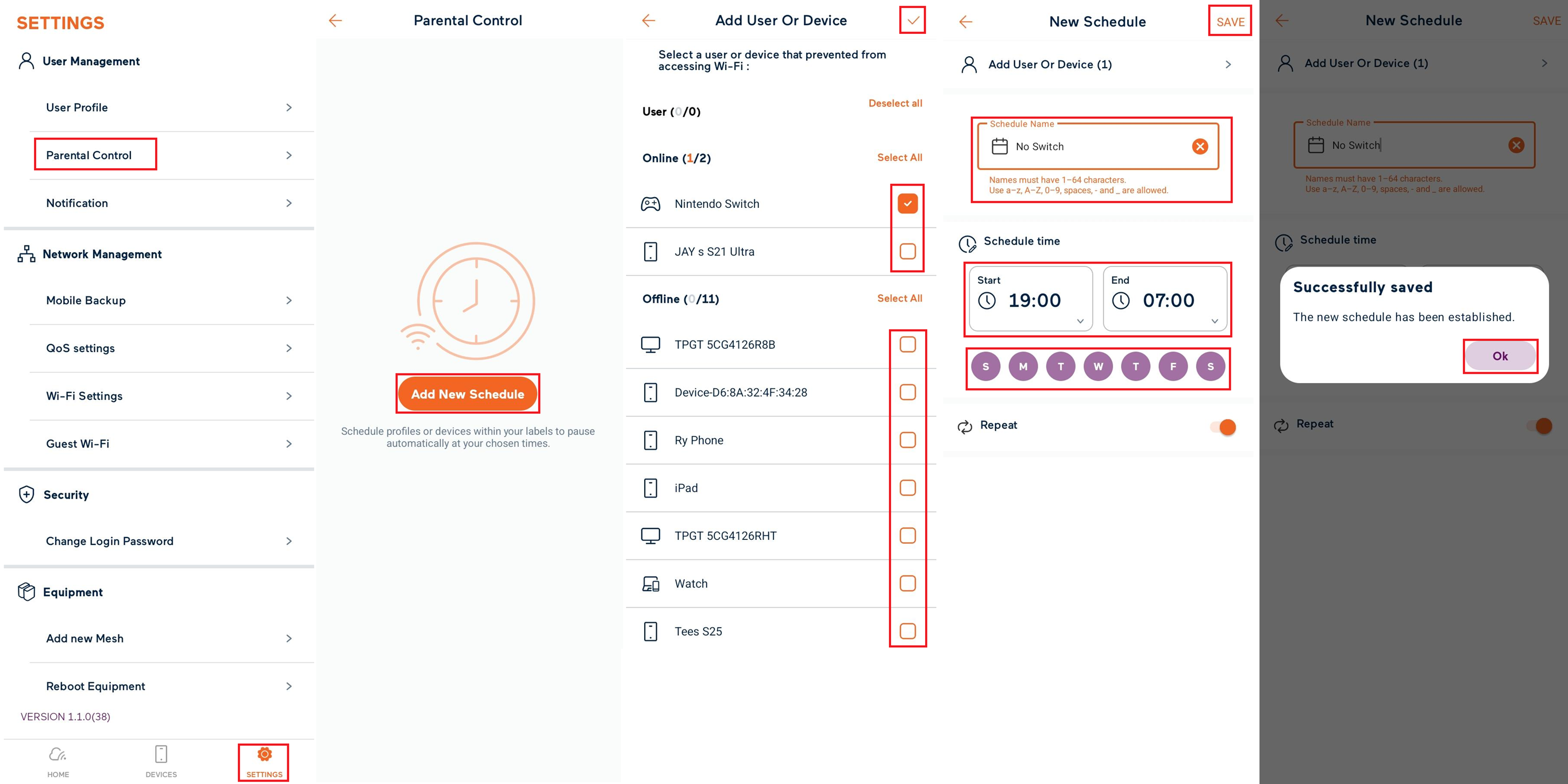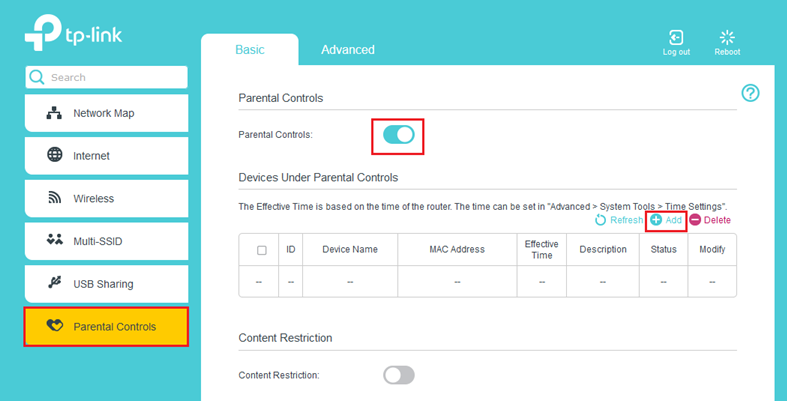How to set up Parental Control on TPG modems
Some TPG modems have Parental Control features - here's how to set them up. For more info about online safety, check out Parental safety advice.
Choose your modem:
| Picture | Modem |
|---|---|
| NetComm NL20 Modem | |
| Wi-Fi Max 5G Modem | |
| VX420-G2H Modem | |
Set up Parental Controls on a NetComm NL20 Modem
- Open your web browser and go to: http://192.168.1.1.
- Log in with the Username and Password found on the modem's barcode sticker or use your custom password.
- In the left pane, click Parental Control.
- Click Add to create a Time Restriction.
- In the Description field, enter rule description.
Note: This field may not have spaces. - In the Device field, you can select any devices currently connected to the network or complete a Manual Input to add a specific MAC Address.
- Use the Blocking Time drop down fields to specify the time the restriction should be applied, then check the days the restriction should be applied.
- Hit Apply/Save to finish
Tip: To block a full overnight period (e.g., 9 PM to 5 AM), you may need to create two rules.
Set up Parental Controls on a Wi-Fi Max 5G Modem
You can only do this using the My Internet Connect App (Android / iOS).
- Open the My Internet Connect App and go to Settings.
- Under User Management, select Parental Control.
- Select Add New Schedule.
- Select the User(s) or Device(s) you want to control.
- Enter a Schedule Name and then set the Schedule Time and Days.
- Tap Save at the top of the screen then OK.
Note: You can pause/resume a Schedule at any time by toggling the switch on/off.
Set up Parental Controls on a VX420-G2H Modem
- Open your web browser and and go to: https://192.168.1.1
- Log in with the default password found on the on your modem's barcode sticker.. If you have a custom password, use that instead.
- Hit Parental Controls.
- Set the Parental Controls toggle to On, then click Add.
- Select View Existing Devices, then under Operation, click the plus icon (+) next to the devices you want to restrict.
- Select the clock icon beside Effective Time and click and drag to highlight the days and hours. Once done, click OK.
- Enter a Description, then click OK.
- Set the Content Restriction toggle to On.
- If you want to restrict all access or only allow a few websites, select Whitelist and click the plus icon (+) next to Add a New Keyword. Don’t add keywords if you want everything restricted.
- If you only want to restrict a few websites, select Blacklist and click the plus icon (+) next to Add a New Keyword.
- Click Save.