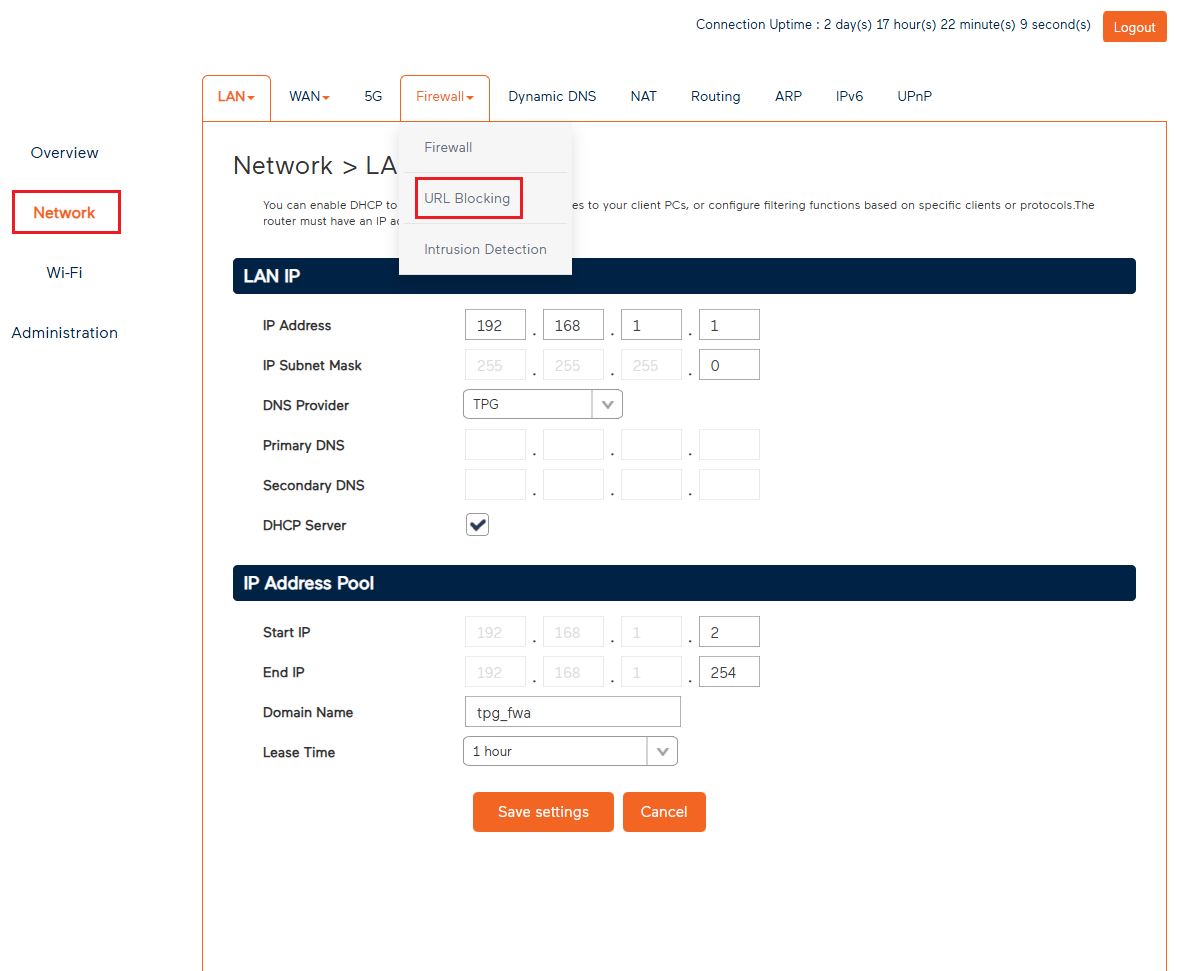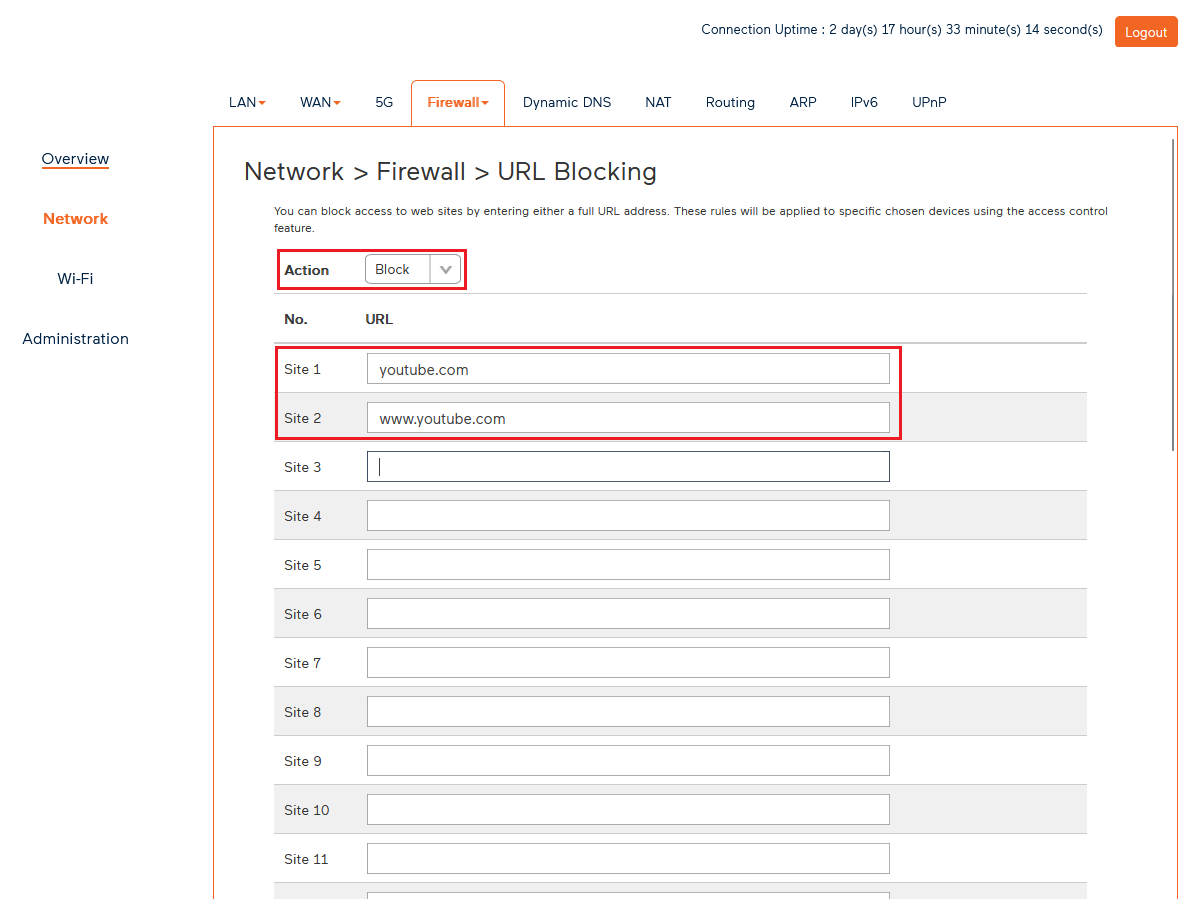Set up URL Blocking on your Wi-Fi Max 5G Modem
URL Blocking allows you to block access to specific websites on any devices that are connected to the Internet through your Wi-Fi Max 5G modem.
Please note
- This feature isn't currently available in the My Internet Connect app. You can set it up through the modem dashboard.
- URL blocking currently only works for links that are 36 characters or shorter. Longer URLs may not be blocked successfully. This limitation will be lifted in your first firmware update, which will increase the maximum supported URL length to 100 characters.
- This feature blocks websites accessed via a web browser, but may not block content accessed through mobile apps.
- Some websites use multiple domains or subdomains. You may need to block more than one URL to fully restrict access.
Tips for Effective Blocking
- Use simple URLs: Stick to the main domain (e.g. "facebook.com") rather than long or specific page links.
- Test the block: After saving, try accessing the site from a browser to confirm it’s blocked.
- Block related domains: Some services use multiple URLs (e.g. "youtube.com", "ytimg.com"). Blocking all related domains may be necessary.
How to Set Up URL Blocking
- Open your browser and go to: https://192.168.1.1
- Log in using the default Login Password on your modem's barcode sticker, or use your custom password.
- In the left pane, click Network.
- Under the Firewall section, select URL Blocking.
- By default, the Action dropdown should be set to Block.
- In the URL field, enter the website address you want to block (e.g."youtube.com").
We recommend also adding the www. version of the URL. - Scroll to the bottom of the page and click Save Settings to finish.