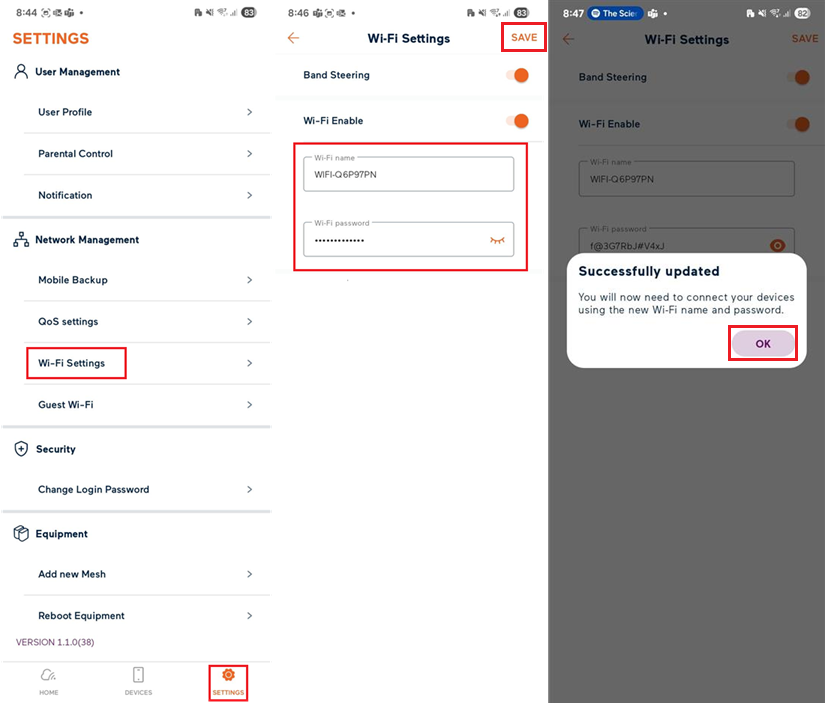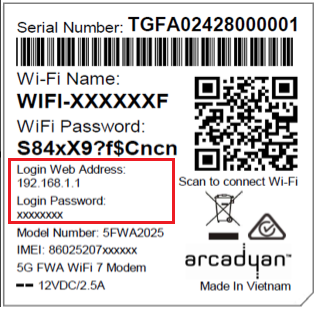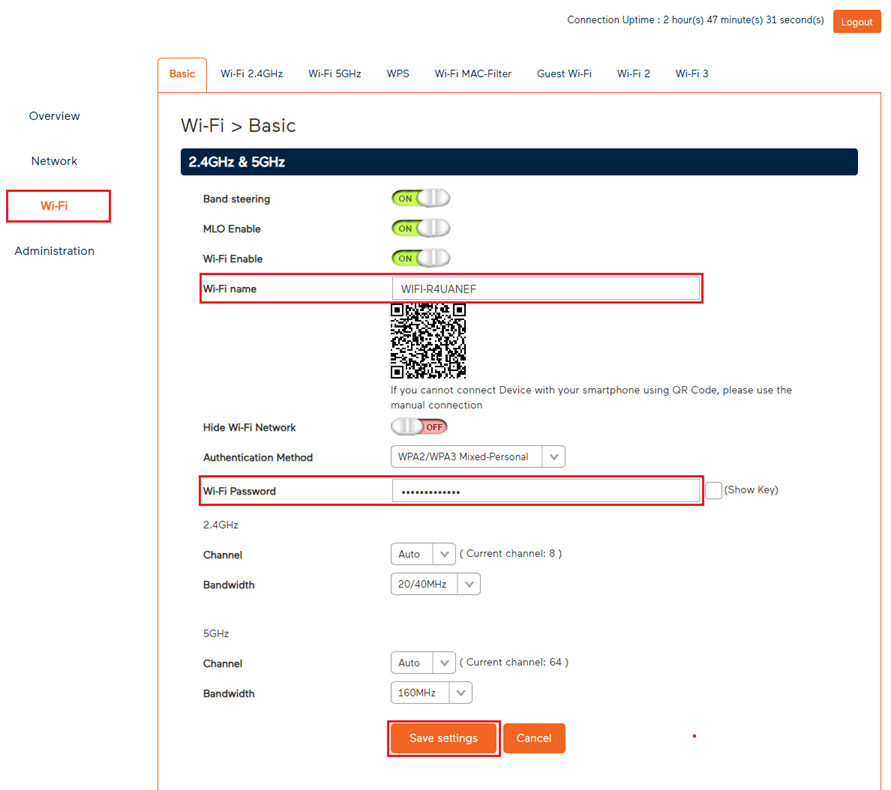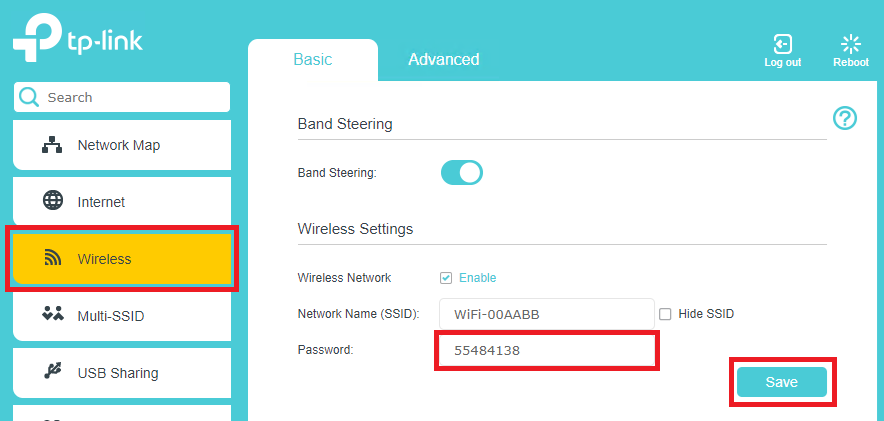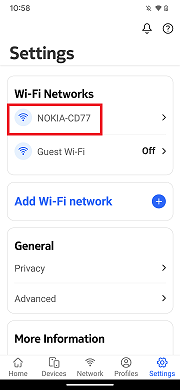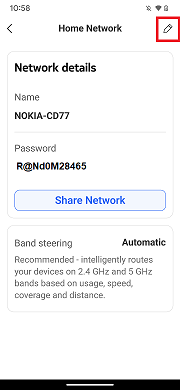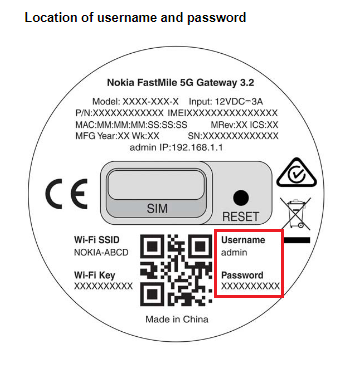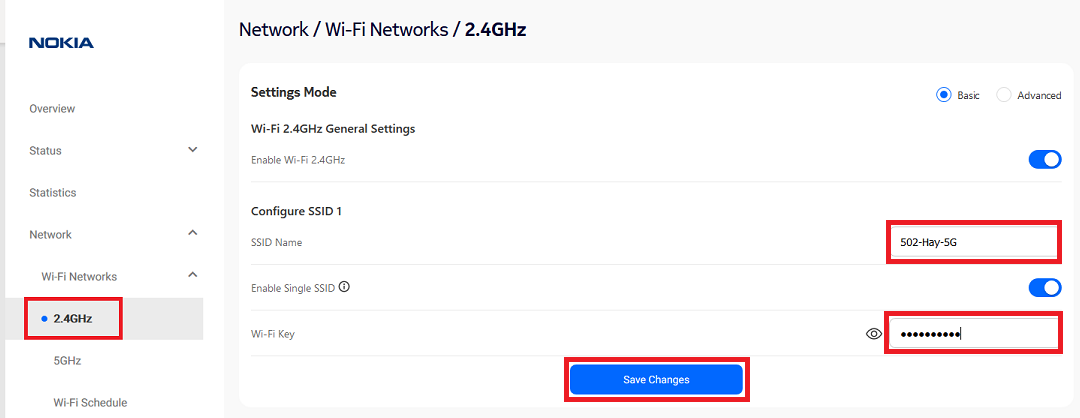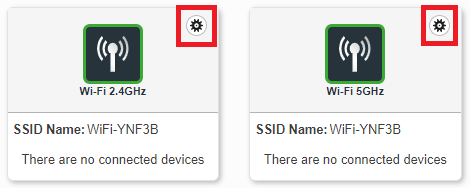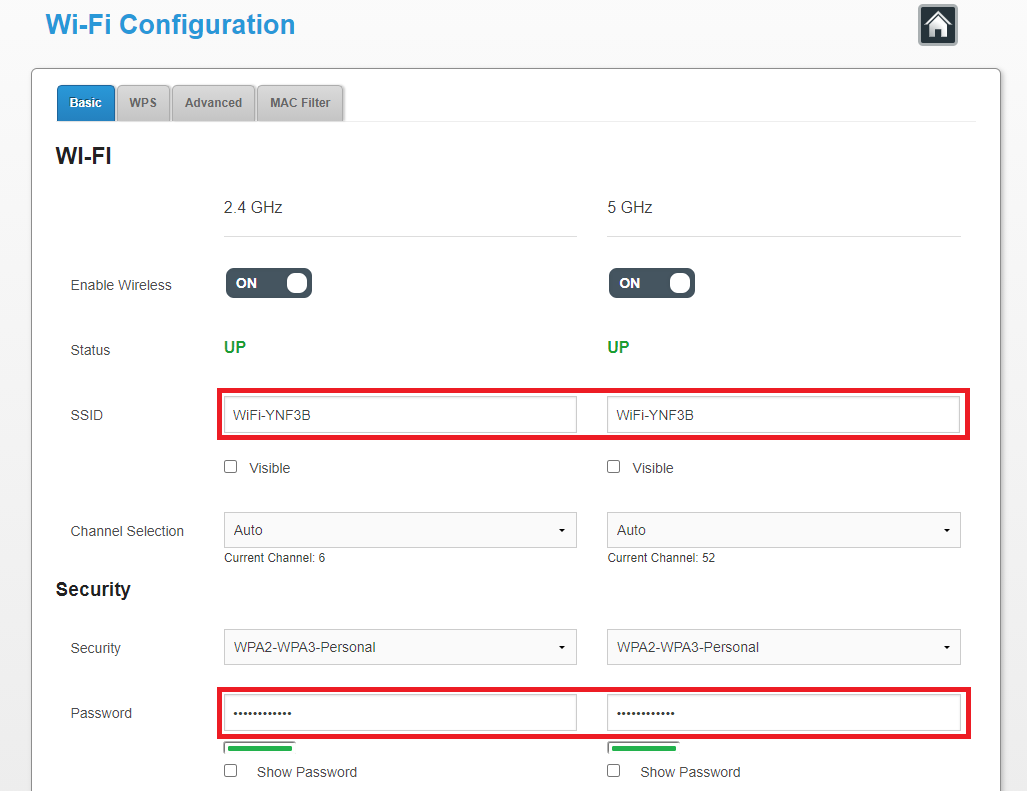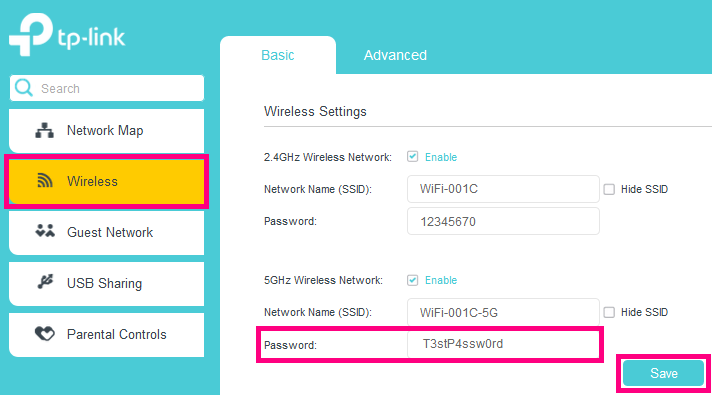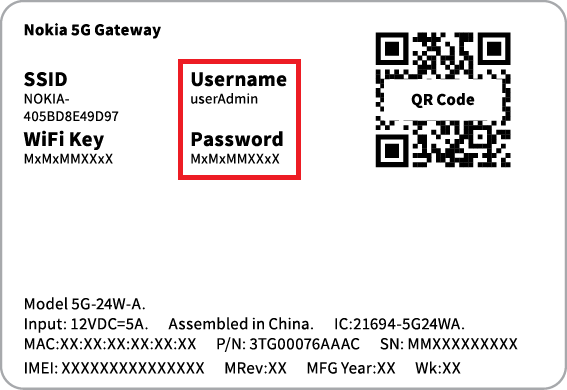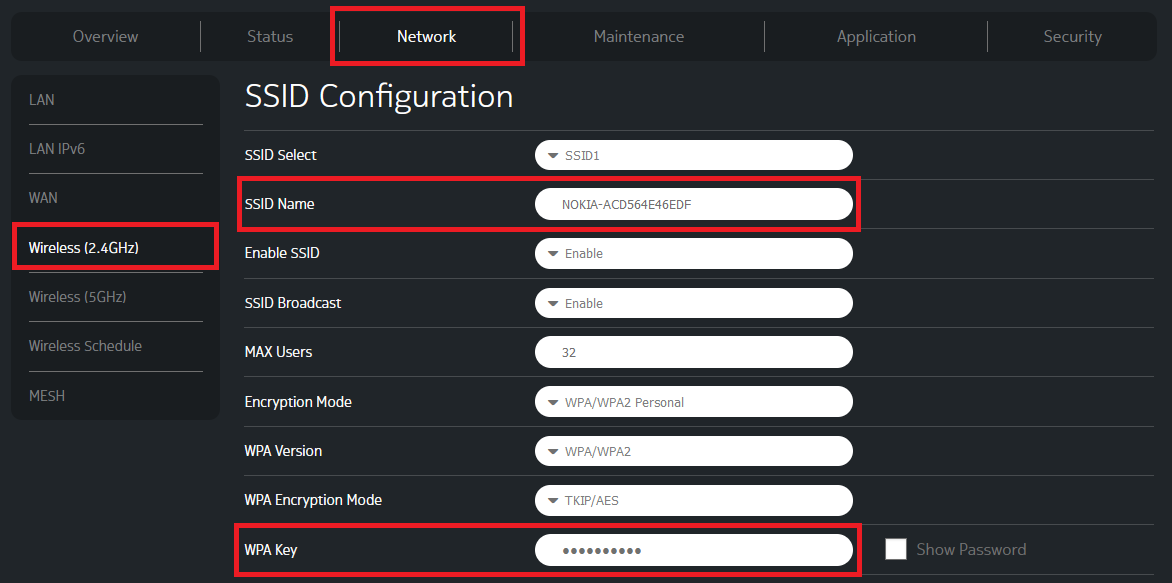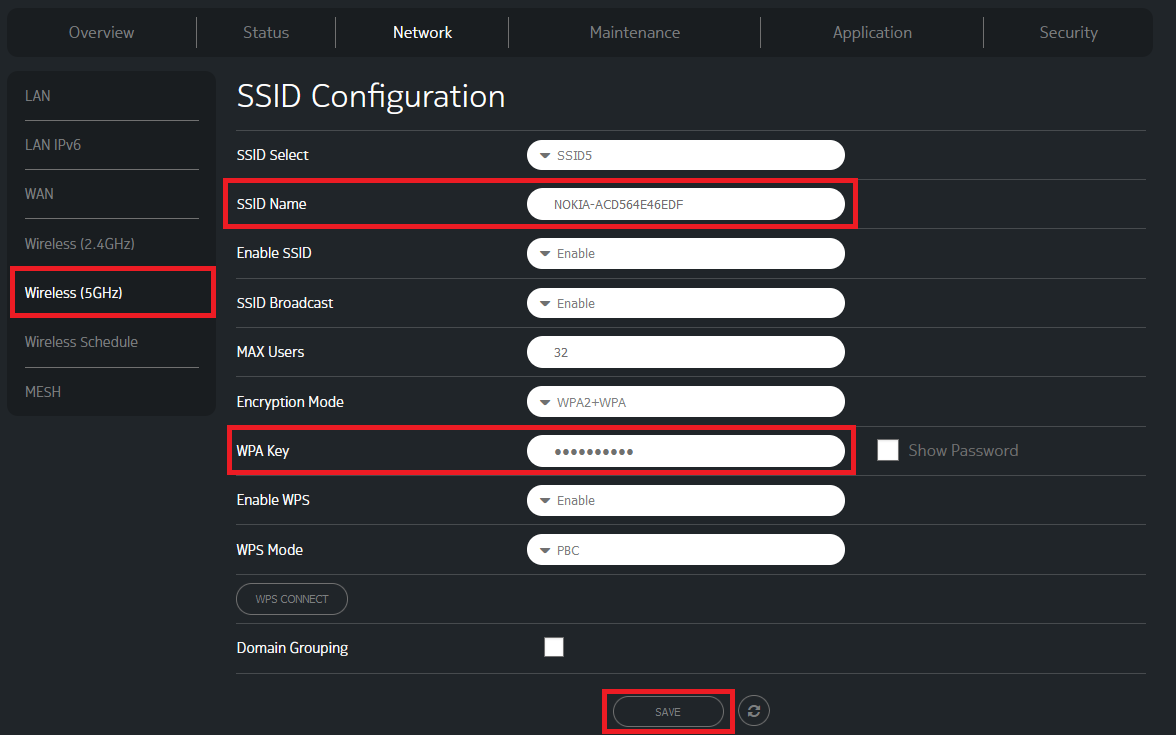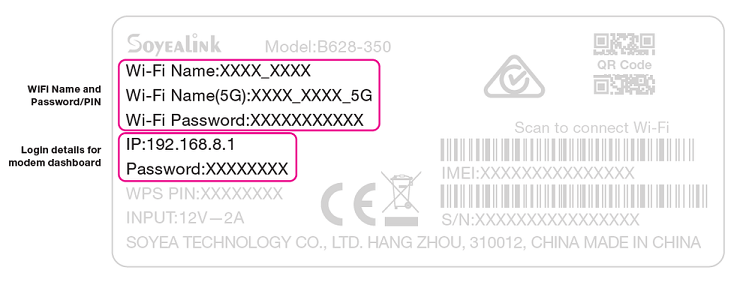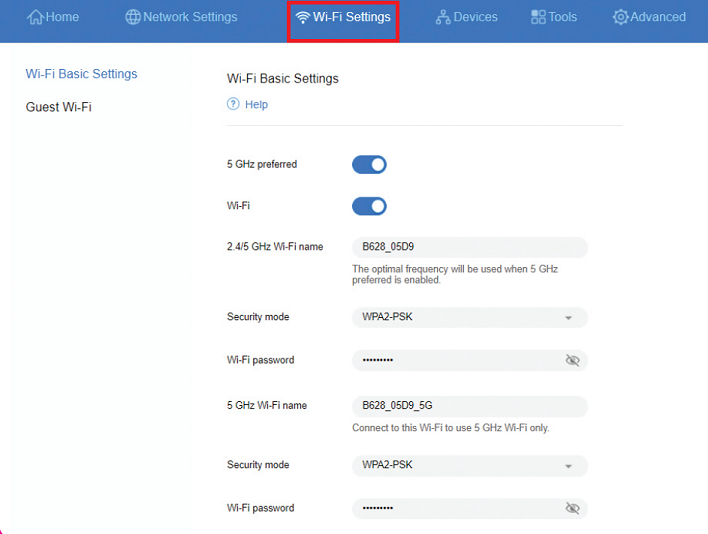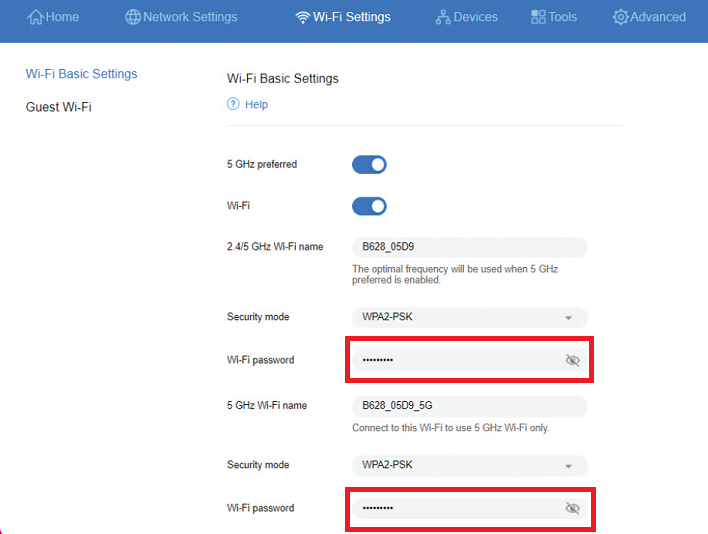How to change your Wi-Fi password on a TPG modem
You can customise your Wi-Fi name and password in your TPG modem settings.
Don't have a TPG modem? Check the manufacturer's website for a guide.
Choose your modem:
| Picture | Modem |
|---|---|
| Wi-Fi Max 5G Modem | |
| VX220-G2V Modem | |
| VX420-G2V Modem | |
| VX420-G2H Modem | |
| Nokia FastMile 3.2 5G Modem | |
| Sagemcom 5866 5G Modem | |
| TP-Link VR1600v Modem | |
| Nokia FastMile R1 5G Modem | |
| Cube 3 |
Change your Wi-Fi password on a Wi-Fi Max 5G Modem
From the My Internet Connect App
Don't want to use the app? You can change the Wi-Fi password in your web browser.
- Open the My Internet Connect App and tap Settings.
- Under Network Management, select Wi-Fi Settings.
- Enter your desired new password in the Wi-Fi Password field.
- Enter your Wi-Fi name and Password as desired then click the blue tick at the top right of the screen.
Note: If Band Steering is toggled OFF, you will need to update the password for both 2.4GHz and 5GHz Wi-Fi. We recommend you use the 5GHz Wi-Fi unless your devices are too old to connect to the 5GHz network. - The app will start to update the network details. This will take 2-3 minutes to complete.
- Select Save, then reconnect your Wi-Fi devices using your new password.
Using your web browser
- Open your web browser and go to: https://192.168.1.1
- Log in with the Login Password found on the modem's barcode sticker, or use your custom password.
- From the left pane, click Wi-Fi.
- Under Basic, enter your desired new password in the Wi-Fi Password field.
Note: If Band Steering is toggled OFF, you will need to update the password for both 2.4GHz and 5GHz Wi-Fi. We recommend you use the 5GHz Wi-Fi unless your devices are too old to connect to the 5GHz network. - Enter your Wi-Fi name and Password as desired.
- Hit Save Settings, then reconnect your Wi-Fi devices using your new password.
Change your Wi-Fi password on a VX220-G2V Modem
- Open your web browser and go to: https://192.168.1.1
- Log in with the default password found on your modem's barcode sticker. If you have a custom password, use that instead.
- Select Wireless.
- Type your new password in the Password box.
Note: If Band Steering is turned off, you can set different passwords for the 2.4GHz and 5GHz Wi-Fi networks. - Hit Save, then reconnect your Wi-Fi devices using your new password.
Change your Wi-Fi password on a VX420-G2V Modem
- Open your web browser and go to: https://192.168.1.1
- Log in with the default password “admin”. If you have a custom password, use that instead.
- Select Wireless.
- Type your new password in the Password box.
Note: If Band Steering is turned off, you can set different passwords for the 2.4GHz and 5GHz Wi-Fi networks. - Hit Save, then reconnect your Wi-Fi devices using your new password.
Change your Wi-Fi password on a Smart Modem Gateway (VX420-G2H)
- Open your web browser and go to: https://192.168.1.1
- Log in with the default password “admin”. If you have a custom password, use that instead.
- Select Wireless.
- Type your new password in the Password box.
Note: If Band Steering is turned off, you can set different passwords for the 2.4GHz and 5GHz Wi-Fi networks. - Hit Save, then reconnect your Wi-Fi devices using your new password.
Change your Wi-Fi password on a Nokia FastMile 3.2 5G Modem
Using the Nokia Wi-Fi App
Don't want to use the app? You can change the Wi-Fi password in your web browser.
- Open the Nokia Wi-Fi app and tap Settings.
- Under Wi-Fi Networks, tap your Wi-Fi name.
You'll find your modem's default Wi-Fi name (SSID) on its barcode sticker, e.g. "NOKIA-XXXX". - Tap the Pencil icon in the top right-hand corner.
- Enter your new Wi-Fi Name and Password, then tap the Tick icon in the top right-hand corner.
- A pop-up will remind you that you need to reconnect your devices to the Wi-Fi using the new name/password. Tap Ok, got it to finish.
- Wait 2-3 minutes, then reconnect your Wi-Fi devices using your new password.
Using your web browser
- Open your web browser and go to: https://192.168.1.1
- Log in with your default username "admin" and the default password is on your modem's barcode sticker. If you have custom login details, use those instead.
- Hit Network.
- Select Wi-Fi Networks, then 2.4GHz.
- If you want to change your Wi-Fi name, type it in the SSID Name box.
- Type your new Wi-Fi password in the Wi-Fi Key box, then hit Save Changes.
- Select 5GHz and enter your new SSID Name and/or Wi-Fi Key, then hit Save Changes.
Important: If Enable Single SSID is ON, make sure the names and passwords match for both 2.4GHz and 5GHz – this lets devices automatically switch between networks for the best Wi-Fi signal. - Reconnect your Wi-Fi devices using your new password.
Change your Wi-Fi password on a Sagemcom 5866
- Open your web browser and go to: https://192.168.1.1
- Log in with the default username “admin” and the default password on your modem's barcode sticker. If you have custom login details, use those instead.
- Select the cog icon on the Wi-Fi 2.4GHz or 5GHz panel.
- If you want to change your Wi-Fi name, type it in both SSID boxes.
- Type your new Wi-Fi password in both Password boxes.
Important: Make sure the SSIDs and passwords match for both 2.4GHz and 5GHz – this lets devices automatically switch between networks for the best Wi-Fi signal. - Hit Apply, then reconnect your Wi-Fi devices using your new password.
Change your Wi-Fi password on a TP-Link VR1600v
- Open your web browser and go to: https://192.168.1.1
- Log in with the default username "admin" and default password “admin”. If you have custom login details, use those instead.
- Select Wireless.
- Type your new password in the Password boxes for "2.4GHz Wiress Network" and "5GHz Wireless Network".
We recommend using the 5GHz Wi-Fi instead of the slower 2.4GHz Wi-Fi unless your devices are too old to connect to 5GHz Wi-Fi. - Hit Save, then reconnect your Wi-Fi devices using your new password.
Change your Wi-Fi password on a Nokia FastMile R1 5G Modem
- Open your web browser and go to: https://192.168.1.254
- Log in with the default username “userAdmin” and the default password on your modem's barcode sticker. If you have custom login details, use those instead.
- Hit Network, then Wireless (2.4GHz).
- If you want to change your Wi-Fi name, type it in the SSID Name box.
- Type your new Wi-Fi password in the WPA Key box, then hit Save.
- Hit Wireless (5GHz) and enter your new SSID Name and/or Wi-Fi Key, then hit Save.
Important: Make sure the names and passwords match for both 2.4GHz and 5GHz – this lets devices automatically switch between networks for the best Wi-Fi signal. - Reconnect your Wi-Fi devices using your new password.
Change your Wi-Fi password on a Cube 3 Modem
- Open your web browser and go to: https://192.168.8.1
- Log in with the default password on your modem's barcode sticker. If you have a custom password, use that instead.
- If this is your first time in the modem settings, you can run through the setup wizard to set your Wi-Fi name and password. Otherwise, hit Wi-Fi Settings.
- If you want to change your Wi-Fi name, type it in the 2.4/5GHz Wi-Fi Name box.
Note: We recommend keeping 5GHz preferred turned ON – this lets devices automatically switch between networks for the best Wi-Fi signal. - Type your new password in the Wi-Fi Password box.
- Hit Save, then reconnect your Wi-Fi devices using your new password.