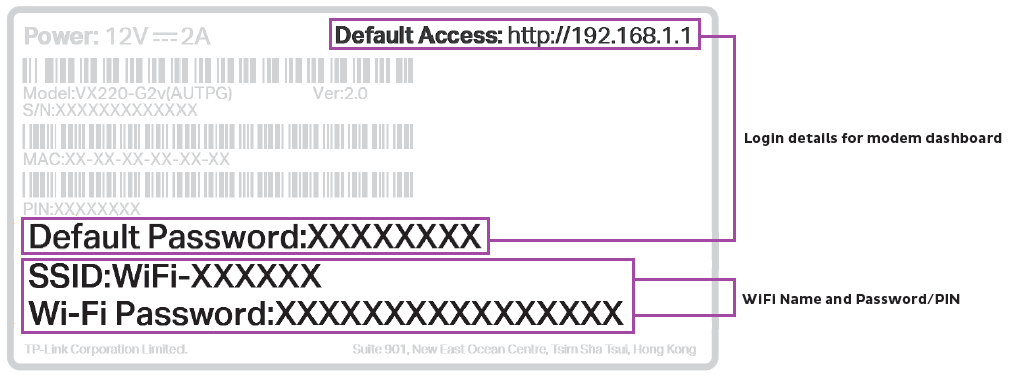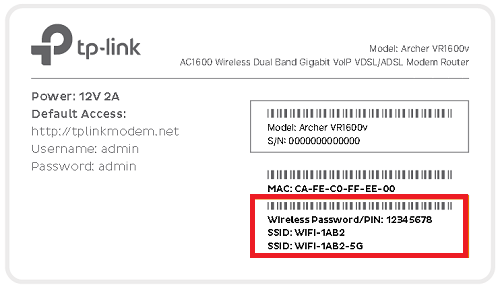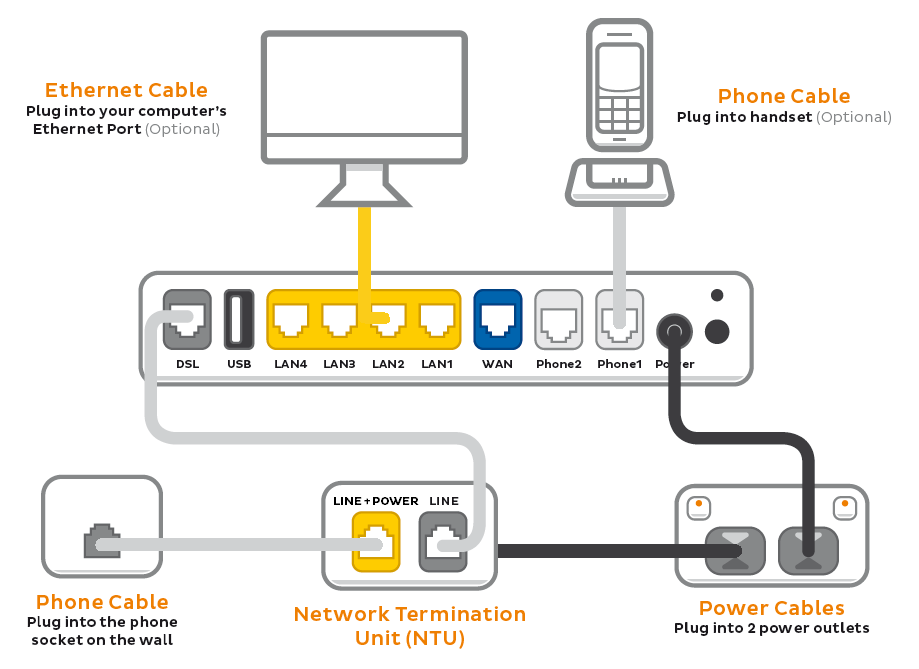Set up your TPG Fibre to the Building (FTTB)
Your modem will take care of the hard stuff like internet settings, but we’ll need your help to plug it in. The main cables you need will come in the box, and you can grab extra Ethernet cables from the shops if you need them.
Note: Some homes will have a Network Termination Unit (NTU). If your place has never been connected to TPG Fibre before, an NTU will be delivered with your modem if you need one.
Choose your modem (with or without NTU) to get started:
| Picture | Modem |
|---|---|
| VX420-G2V Modem only | |
| VX420-G2V Modem with NTU | |
| VX220-G2V Modem only | |
| VX220-G2V Modem with NTU | |
| TP-Link VR1600v only | |
| TP-Link VR1600v with NTU |
How to plug in your VX420-G2V Modem for TPG Fibre FTTB
- First, make sure you’ve got a message from us asking you to plug in your modem. We need to get your connection ready on our side first.
- Find your phone wall socket – you probably already have a modem plugged in from your last internet service. Unplug any old modem from the phone wall socket and power outlet.
- Use the power cable to connect your modem's Power port to a power outlet and press your modem’s ON/OFF button.
- Use the phone cable to connect your modem’s grey DSL port to your phone wall socket.
- Leave your modem alone for 30 minutes while it runs through its automatic setup.
- Check the Internet light on your modem. If it’s green, you’re online and you can start connecting your devices.
No green light? Call us on 1300 997 274 and we can help you out. - You'll find the default Wi-Fi name (SSID) and Wireless password/PIN on your modem's barcode sticker. If you want to change your Wi-Fi name or password, use this guide.
- Your devices will automatically connect to the best Wi-Fi possible. If your Wi-Fi’s running slow, check out Improving Wi-Fi Signal.
- For online gaming or HD/4K streaming, Ethernet is better than Wi-Fi. If you have extra Ethernet cables, you can connect up to 4 devices to your modem’s yellow LAN ports.
- To use your TPG Voice phone service, just plug a handset into your modem’s green Phone port.
- You’re now good to go.
If you don’t want to keep your old modem, see if your local council has any eWaste recycling facilities.
How to plug in your VX420-G2V Modem for TPG Fibre FTTB with an NTU
- First, make sure you’ve got a message from us asking you to plug in your modem. We need to get your connection ready on our side first.
- Find your phone wall socket – you probably already have a modem plugged in from your last internet service. Unplug any old modem from the phone wall socket and power outlet.
- Use the power cables to connect the Power port on your modem and NTU to power outlets, and press your modem’s ON/OFF button.
- If your NTU has a G.Fast port: Use an Ethernet cable to connect your modem’s blue WAN port to your NTU's LAN 1 port.
Older NTUs may have a LAN port instead. Learn more.
If your NTU doesn't have a G.Fast port: Use a phone cable to connect your modem’s grey DSL port to your NTU's LINE port.
Older NTUs may have a MODEM port instead. Learn more. - Use a phone cable to connect your your NTU's LINE + POWER or G.Fast port to your phone wall socket.
Older NTUs may have an UPLINK port instead. Learn more. - Leave your modem alone for 30 minutes while it runs through its automatic setup.
- Check the Internet light on your modem. If it’s green, you’re online and you can start connecting your devices.
No green light? Call us on 1300 997 274 and we can help you out. - You'll find the default Wi-Fi name (SSID) and Wireless password/PIN on your modem's barcode sticker. If you want to change your Wi-Fi name or password, use this guide.
- Your devices will automatically connect to the best Wi-Fi possible. If your Wi-Fi’s running slow, check out Improving Wi-Fi Signal.
- For online gaming or HD/4K streaming, Ethernet is better than Wi-Fi. If you have extra Ethernet cables, you can connect up to 4 devices to your modem’s yellow LAN ports.
- To use your TPG Voice phone service, just plug a handset into your modem’s green Phone port.
- You’re now good to go.
If you don’t want to keep your old modem, see if your local council has any eWaste recycling facilities.
How to plug in your VX220-G2V Modem for TPG Fibre FTTB
- First, make sure you’ve got a message from us asking you to plug in your modem. We need to get your connection ready on our side first.
- Find your phone wall socket – you probably already have a modem plugged in from your last internet service. Unplug any old modem from the phone wall socket and power outlet.
- Use the power cable to connect your modem's Power port to a power outlet and press your modem’s ON/OFF button.
- Use the phone cable to connect your modem’s grey DSL port to your phone wall socket.
- Leave your modem alone for 30 minutes while it runs through its automatic setup.
- Check the Internet light on your modem. If it’s blue, you’re online and you can start connecting your devices.
No blue light? Call us on 1300 997 274 and we can help you out. - You'll find the default Wi-Fi name (SSID) and Password on your modem's barcode sticker. If you want to change your Wi-Fi name or password, use this guide.
- Your devices will automatically connect to the best Wi-Fi possible. If your Wi-Fi’s running slow, check out Improving Wi-Fi Signal.
- For online gaming or HD/4K streaming, Ethernet is better than Wi-Fi. If you have extra Ethernet cables, you can connect up to 4 devices to your modem’s yellow LAN ports.
- To use your TPG Voice phone service, just plug a handset into your modem’s green Phone port.
- You’re now good to go.
If you don’t want to keep your old modem, see if your local council has any eWaste recycling facilities.
How you plug in your VX220-G2V Modem for TPG Fibre FTTB with an NTU
- First, make sure you’ve got a message from us asking you to plug in your modem. We need to get your connection ready on our side first.
- Find your phone wall socket – you probably already have a modem plugged in from your last internet service. Unplug any old modem from the phone wall socket and power outlet.
- Use the power cables to connect the Power port on your modem and NTU to power outlets, and press your modem’s ON/OFF button.
- If your NTU has a G.Fast port: Use an Ethernet cable to connect your modem’s blue WAN port to your NTU's LAN 1 port.
Older NTUs may have a LAN port instead. Learn more.
If your NTU doesn't have a G.Fast port: Use a phone cable to connect your modem’s grey DSL port to your NTU's LINE port.
Older NTUs may have a MODEM port instead. Learn more. - Use a phone cable to connect your your NTU's LINE + POWER or G.Fast port to your phone wall socket.
Older NTUs may have an UPLINK port instead. Learn more. - Leave your modem alone for 30 minutes while it runs through its automatic setup.
- Check the Internet light on your modem. If it’s blue, you’re online and you can start connecting your devices.
No blue light? Call us on 1300 997 274 and we can help you out. - You'll find the default Wi-Fi name (SSID) and Password on your modem's barcode sticker. If you want to change your Wi-Fi name or password, use this guide.
- Your devices will automatically connect to the best Wi-Fi possible. If your Wi-Fi’s running slow, check out Improving Wi-Fi Signal.
- For online gaming or HD/4K streaming, Ethernet is better than Wi-Fi. If you have extra Ethernet cables, you can connect up to 4 devices to your modem’s yellow LAN ports.
- To use your TPG Voice phone service, just plug a handset into your modem’s green Phone port.
- You’re now good to go.
If you don’t want to keep your old modem, see if your local council has any eWaste recycling facilities.
How to plug in your TP-Link VR1600v for TPG Fibre FTTB
- First, make sure you’ve got a message from us asking you to plug in your modem. We need to get your connection ready on our side first.
- Find your phone wall socket – you probably already have a modem plugged in from your last internet service. Unplug any old modem from the phone wall socket and power outlet.
- Use the power cable to connect your modem's Power port to a power outlet and press your modem’s Power button.
- Use the phone cable to connect your modem’s grey DSL port to your phone wall socket.
- Leave your modem alone for 30 minutes while it runs through its automatic setup.
- Check the Internet light on your modem. If it’s green, you’re online and you can start connecting your devices.
No green light? Call us on 1300 997 274 and we can help you out. - You'll find the default Wi-Fi name (SSID) and Wireless password/PIN on your modem's barcode sticker. If you want to change your Wi-Fi name or password, use this guide.
- Your devices will automatically connect to the best Wi-Fi possible. If your Wi-Fi’s running slow, check out Improving Wi-Fi Signal.
- For online gaming or HD/4K streaming, Ethernet is better than Wi-Fi. If you have extra Ethernet cables, you can connect up to 4 devices to your modem’s yellow LAN ports.
- To use your TPG Voice phone service, just plug a handset into your modem’s grey Phone 1 port.
-
You’re now good to go.
If you don’t want to keep your old modem, see if your local council has any eWaste recycling facilities.
How to plug in your TP-Link VR1600v for TPG Fibre FTTB with an NTU
- First, make sure you’ve got a message from us asking you to plug in your modem. We need to get your connection ready on our side first.
- Find your phone wall socket – you probably already have a modem plugged in from your last internet service. Unplug any old modem from the phone wall socket and power outlet.
- Use the power cables to connect the Power port on your modem and NTU to power outlets, and press your modem’s Power button.
- If your NTU has a G.Fast port: Use an Ethernet cable to connect your modem’s blue WAN port to your NTU's LAN 1 port.
Older NTUs may have a LAN port instead. Learn more.
If your NTU doesn't have a G.Fast port: Use a phone cable to connect your modem’s grey DSL port to your NTU's LINE port.
Older NTUs may have a MODEM port instead. Learn more. - Use a phone cable to connect your your NTU's LINE + POWER or G.Fast port to your phone wall socket.
Older NTUs may have an UPLINK port instead. Learn more. - Leave your modem alone for 30 minutes while it runs through its automatic setup.
- Check the Internet light on your modem. If it’s green, you’re online and you can start connecting your devices.
No green light? Call us on 1300 997 274 and we can help you out. -
You'll find the default Wi-Fi name (SSID) and Wireless password/PIN on your modem's barcode sticker. If you want to change your Wi-Fi name or password, use this guide.
- Your devices will automatically connect to the best Wi-Fi possible. If your Wi-Fi’s running slow, check out Improving Wi-Fi Signal.
- For online gaming or HD/4K streaming, Ethernet is better than Wi-Fi. If you have extra Ethernet cables, you can connect up to 4 devices to your modem’s yellow LAN ports.
- To use your TPG Voice phone service, just plug a handset into your modem’s grey Phone 1 port.
-
You’re now good to go.
If you don’t want to keep your old modem, see if your local council has any eWaste recycling facilities.