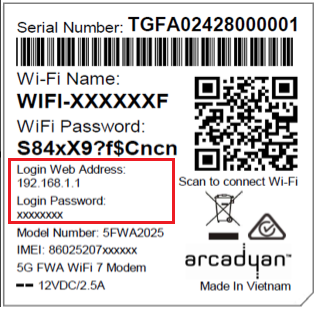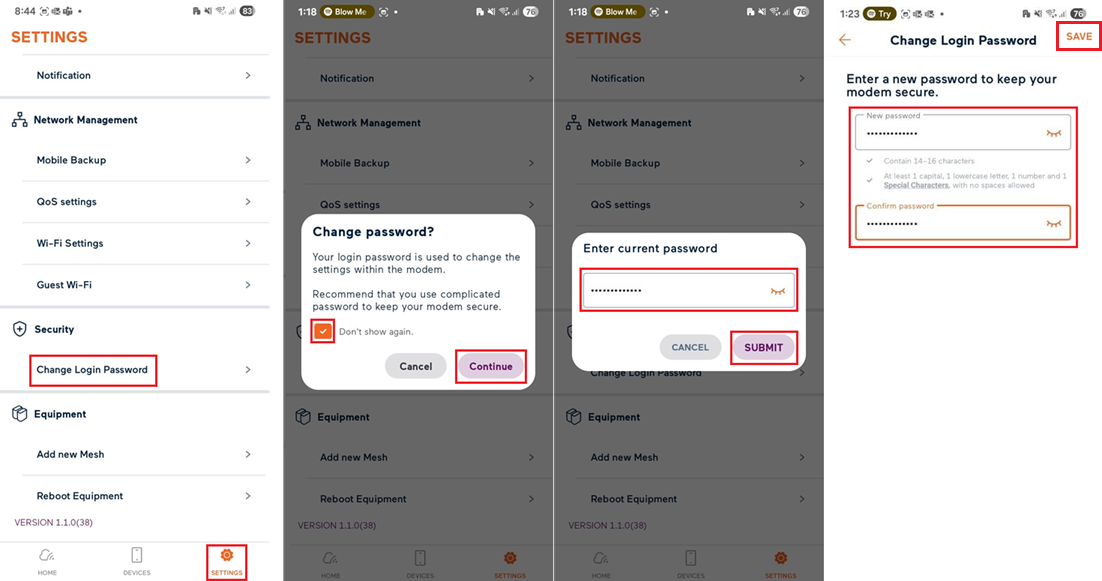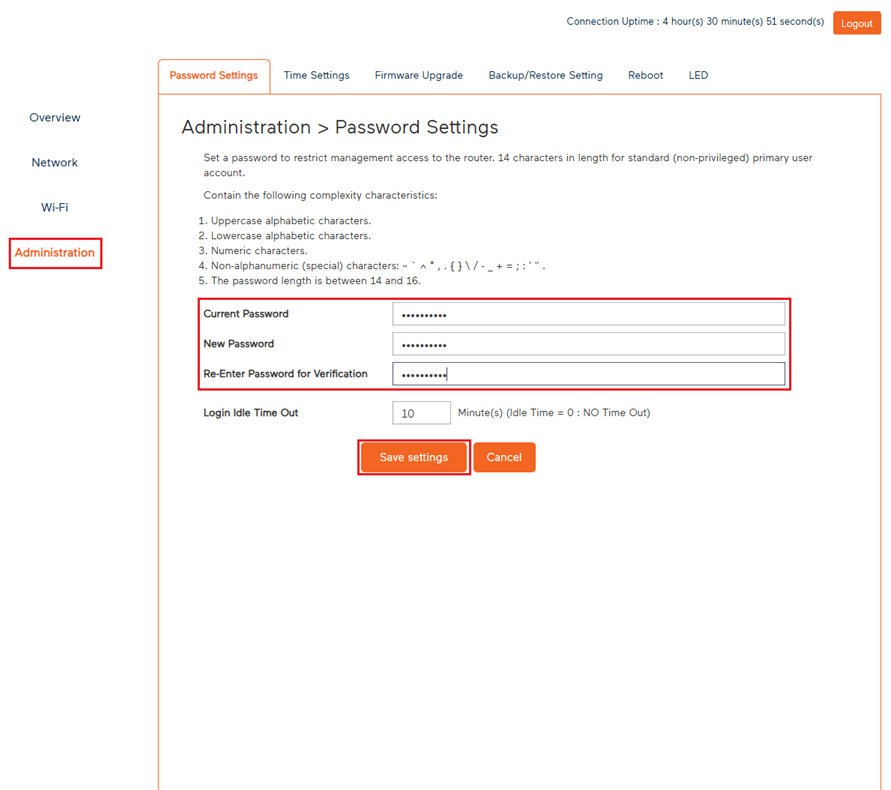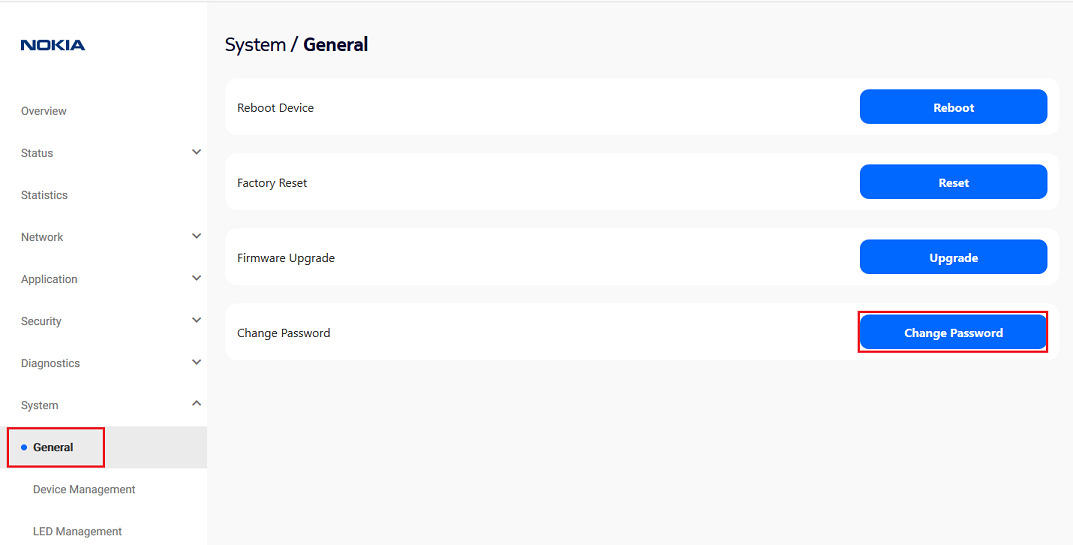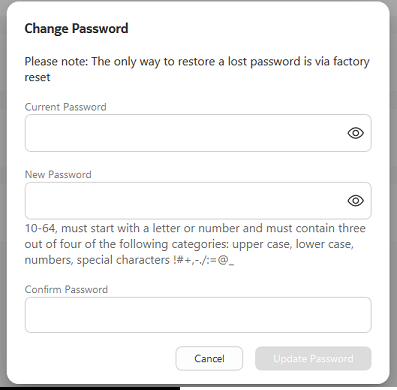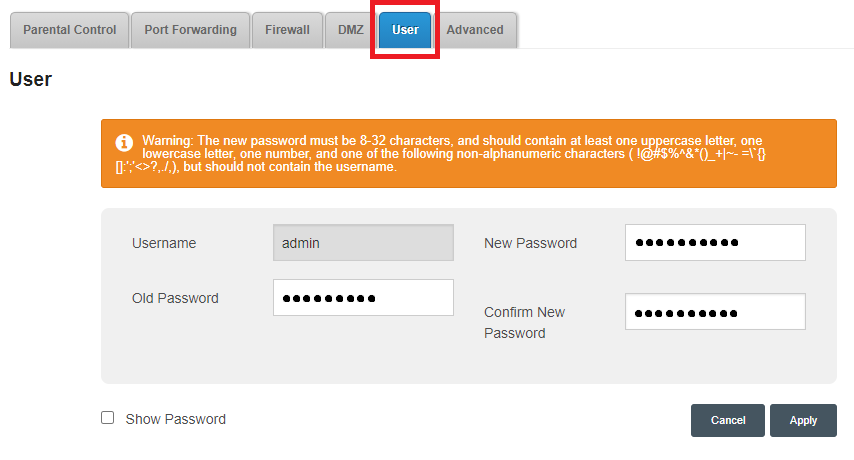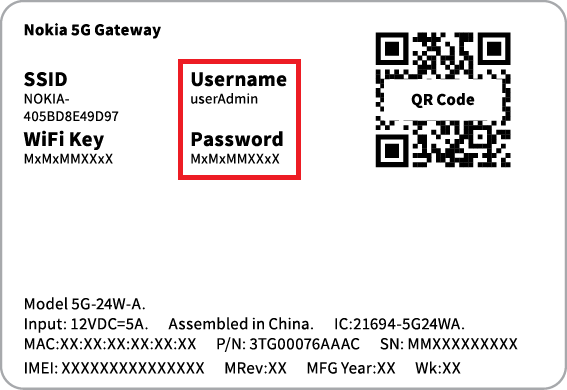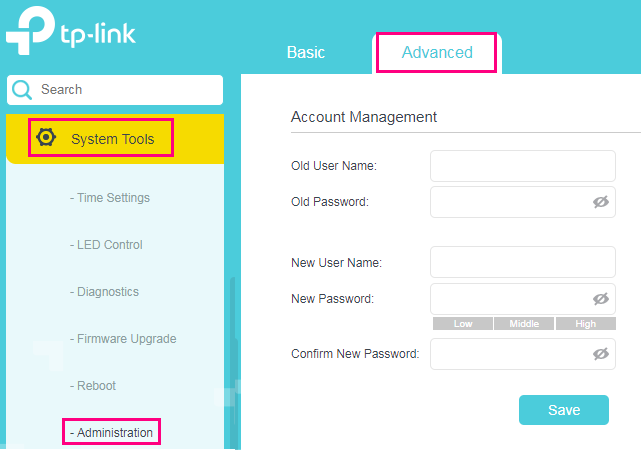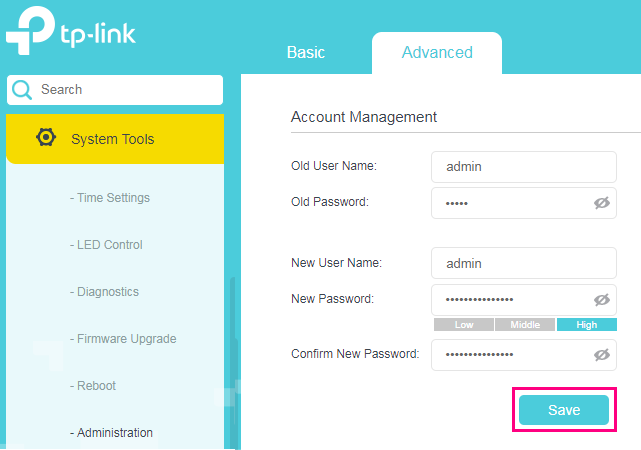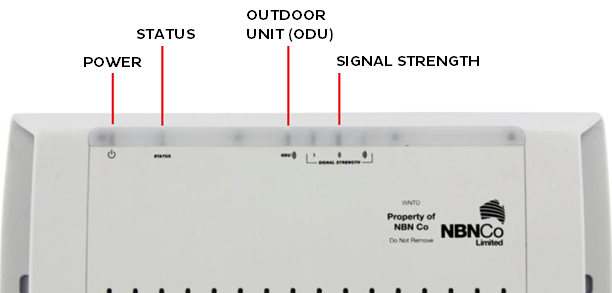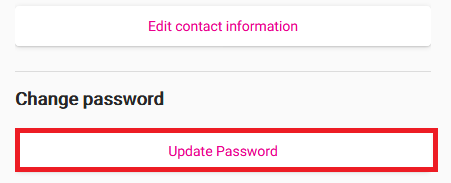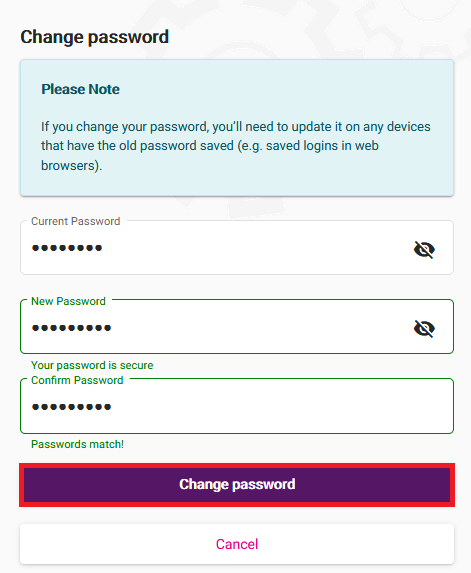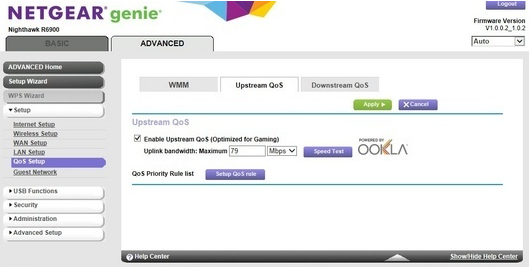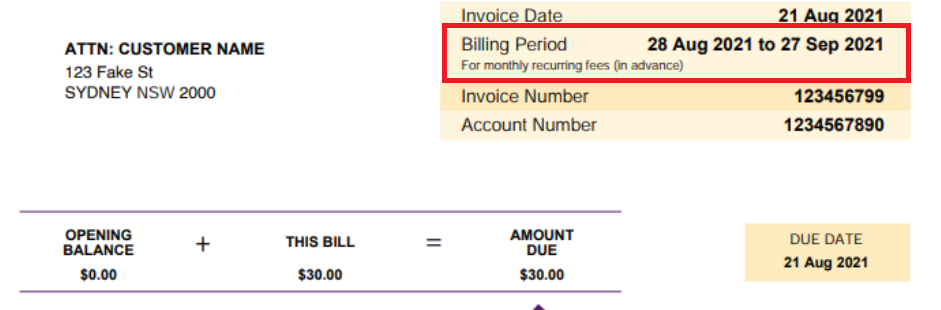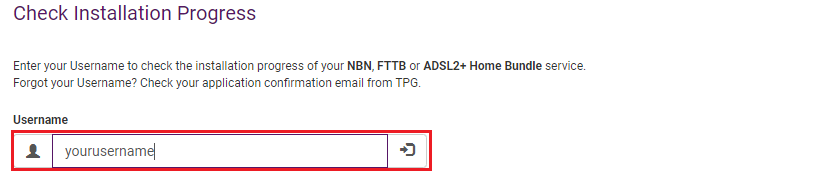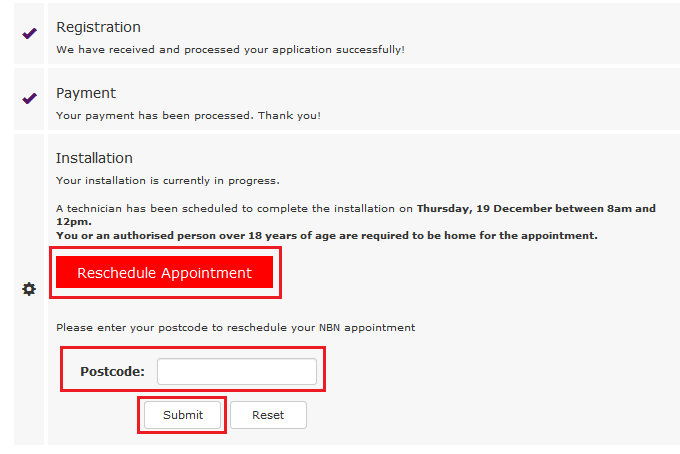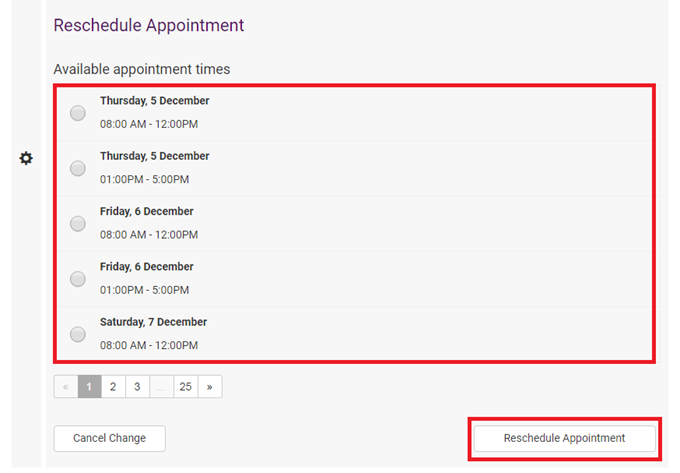Your modem password is used to log in to the modem's default gateway to change your modem settings.
You'll need a strong custom password if you're going to use Remote Access on your modem. It's also useful to stop guests from being able to access your modem settings if you give them your WiFi password.
Important: If you forget a custom modem password, you'll need to factory reset your modem.
Don't have a TPG modem? Check the manufacturer's website for a guide.
Choose your modem:
| Picture | Modem |
|---|---|
| Wi-Fi Max 5G Modem | |
| Nokia FastMile 3.2 5G Modem | |
| VX420-G2H Modem | |
| VX220-G2V Modem | |
| VX420-G2V Modem | |
| Sagemcom 5866 5G Modem | |
| Nokia FastMile R1 5G Modem | |
| TP-Link VR1600v Modem | |
| Older TPG modems | |
Change the password on a Wi-Fi Max 5G Modem
You’ll use this password to log in to both the app and the modem dashboard.
From the My Internet Connect App
Don't want to use the app? You can change the Modem password in your web browser.
- Open the My Internet Connect App and tap the settings icon.
- Under Security, select Change Login Password, then Continue.
- Enter your current Login Password found on the modem's barcode sticker or use your custom password, then click Submit.
- Enter your desired new admin password and confirm it by typing it again.
- Hit Save to finish. From now on, you'll need to use your custom password to log in to your modem or the My Internet Connect App.
You can write down your password and keep it somewhere safe for future reference.
Using your web browser
- Open your web browser and go to: https://192.168.1.1
- Log in with the Login Password found on the modem's barcode sticker or use your custom password.
- From the left pane, click Administration.
- Under Password Settings enter your Current Password, then add your desired password into the New Password and Re-Enter Password for Verification fields. You can click the eye icon in the text boxes as you’re typing to show/hide the characters and make sure they match.
- Hit Save Settings to finish. From now on, you'll need to use your custom password to log in to your modem or the My Internet Connect App.
You can write down your password and keep it somewhere safe for future reference.
Change the password on a Nokia FastMile 3.2 5G Modem
- Open your web browser and go to: https://192.168.1.1
- Select System, then General. Log in with the default username “admin”, and the default password printed on your modem's barcode sticker. If you have custom login details, use those instead.
- Hit Change Password.
- Enter the Current Password.
- Type your new password in the New Password and Confirm Password boxes.
- Hit Update Password to finish. From now on, you'll need to use your custom password to log in to your modem or Nokia WiFi App.
You can write down your password and keep it somewhere safe for future reference.
Change the password on a VX420-G2H Modem
- Open your web browser and go to: https://192.168.1.1.
- Log in with the default password "admin". If you have a custom password, use that instead.
- Hit Advanced.
- Select System Tools, then Administration.
- Enter the Old Password.
- Type your new password in the New Password and Confirm New Password boxes.
- Save to finish.
- From now on, you'll need to use your custom password to log in to your modem.
You can write down your password and keep it somewhere safe for future reference.
Change the password on a VX220-G2V Modem
- Open your web browser and go to: https://192.168.1.1.
- Log in with the default password on your modem's barcode sticker. If you have a custom password, use that instead.
- Hit Advanced.
- Select System Tools, then Administration.
- Enter the Old Password.
- Type your new password in the New Password and Confirm New Password boxes.
- Click Save to finish.
- From now on, you'll need to use your custom password to log in to your modem.
You can write down your password and keep it somewhere safe for future reference.
Change the password on a VX420-G2V Modem
- Open your web browser and go to: http://192.168.1.1.
- Log in with the default password "admin", or use your custom password.
- Click Advanced.
- In the left-hand column, select System Tools, then Administration.
- Under "Account Mangement", enter the Old Password. You can then enter the desired password into the New Password and Confirm New Password boxes below (passwords must match). You can click the eye icon in the text boxes to hide/show the characters as needed.
- Click the Save button to finish.
- From now on, you'll need to use your custom password to log in to your modem.
You can write down your password and keep it somewhere safe for future reference.
Change the password on a Sagemcom 5866
- Open your web browser and go to: https://192.168.1.1.
- Log in with the default username “admin” and the default password on your modem's barcode sticker. If you have custom login details, use those instead.
- Select Access Control.
- Hit User.
- Enter the Old Password.
- Type your password in the New Password and Confirm New Password boxes.
- Hit Apply to finish
- From now on, you'll need to use your custom password to log in to your modem.
You can write down your password and keep it somewhere safe for future reference.
Change the password on a Nokia FastMile R1 5G Modem
- Open your web browser and go to: https://192.168.1.254.
- Log in with the default username “userAdmin” and the default password on your modem's barcode sticker. If you have custom login details, use those instead.
- Select Maintenance.
- Enter the Original Password.
- Type your new password in the New Password and Re-enter Password boxes.
Optional: You can set a Prompt Message that will be shown on the login screen. For example, you make your password the answer to a question that only you'd know. Make sure that your Prompt Message won't allow anyone to easily guess your password. - Hit Save to finish.
- From now on, you'll need to use your custom password to log in to your modem.
You can write down your password and keep it somewhere safe for future reference.
Change the password on a TP-Link VR1600v
- Open your web browser and go to: https://192.168.1.1.
- Log in with the default username "admin" and defalt password "admin". If you have custom login details, use those instead.
- Hit Advanced.
- Select System Tools, then Administration.
- Enter the Old User Name and Old Password.
- If you want to change the username, enter the New User Name.
- Type your new password in the New Password and Confirm New Password boxes.
- Click Save to finish.
- From now on, you'll need to use your custom password to log in to your modem.
You can write down your password and keep it somewhere safe for future reference.
Checking the status lights on your nbn Connection Box (NCB) for nbn Wireless can be useful for troubleshooting.
nbn Wireless Connection Box Status lights
| Light | States and meaning | |
|---|---|---|
| Power | Off = No power. Red = Your NCB is using backup battery power (if you have one) and power is low. Green = Your NCB has power. Flashing green = Your NCB is using backup battery power (if you have one). |
|
| Status | Off = No power or an unexpected state. Red = System fault detected. Please call us on 1300 997 271 as we'll need to lodge a ticket with nbn®. Flashing amber = Your NCB is booting up. Green = Your NCB is in test mode. Flashing green = Your NCB is operating normally. |
|
| Outdoor Unit (ODU) | Off = No power or an unexpected state. Red = Your NCB is is offline. Flashing red = Error detected. Please call us on 1300 997 271 as we'll need to lodge a ticket with nbn®. Green = Your NCB is online. This light flashes during data transfer. |
|
| Signal strength | Off = Your NCB is offline. Red = Weak signal. Amber = Medium signal. Green = Strong signal. |
|
If you already know the password for your TPG account, you can change it at any time in My Account.
Forgotten your password? Please see How to reset a forgotten password instead.
-
Log in to My Account and hit About Me.
Never used My Account before? Check out An Introduction to My Account. -
Hit Update password.
-
Fill out the form with your Current Password and New Password, then enter your new password again in Confirm Password.
Your new password has to match the rules in our Password Policy - stuff like "letmein" isn't secure enough. -
Hit Change password to finish, and you're good to go.
Your TPG services may be suspended if you have an overdue invoice, or in response to a security incident. Here's how to get unsuspended if that happens.
For more info about suspensions, see Consequences of Restriction, Suspension or Disconnection.
Select one of the links below to jump to a query:
- How to unsuspend your TPG services (Overdue invoices)
- How to unsuspend your TPG services (Security incident)
How to unsuspend your TPG services (Overdue invoices)
-
If your TPG invoice isn't paid, we'll send you an email/SMS telling you the earliest date your services will be suspended. If you pay the invoice before that date, your services won't be suspended.
-
If your invoice isn't paid and your TPG services are suspended, you can Make a payment in My Account or call us on 13 14 23.
Having difficulties making a payment? Please see our Financial Hardship Policy. -
Once your payment has cleared, your TPG services should automatically unsuspend within one business day.
How to unsuspend your TPG services (Security incident)
-
When a security incident happens, we suspend services ASAP to prevent further abuse or unauthorised access. You'll be notified after your services are suspended, and we'll try to call you using the contact number(s) on your TPG account.
-
We'll explain anything you need to do to help secure your account, such as changing account or Wi-Fi passwords, or running antivirus and malware scans.
-
Once we've spoken to you to verify your identity and made sure that your TPG account is secure, your TPG services may be unsuspended.
For more advice about how to stay safe online, see Scams and Hoaxes.
This article provides information about the consequences if we, TPG Internet, exercise our right to restrict, suspend or disconnect one or more of your services for credit or debt management reasons.
We will make several attempts to contact you via email and/or SMS regarding any credit or debt management issues for your services. A notice will be sent to you in advance of any restriction, suspension or disconnection occurring.
If you are experiencing difficulties making this payment, then please see our Financial Hardship Policy for information about your options and how to speak to someone about your circumstances.
Select one of the links below to jump to a query:
- What are the consequences if my service is restricted?
- What are the consequences if my service is suspended?
- What are the consequences if my service is disconnected?
- How to make payment
What are the consequences if my service is restricted?
Service restrictions are typically related to spend management tools and may occur when you have used 100% or more of your service inclusions, such as data. Restrictions do not necessarily indicate that your services are at risk of suspension or disconnection.
If one or more of your services are restricted, you will not be able to use select features of the services.
For example, if you have a Mobile service and have used all of the monthly mobile data included in your plan, the ability to use mobile data will be restricted and you won't be able to access the internet. Other features of the service, such as receiving calls/SMS and making calls/SMS that are part of your plan’s included value, will remain available.
You will need to wait until your next billing period begins for the restriction to be removed. Alternatively, you may choose to top up your Prepaid Balance in My Account to purchase a mobile data block.
What are the consequences if my service is suspended?
If one or more of your services are suspended, you will not be able to use those services.
For example, if your suspended service is a fixed or mobile voice service, you won’t be able to make calls (except to emergency 000 services) on your phone or handset or use mobile data. If your suspended service is an internet service, you won’t be able to connect to the internet or use services that require connection to the internet, like VoIP.
You may not purchase additional services while one or more of your services are suspended. While the service is suspended, your ongoing minimum monthly plan charges will still apply (excluding Mobile and 4G/5G Home Broadband services).
How can I get my services unsuspended?
- Mobile and 4G/5G Home Broadband services: You will need to pay the amount to renew your prepaid service before the suspension is removed.
- Other services: You will need to pay all overdue amounts owing before the suspension is removed.
Restoration of your service can take up to 1 business day after payment has been received.
Failure to pay after services are suspended may lead to your services being disconnected.
What are the consequences if my service is disconnected?
Unlike suspension, disconnection of your service is permanent.
- Disconnection means you won’t be able to use any features of your services, including internet access.
- Phone services won’t be able to make or receive calls, including emergency 000 calls (except mobiles which can call 000 if your phone has power and you’re within the coverage of any Australian mobile network).
- You will need to reapply for new services, which may incur costs. Please note that following disconnection, the plan for your particular service may no longer be available, and your username or phone number may change.
- Any bundled discount entitlements will also be forfeited if the disconnection causes your account to become ineligible for the bundled discount.
- We may also require you to immediately stop using and return to us, or allow us to remove, any equipment or material belonging to us.
- We may delete all of your data from any storage media (you are solely responsible for backing up your data, such as voicemail messages).
- Mobile and 4G/5G Home Broadband services: You will still have to pay any applicable cancellation fees.
- Other services: We will send you a final invoice requesting payment of all outstanding charges incurred before disconnection, including any applicable cancellation fees. Failure to pay may affect your ability to reapply for a new service with us.
How to make payment
You can pay your outstanding amount by selecting "Make a payment" in My Account.
If you wish to discuss your account, please contact our Customer Service team via email or call 1300 993 011 (Monday - Friday 8am - 8pm, Weekends & Public Holidays 9am - 6pm).
We do not offer priority assistance, nor support for medi-alert services and monitored alarm systems. Priority assistance is offered by Telstra for people who may be reliant on a telephone service because of a serious medical condition. If you have a medi-alert or priority assistance service or believe that you are eligible, please consider this before proceeding with your order.
Bandwidth control or Quality of Service (QoS) stops your modem trying to upload faster than the speed of your nbn plan, which can cause data packets to be lost.
TPG modems handle bandwidth control automatically, but some third-party modems may need changes in their setting to turn on bandwidth control.
Having trouble following this guide for your modem? Please check the manufacturer's website or run a Google search for a more specifc guide.
-
On a device that's connected to your modem, open your web browser and go to your modem's default gateway address, which can be found on its barcode sticker (e.g. http://192.168.1.1).
Using a PC or Mac? You can also follow this guide to find your modem's default gateway address. -
Log in with the default username and password found on your modem's barcode sticker. If you have custom login details, use those instead.
Some modems don't have a username and just use a password. -
If you see any option for Advanced settings, hit it.
-
Find the bandwidth control setting. This is most likely called QoS or Bandwidth/Traffic control.
- Ensure that upstream bandwidth/QoS is enabled and set the bandwidth maximum according to your nbn plan:
- NBN12 plan: Enter a maximum of 950kbps
- NBN25 plan: Enter a maximum of 4950kbps
- NBN50 plan: Enter a maximum of 19500kbps
- NBN100 plan: Enter a maximum of 19500kbps*
- NBN Superfast plan: Enter a maximum of 24500kbps
- NBN Ultrafast plan: Enter a maximum of 49500kbps
*Note: Business NBN100 plans and some legacy residential NBN100 plans may need a maximum of 39500kbps instead. -
Save your changes to finish. Here's an example for a Netgear modem:
Here's everything you need to know about the different features available for TPG Voice, a VoIP phone service that works over the internet.
Note: TPG Voice doesn't have a voicemail feature.
Select one of the links below to jump to a query:
CLID Blocking (Silent Number)
Calling Line ID (CLID) Blocking may also be known as Silent Number to former landline users. It blocks your phone number from being shown to the person you’re calling.
CLID Blocking is turned off by default.
-
Log in to My Account and choose your VoIP service under Select service to manage.
Never logged into My Account before? Check out An Introduction to My Account. -
Hit Settings.
-
Use the switch to turn CLID Blocking on or off. Changes are saved automatically.
Tip: While CLID Blocking is turned on, you can turn it off for a single call by dialing *65 before the phone number.
Call Barring
Call Barring stops your TPG Voice service from making specific types of calls.
All Call Barring types are turned off by default, but you have these options:
- Bar outgoing long distance (STD) calls
- Bar outgoing calls to Australian mobile phones
- Bar outgoing International calls
-
Log in to My Account and choose your VoIP service under Select service to manage.
Never logged into My Account before? Check out An Introduction to My Account. -
Hit Settings.
-
Use the switches to turn each type of Call Barring on or off. Changes are saved automatically.
Call Forwarding/Diverting
Call Forwarding lets you divert calls to TPG Voice number to a different phone number. Standard rates apply for all forwarded calls.
All Call Forwarding/Diverting types are turned off by default, but you have these options:
- Forward calls always
- Forward calls when your number is busy
- Forward calls when calls to your number aren't answered
-
Log in to My Account and choose your VoIP service under Select service to manage.
Never logged into My Account before? Check out An Introduction to My Account. -
Hit Settings.
-
Use the switches to turn each type of Call Forwarding on or off.
-
If you're turning any type of Call Forwarding on, enter the destination phone number and hit Update to save.
Call Waiting
If someone calls you while you’re already on a call, Call Waiting lets you to put them on hold.
Call Waiting is turned on by default and currently, it can't be turned off in My Account. If you’d like to turn off Call Waiting, please call us on 13 14 23.
- While on a call, you’ll hear a tone when there is another call waiting. To switch back and forth between the two calls, press the CALL button on your phone and then dial 2.
- To hang up on the person you’re currently speaking to and switch to the other caller, press the CALL button on your handset and then dial 1.
Call Return
Please note that dialling *69 won't work on TPG Voice services.
However, phones with a built-in Call Return function will work. Standard rates apply for all calls.
Here's what you need to know about TPG billing.
Select one of the links below to jump to a query:
- Your TPG billing period
- How to check your billing period date
- All TPG services are prepaid
- What happens if you change your TPG plan
- What happens if you cancel your TPG service
- How to update your payment details
- Credits
- Refunds
Your TPG billing period
When your first TPG service is activated, that date will be the start of your billing period.
Your monthly plan will renew around that same date each month.
How to check your billing period date
The Billing Period is listed at the top of each TPG invoice:
All TPG services are prepaid
A prepayment for one month's plan fees is taken when your order a TPG service.
Your recurring plan fees are paid one month in advance. Payment is taken 7 days before your next billing period begins - this means there's enough time to fix a failed payment, if it happens.
For more info, check out the the Billing Policy in our Service Description and Terms.
What happens if you change your TPG plan
If you change your TPG plan, your new plan will take effect at the start of your next billing period. This means your billing period doesn't change and you don't have to worry about invoice alignments or partial monthly fees.
What happens if you cancel your TPG service
If you still have other TPG services on your account, any plan fees paid in advanced for your cancelled service will be applied as a credit on your TPG account, to be used towards future invoices.
If you're closing your TPG account and have no other TPG services, any remaining credit after your final invoice can be refunded back to your nominated bank account or credit card.
How to update your payment details
Check out Update your Payment Details in My Account.
Credits
A credit is an amount of money added to your TPG account, usually to correct a billing error or to cover downtime during a service fault.
Credits stay on your TPG account until they're used towards charges on your next TPG invoice. For example, if your TPG account had a credit of $50 and your next TPG invoice was due for $59.99, you'd only have to pay $9.99 after the credit is used.
Refunds
A refund is when a credit on your TPG account is returned to your nominated bank account or credit card. You can ask for a credit on your TPG account to be refunded by calling us on 13 14 23.
If you close your TPG account and your final invoice is in credit, the credit will be refunded.
If you can't make your nbn appointment, you can reschedule for a later date online.
-
Go to https://www.tpg.com.au/install and enter your TPG Username to check your current appointment.
You'll find your username on emails from us about your nbn order. - Hit Reschedule Appointment, then enter the Postcode of your billing address and hit Submit.
-
Choose your new appointment time and hit Reschedule Appointment.
We'll also send you an SMS and email with your new appointment time.