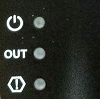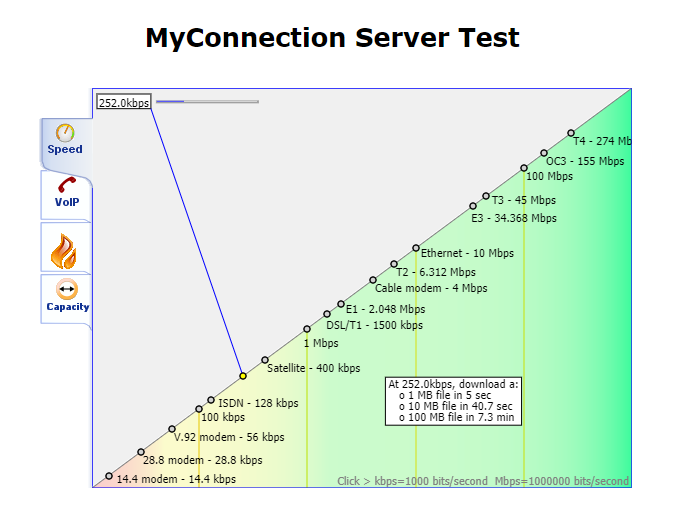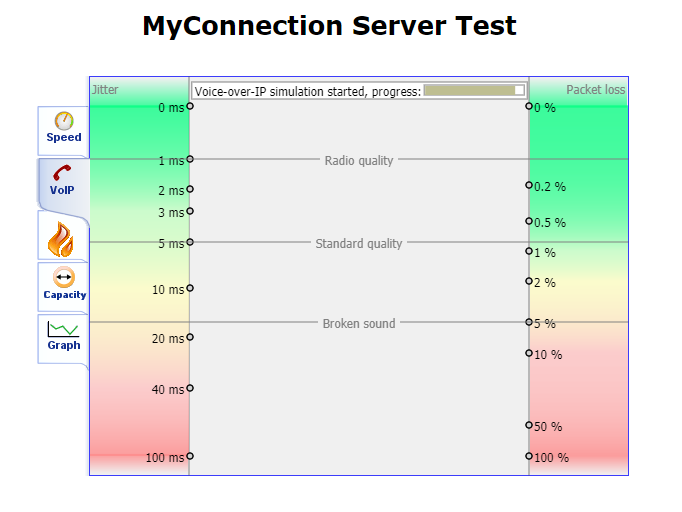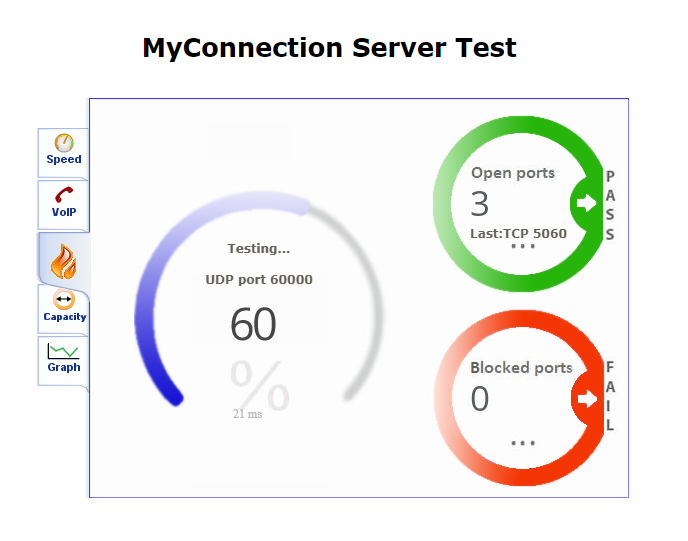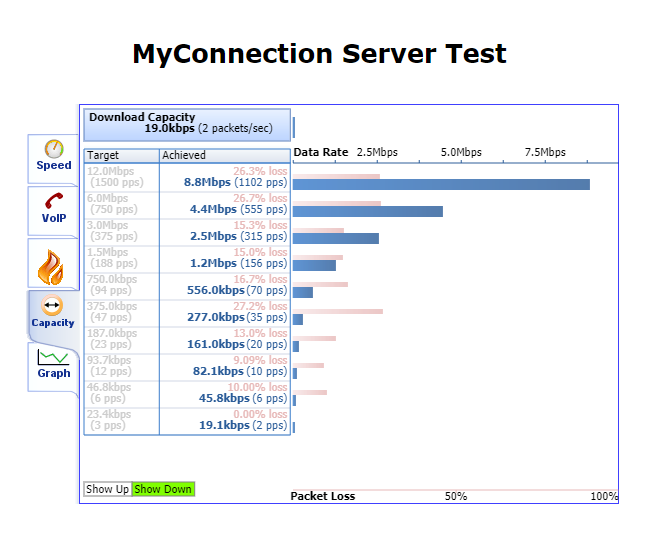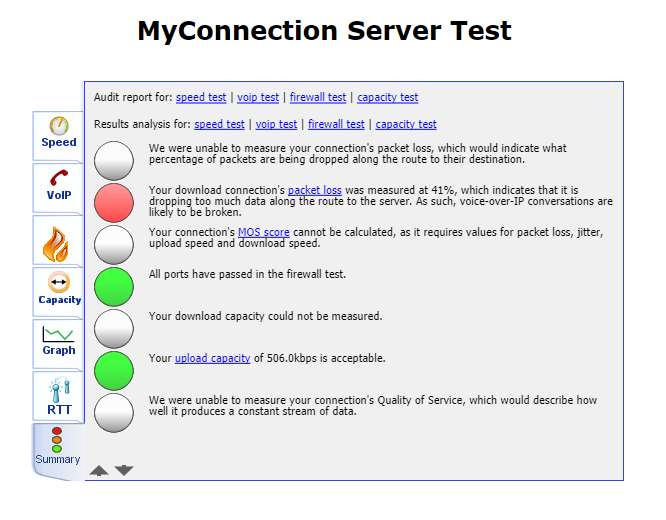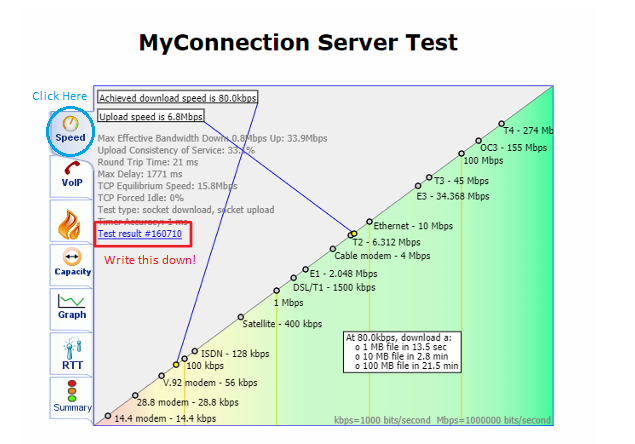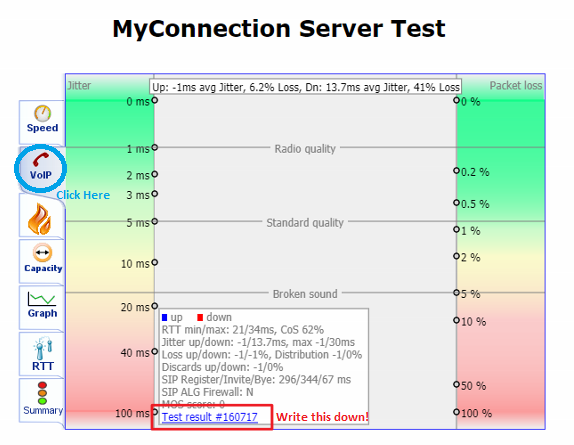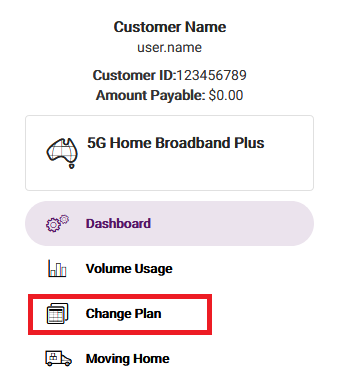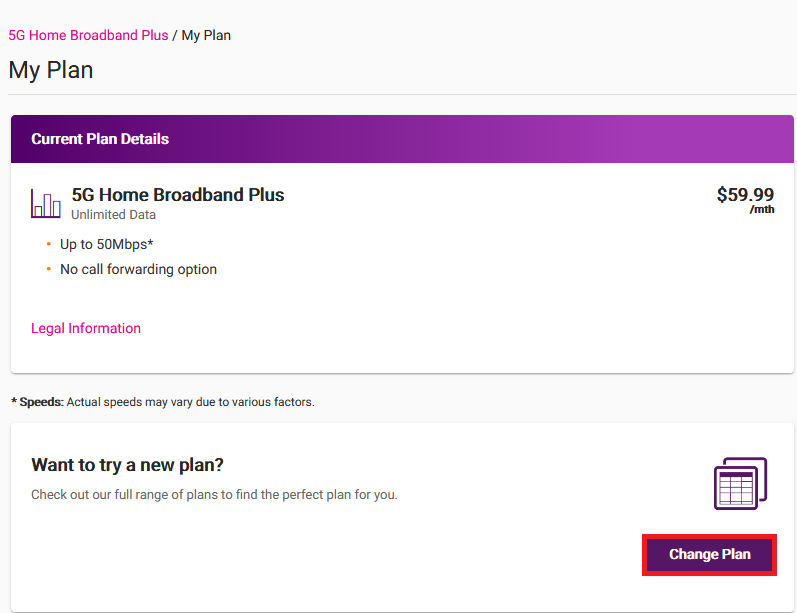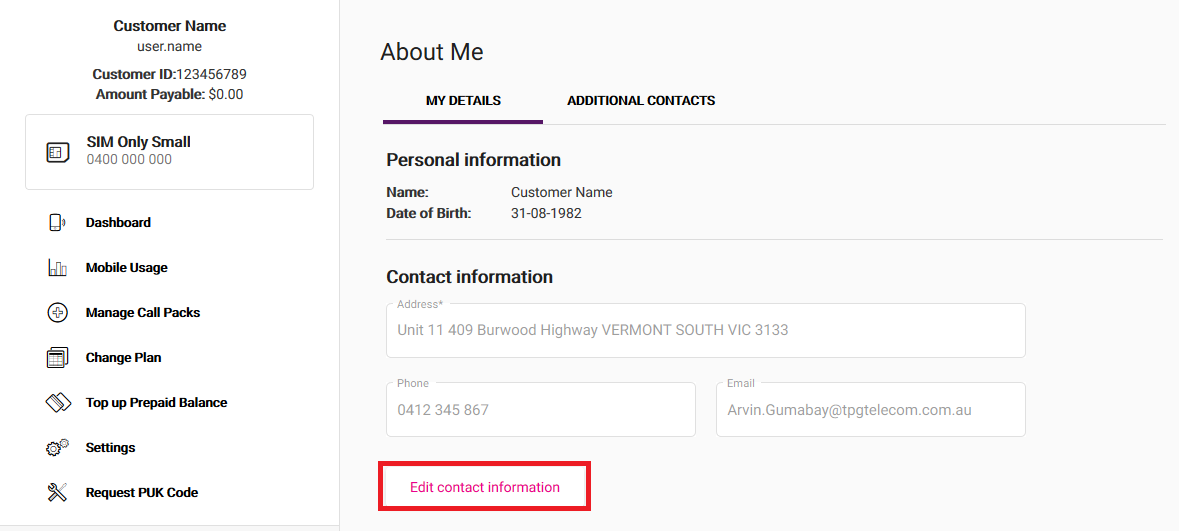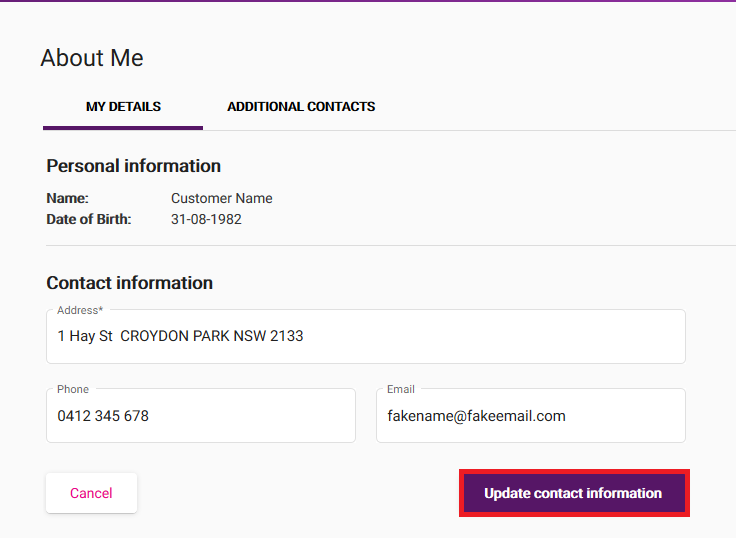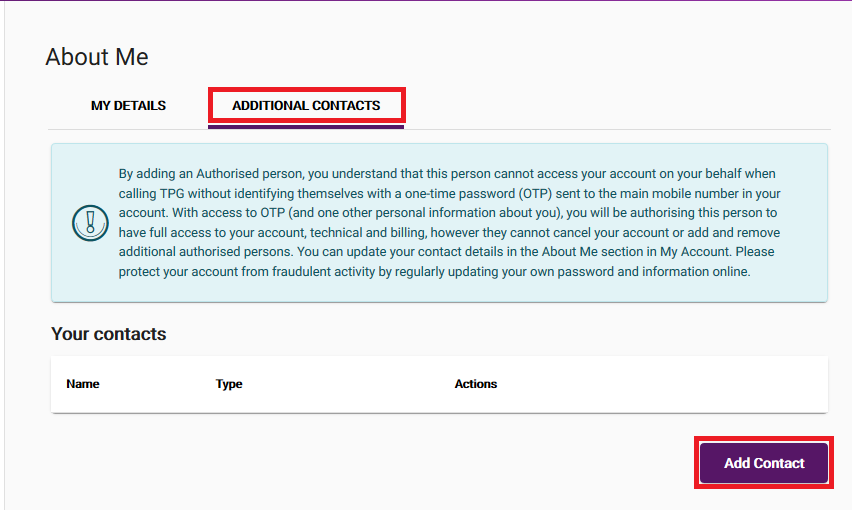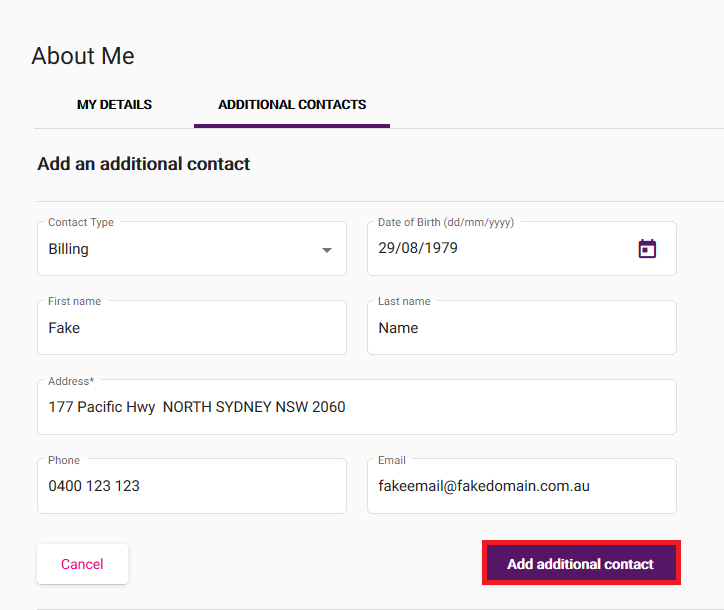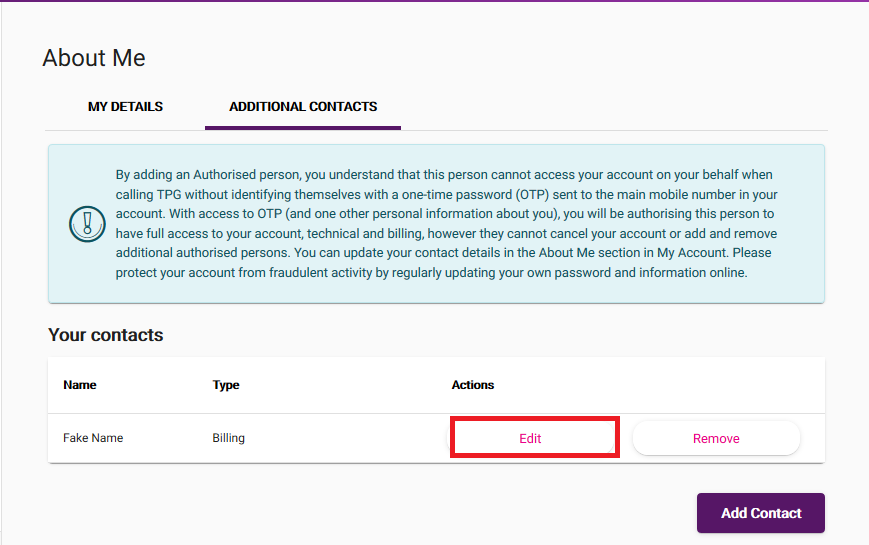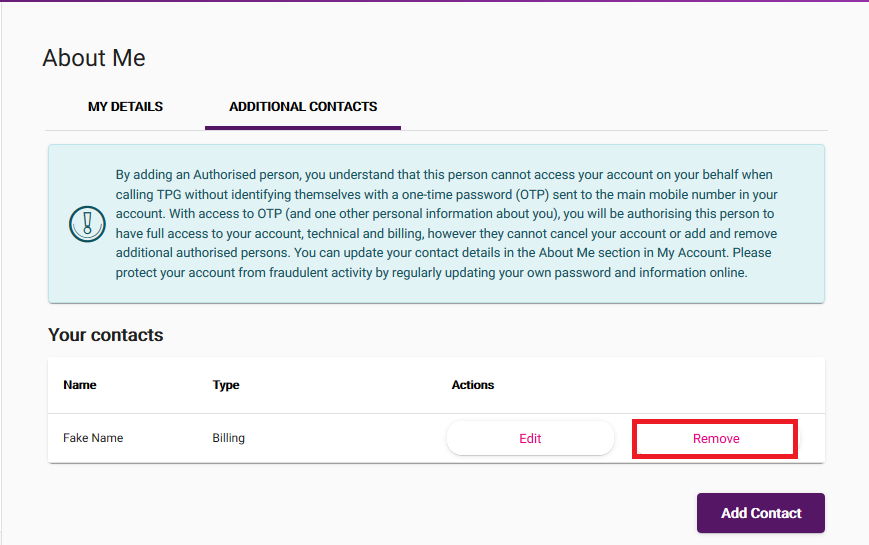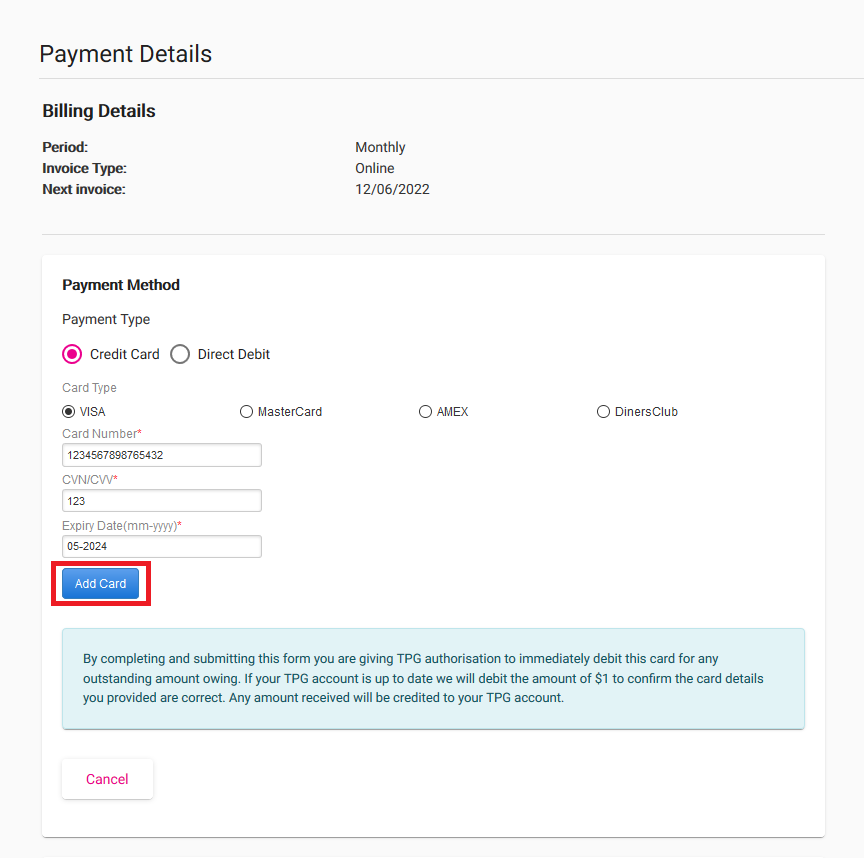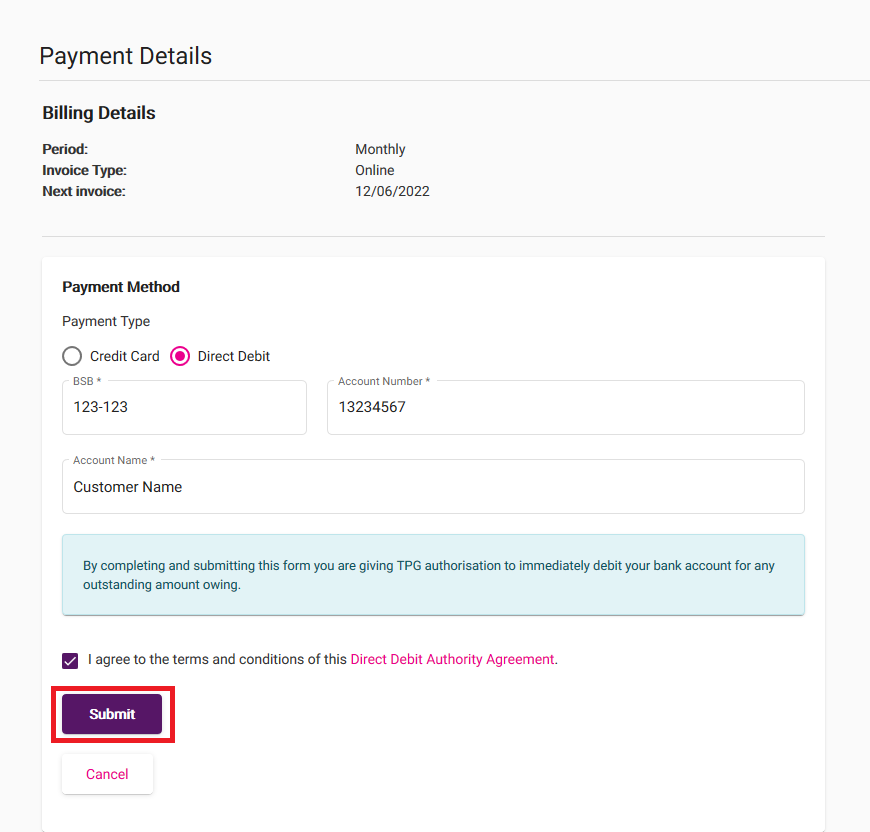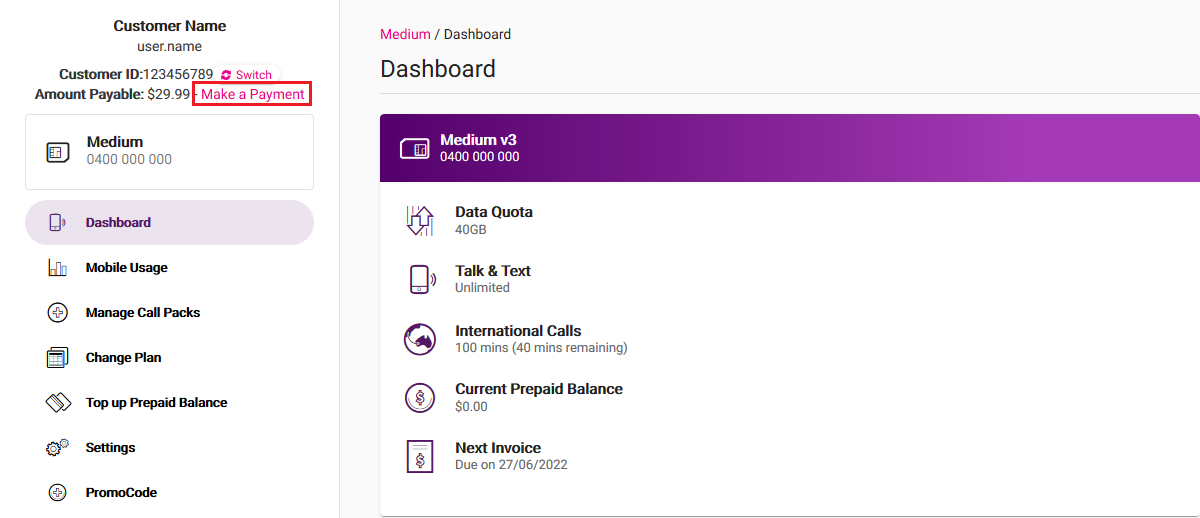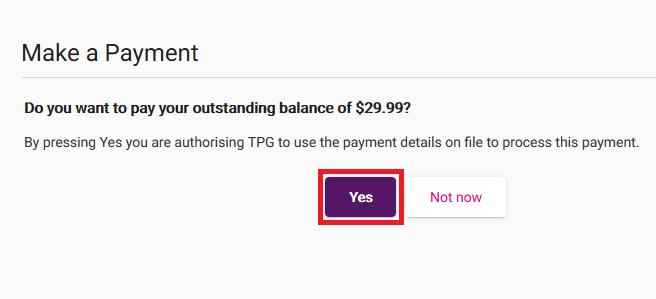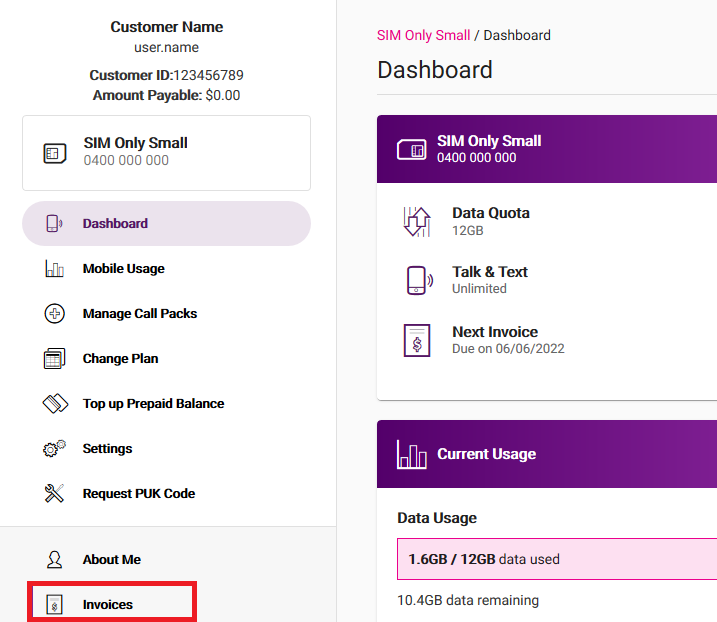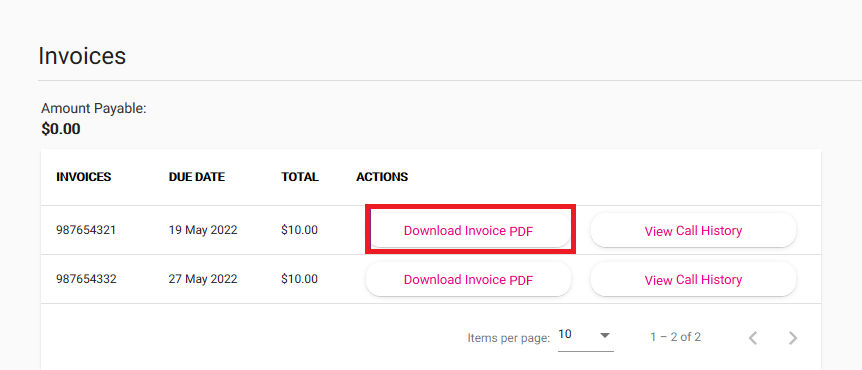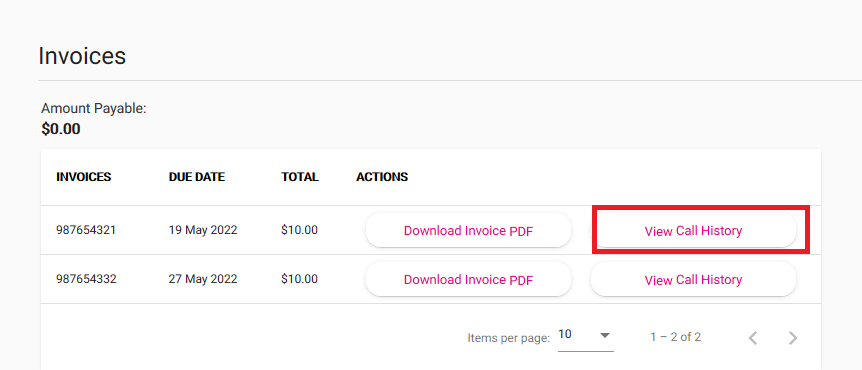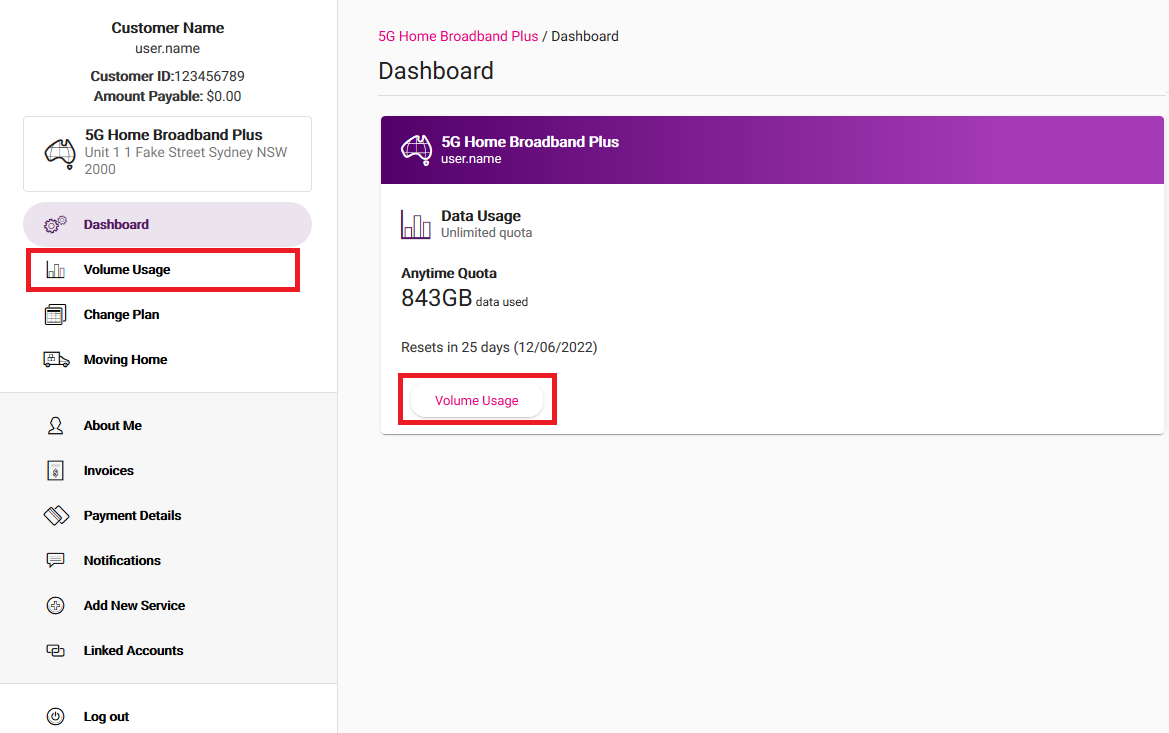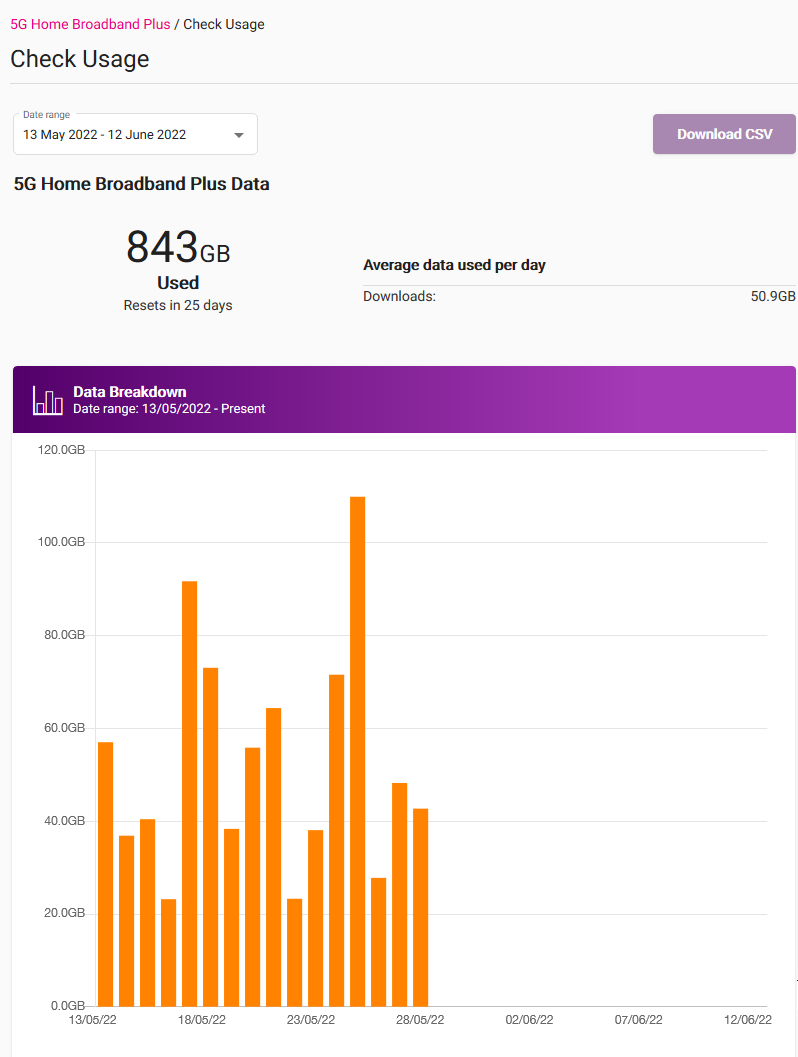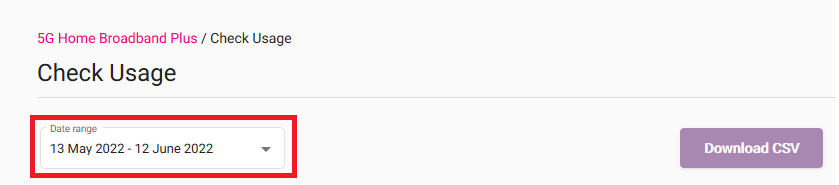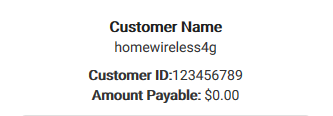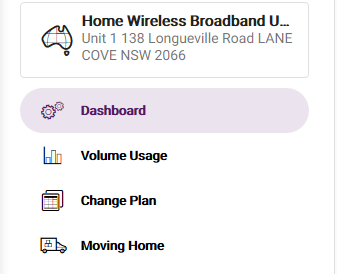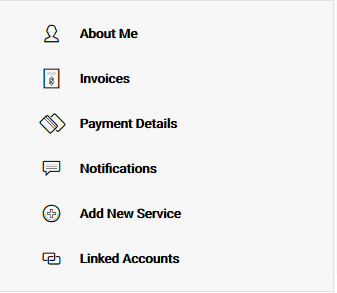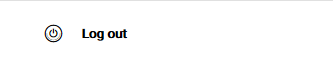Checking the status lights on your Network Termination Units (NTU) for TPG Fibre to the Building (FTTB) can be useful for troubleshooting.
Not every TPG Fibre service has an NTU.
Choose your NTU:
| Picture | NTU |
|---|---|
| Adtran® 422G F.Fast NTU | |
Adtran® 422G Gfast NTU Status lights
| Light | States and meaning |
|---|---|
| Power | Off = No power. Green = Your NTU has power. |
| G.Fast | Off = No power. Green = Your NTU is operating normally. Flashing green = There may be a connection issue. Make sure cables are plugged in securely, and power cycle your NTU. Please call us on 1300 997 274 if the light stays flashing. You must use the supplied 1-metre phone cable - longer cables can cause connections issues. |
| LAN | Off = There may be a connection issue. Make sure cables are plugged in securely, and power cycle your NTU. Replace the Ethernet cable if it has visible damage. Please call us on 1300 997 274 if the light stays off. Green = Successful network connection. Flashing green = Data transfer. |
LEA Networks NTU Status lights
| Light | States and meaning |
|---|---|
| Power | Off = No power. Green = Your NTU has power. |
| Out | Off = Your NTU isn't detecting the FTTB equipment in the Main Distribution Frame (MDF). Please call us on 1300 997 274. Green = Your NTU is operating normally. Flashing green = Line issue detected. Make sure the phone cable between your NTU and phone socket is plugged in securely. Please call us on 1300 997 274 if the issue persists. |
| Warning | Off = Your NTU is operating normally. Flashing green = Overload detected. Unplug the power cord from the NTU and then plug it back in. Please call us on 1300 997 274 if the issue persists. |
Power/DIAG NTU Status lights
| Light | States and meaning | |
|---|---|---|
| Power | Off = No power. Green = Your NTU has power. Flashing green = Your NTU may be malfunctioning. Please call us on 1300 997 274. |
|
| DIAG | Off = Your NTU is operating normally. Red = There may be a connection issue. Make sure cables are plugged in securely, and power cycle your NTU. Please call us on 1300 997 274 if the light stays red. You must use the supplied 1-metre phone cable - longer cables can cause connections issues. |
|
Here's what the status lights mean on your nbn Connection Box (NCB) for nbn FTTC.
You may need to slide back the panel to see the status lights.
| Light | States and meaning |
|---|---|
| LAN | Off = No power. Blue = Successful connection between your NCB and modem. This light will flash during data transfer. Amber = Successful connection between your NCB and modem. This light will flash during data transfer. |
| DSL | Off = No connection to the network. Blue = Successful connection to the network. |
| Connection | Off = No power. Blue = Successful reverse power to outdoor nbn equipment. Red = There's an issue with the reverse power. Please call us on 1300 997 271 as we'll need to lodge a ticket with nbn®. |
| Power | Off = No power. Blue = Your NCB has power. |
BizPhone orders cannot proceed unless these tests are completed, so it's important to get them done at your earliest convenience.
Running the BizPhone Test
-
Make sure that no other programs or downloads are running while the test is being performed as this may affect the results.
-
Select one of the links below to load the test:
- Recommended - Java version (requires Java to be installed and updated on your computer)
- HTML5 version (requires VisualWare Browser Compatibility Service (BCS) for Windows or Mac to be installed on your computer) -
Once the test loads, click Start Test. The test will automatically run to test your broadband speed...
Latency...
Port blocking...
And packet throughput capacity:
-
Once the test has finished running, you'll see a Summary page like the example below.
-
Select the Speed tab and write down the Test result number shown on this page.
-
Select the VoIP tab and write down the Test result number shown on this page.
-
You should now have two different reference numbers. Please reply to the email your received from our BizPhone Provisioning Team with these numbers so that we can check your test results.
-
Once your BizPhone Connection test results have been checked, we'll contact you about the next steps for your BizPhone order.
Common issues that may delay your BizPhone order
The following issues must be addressed before your BizPhone order may proceed. If the BizPhone Connection Test identifies any of these issues, we'll contact you to discuss the matter and see if it can be rectified.
- SIP ALG Enabled: SIP ALG is a protocol that attempts to make VoIP packets flow smoothly. Some modems have this setting on by default and it will need to be disabled, with the tests rerun.
- Port Blocking: Port blocking will result in your BizPhone not operating, as it cannot communicate with the needed SIP servers. We will tell you which ports need to be open so you can make arrangements with your IT Support technician.
- Insufficient Speed/Quality: Internet issues may be present on the line and you should contact your Internet Provider to troubleshoot or see if more suitable internet technologies are available in your area.
You can change your internet plan at any time in My Account.
-
Log in to My Account and hit Change Plan.
Never used My Account before? Check out An Introduction to My Account. -
Under "Want to try a new plan?", hit Change Plan.
-
Choose your new plan from the list of available options and then hit Next.
-
You'll see a summary of your plan change. Tick the box to agree to the terms and conditions and then hit Submit.
-
We'll send you an email and SMS to confirm when your plan change is done.
If your plan will renew in less than 7 days, your plan change may be delayed until the following month.
You can update your contact details, add new contacts or remove existing contacts at any time in My Account.
Important: If you're updating your address because you're moving home, please contact us ASAP so we can help you move your TPG services. Check out our Moving Home page for everything you need to know.
Select one of the links below to jump to a query:
- How to update your contact details in My Account
- How to add, edit or remove an additional contact in My Account
How to update your contact details in My Account
-
Log in to My Account and hit About Me, then Edit contact information.
Never used My Account before? Check out An Introduction to My Account. -
Update your Address, Phone, or Email as needed and hit Update contact information to save.
You won't be able to save if Phone number is left blank.
How to add, edit or remove an additional contact in My Account
-
Log in to My Account and hit About Me, then go to the ADDITIONAL CONTACTS tab.
-
To add a contact, hit Add Contact.
-
Fill out the form with the Contact Type, Date of Birth, First name, Last name, Address, Phone and Email, then hit Add additional contact to save.
You won't be able to save if Address is left blank. -
Once you have additional contacts, you can hit Edit to update their details at any time on the ADDITIONAL CONTACTS tab.
-
To delete an additional contact, just hit Remove, then Delete Contact to confirm your decision. A Delete Contact button is also available on the Edit page.
It’s easy to update your payment details in My Account. Your payment details will be used to auto-pay your TPG invoice each month.
Never used My Account before? Check out An Introduction to My Account.
Please note: If you have an overdue invoice, saving new payment details will trigger an automatic payment, so make sure you’re ready to pay before you save.
-
Log in to My Account and hit Payment Details.
-
You’ll see your current Payment Method. Hit Edit Payment Method.
-
Choose Credit Card or Direct Debit, then fill out the required details:
- For Credit Card (which includes debit cards) you’ll need your Name on Card, Card Number, Expiration Date and Security Code. Any surcharges that apply will be shown on screen.
- For Direct Debit, you’ll need your BSB, Account number, and Account name. You’ll also need to agree to the Direct Debit Authority Agreement.
-
Hit Add Card or Submit to finish.
Can I use a gift card as my payment details?
Sorry, but your payment details must use an Authorised Deposit-taking Institution (ADI). Gift cards such as Visa Debit gift cards aren’t considered ADIs, so they can’t be used as your TPG payment details.
You can make a payment at ay time in My Account. If you don't have an outstanding invoice, then any amount you pay will become a credit on your TPG account to be used on future invoices.
Never used My Account before? Check out An Introduction to My Account.
Please note: If you need to change your payment details first, check out Update payment details in My Account.
-
Log in to My Account and hit Make a payment.
If there's any Amount Payable on your TPG account, you'll see it next to this button. -
Select Make a payment.
-
If your TPG account has an Amount Payable, you'll be asked if you want to pay the full outstanding balance. Hit Yes to pay using the payment details save on your TPG account.
If you want to pay a different amount using a credit card, hit Not now. -
If you chose to pay a different amount, enter the amount in the Credit/Charge Amount box, then hit Proceed.
-
Fill out the required credit card details, including your Name on Card, Card Number, Expiration Date and Security Code.
Any surcharges that apply will be shown on screen. -
Hit Make payment to finish.
You can get your invoices at any time from My Account. This includes all previous invoices if you need them for tax purposes.
Never used My Account before? Check out An Introduction to My Account.
-
Log in to My Account and hit Invoices.
-
You'll see a list of all your TPG invoices. To download any invoice as a PDF file, hit Download Invoice.
To view PDF files, install Adobe Reader on your device. -
If you want to see the phone calls included on any invoice, hit View Call History.
You can check the data usage for your TPG internet service at any time. If you have a monthly data plan instead of an unlimited data plan, we'll also let you know when you've hit 50%, 85% and 100% of your monthly data.
Data usage isn't available if you have an unlimited data plan.
-
Log in to My Account and hit Volume Usage.
Never used My Account before? Check out An Introduction to My Account. -
You'll see the usage for your current billing period by default, including a graph to break down daily usage.
-
To see older usage, choose from the Date range drop-down menu.
My Account lets you manage your TPG account and services online, so you can take care of a lot of stuff without needing to call us.
This guide will show you how to log in to My Account and what do can do in it.
Select one of the links below to jump to a query:
How to log in to My Account
-
Go to My Account at: https://www.tpg.com.au/myaccount - or just hit the My Account button on the TPG website.
-
Log in with the username and password for your TPG account. You'll find your username on emails from us about your TPG order, or your TPG invoice.
Forgotten your TPG password? You can reset it at: https://tpg.com.au/password. -
A one-time passcode will be sent to the mobile number listed in your account’s contact details - just enter this passcode to finish logging in.
If you can't log in or get your one-time passcode, please contact us. We can help you access your TPG account after an ID check.
What you can do in My Account
Get an overview of your account details
The top section of My Account will show you your:
- Account holder name - this is the person who gets your TPG invoice;
- Username - you use this to log in;
- Customer ID - also known as an account number, this will help us find your TPG account if you need to contact us;
- Amount Payable - this shows if any payment is due.
Manage your TPG services
Your main TPG service is shown by default. If you have multiple TPG services, you can click your service to choose which one you want to manage.
The account management options you see will depend on the type of service you're managing.
Mobile services
- Check your call usage
- Check your data usage
- Top up your Prepaid Balance
- Change your mobile plan
- Manage Voicemail, Call Barring and Call Forwarding settings
- Turn International Roaming on or off
- Request a PUK code for a locked SIM
5G Home Broadband or Home Wireless Broadband services
- Check your data usage
- Change your interent plan
- Request to move your service to a new address
Manage your TPG Account
My Account gives you the following options to keep your TPG account information up-to-date:
- About Me - Here you can update your contact details, add or remove additional contacts and change the password you use to log in to My Account.
- Invoices - Get your TPG invoice, including past invoices if you need them for tax purposes.
- Payment Details - Update your payment details or change the way you get your invoice.
- Notifications - Check out a history of notices we've sent you about your TPG account.
- Add New Service - Order a new service for your TPG account.
- Linked Accounts - Manage other TPG accounts that are linked to yours - learn more
Log out
The logout button is at the bottom of the menu, and the top right-hand corner of the screen. It's important that you log out once you're done if you're using a public computer, like the ones at libraries, or any device that you share with another person.