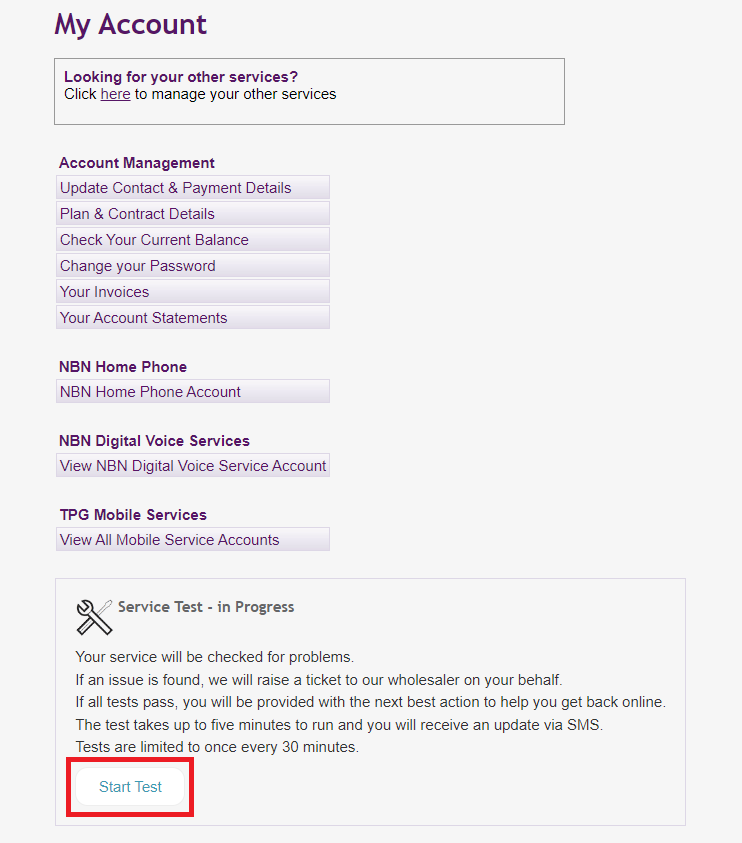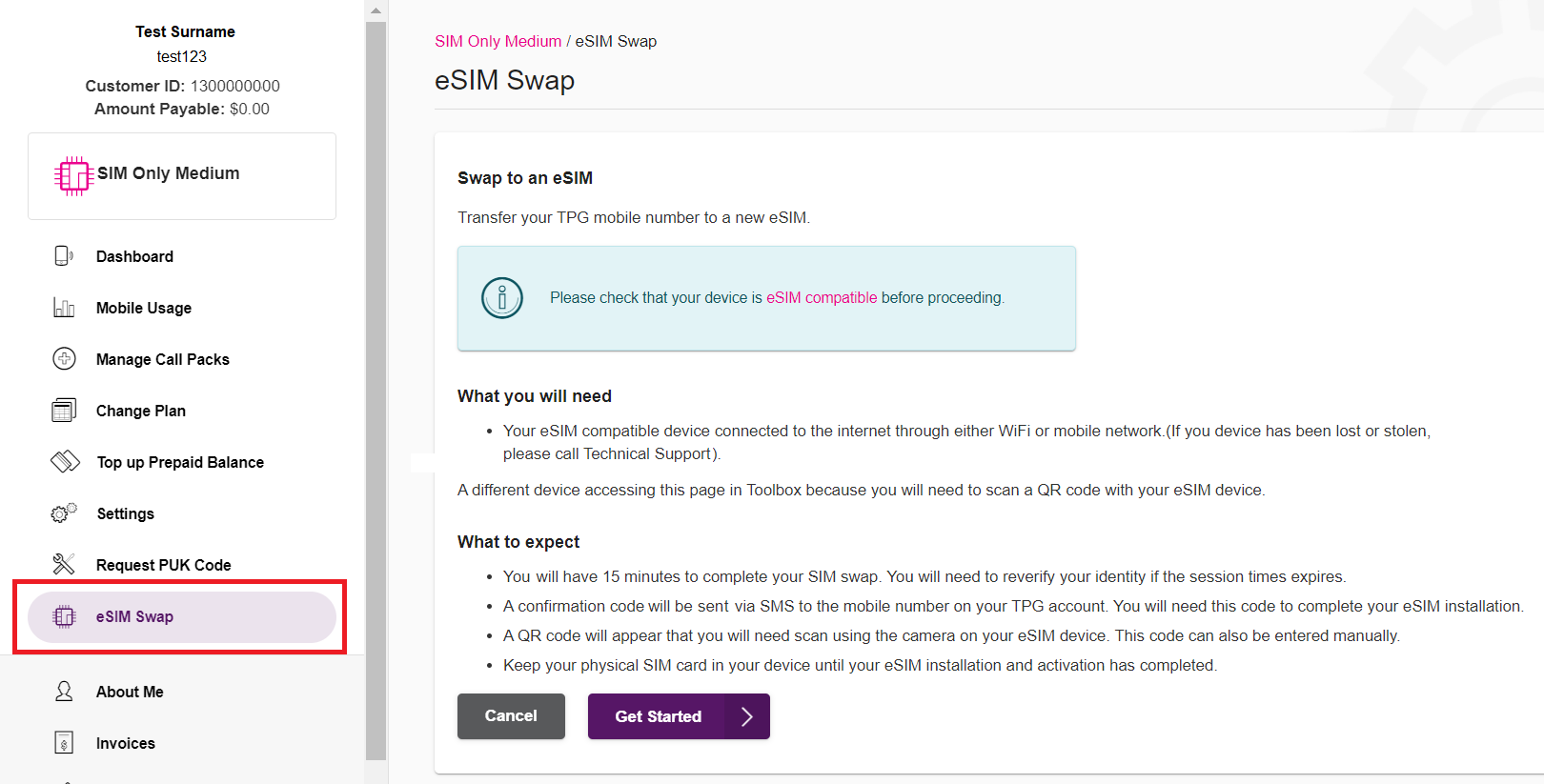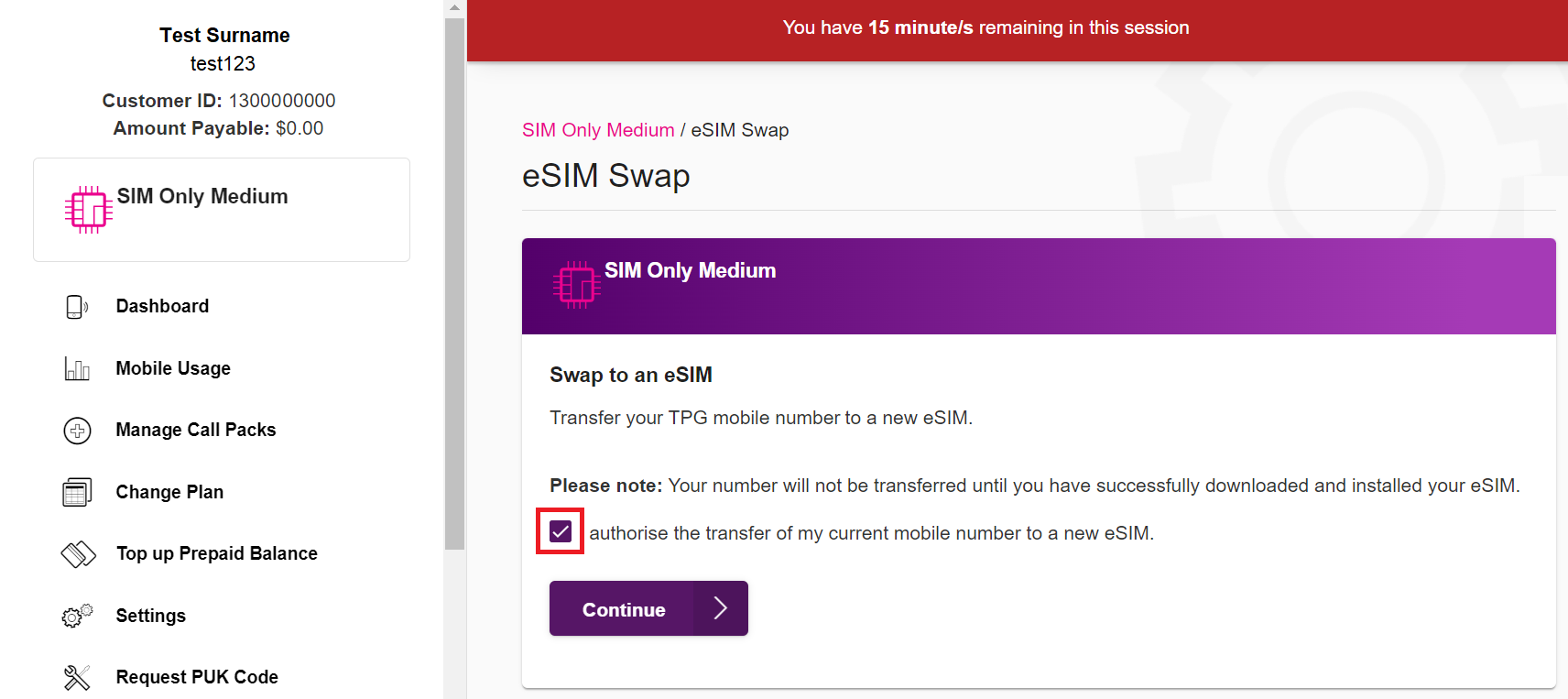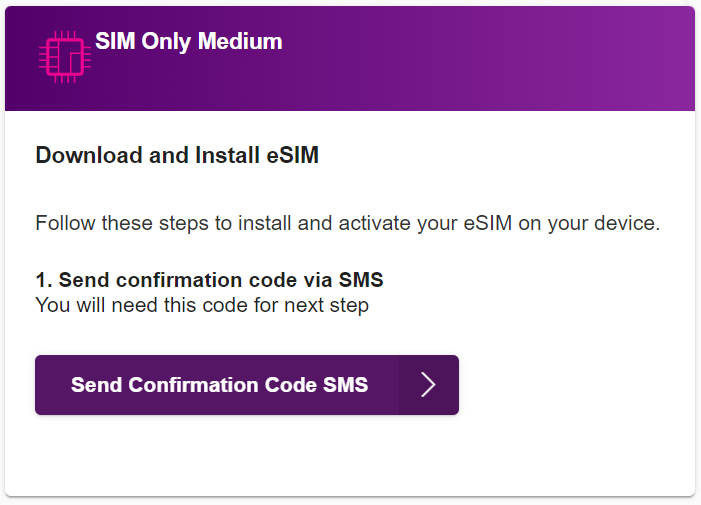In accordance with our Standard Terms & Conditions, unless otherwise agreed with TPG in writing, a TPG SIM and/or eSIM can only be used with Approved Devices as specified by TPG.
An Approved Device on this list will not be considered approved for use if the software has not been updated (and VoLTE 4G calling is not enabled in settings) to enable critical features, such as emergency calling. Using a device on our network other than an Approved Device with the latest software may impact your ability to make calls, in particular to emergency services.
TPG may add or withdraw devices from this list from time to time. This list applies to current Apple and Android devices purchased in Australia. If you either (a) purchased a device that is not part of this list (b) purchased your device overseas, or (c) purchased a Samsung, Sony or HTC device from another Australian telecommunication provider before 2017, your device may not be VoLTE or software compatible on our network. Make sure you check your device model and your tax invoice for country of purchase, as applicable, to determine if your device is VoLTE compatible and able to make 000 emergency calls.
A TPG SIM and/or eSIM that is used in non-approved devices may be suspended by TPG, unless TPG has otherwise given approval in writing. TPG may also block any such device from being used on the TPG Network. For more information about using a TPG SIM and/or eSIM with a device currently not on the Approved Devices list, please contact us on 13 14 23.
Using a device on our network other than an approved TPG device may impact your ability to make calls, in particular to emergency services.
Select one of the links below to jump to a query:
Approved TPG devices by manufacturer
Here is the current list of approved TPG devices. TPG may add or withdraw devices from this list from time to time.
Alcatel
- 1 2019 4G (5033TL)
- 1B 2020 4G (5031G)
- 1V 2020 4G (5007U)
- 1S 2021 4G (6025D)
- 3L 2020 4G (5029D)
- Link Zone MW41CL 4G (Mobile Wi-Fi)
Apple
- iPhone 6 (A1586)
- iPhone 6 Plus (A1524)
- iPhone 6S (A1688)
- iPhone 6S Plus (A1687)
- iPhone 7 (A1778)
- iPhone 7 Plus (A1784)
- iPhone 8 (A1863, A1905)
- iPhone 8 Plus (A1864, A1897)
- iPhone SE (A1723)
- iPhone SE 2020 (A2296)
- iPhone SE 2022 (A2783)
- iPhone X (A1865)
- iPhone XR (A2105)
- iPhone XS (A2097)
- iPhone XS Max (A2101)
- iPhone 11 (A2221)
- iPhone 11 Pro (A2215)
- iPhone 11 Pro Max (A2218)
- iPhone 12 mini (A2399)
- iPhone 12 (A2403)
- iPhone 12 Pro (A2407)
- iPhone 12 Pro Max (A2411)
- iPhone 13 mini (A2628)
- iPhone 13 (A2633)
- iPhone 13 Pro (A2638)
- iPhone 13 Pro Max (A2643)
- iPhone 14 (A2882)
- iPhone 14 Plus (A2886)
- iPhone 14 Pro (A2890)
- iPhone 14 Pro Max (A2894)
- iPhone 15 (A3090)
- iPhone 15 Plus (A3094)
- iPhone 15 Pro (A3102)
- iPhone 15 Pro Max (A3106)
- iPhone 16e (A3409)
- iPhone 16 (A3287)
- iPhone 16 Plus (A3290)
- iPhone 16 Pro (A3293)
- iPhone 16 Pro Max (A3296)
- iPhone 17 (A3520)
- iPhone 17 Pro (A3523)
- iPhone 17 Pro Max (A3526)
- iPhone Air (A3517)
- iPad 4 (A1460)
- iPad 5 9.7” (A1823)
- iPad 6 9.7” (A1954)
- iPad 7 10.2” (A2198)
- iPad 8 10.2” (A2429)
- iPad 9 10.2” (A2604)
- iPad 10 10.9” (A2757)
- iPad (A16) (A3355)
- iPad Air (A1475)
- iPad Air 2 (A1567)
- iPad Air 3 (A2123)
- iPad Air 4 (A2072)
- iPad Air 5 (A2589)
- iPad Air 11-inch (M2) (A2837)
- iPad Air 11-inch (M3) (A3267)
- iPad Air 13-inch (M2) (A2899)
- iPad Air 13-inch (M3) (A3269)
- iPad mini (A1455)
- iPad mini 2 (A1490)
- iPad mini 3 (A1600)
- iPad mini 4 (A1550)
- iPad mini 5 (A2124)
- iPad mini 6 (A2568)
- iPad mini A17 Pro (A2995)
- iPad Pro 9.7” (A1674)
- iPad Pro 10.5” (A1709)
- iPad Pro 11” Gen 1 (A1934)
- iPad Pro 11” Gen 2 (A2230)
- iPad Pro 11” Gen 3 (A2459)
- iPad Pro 11” Gen 4 (A2761)
- iPad Pro 11-inch (M4) (A2903)
- iPad Pro 12.9” Gen 1 (A1652)
- iPad Pro 12.9” Gen 2 (A1671)
- iPad Pro 12.9” Gen 3 (A1895)
- iPad Pro 12.9” Gen 4 (A2232)
- iPad Pro 12.9” Gen 5 (A2461)
- iPad Pro 12.9” Gen 6 (A2437)
- iPad Pro 13-inch (M4) (A2926)
- Pixel 3a 4G (S4)
- Pixel 3 4G (B1)
- Pixel 3 XL 4G (C1)
- Pixel 4a 4G (S5)
- Pixel 4 4G (F2)
- Pixel 4 XL 4G (C2)
- Pixel 5 5G (R3)
- Pixel 6a 5G (B3)
- Pixel 6 5G (O6)
- Pixel 6 Pro 5G (R4)
- Pixel 7 5G (P10)
- Pixel 7 Pro 5G (C10)
- Pixel 8 5G (SB3)
- Pixel 8 Pro 5G (HK3)
- Pixel 9a 5G (TG4)
- Pixel 9 5G (TK4)
- Pixel 9 Pro 5G (CM4)
- Pixel 9 Pro XL 5G (KM4)
- Pixel 9 Pro Fold 5G (CT3)
- Pixel 10 Pro XL 5G (MT5)
HMD
- Pulse+ 4G (TA-1602)
- Pulse Pro 4G (TA-1588)
Huawei
- P30 4G (ELE -L09)
- P30 Pro 4G (VOG -L09)
- Wi-Fi Cube 4G (E5180s -610)
- Wi-Fi Cube 2 4G (B818 -263)
- Wi-Fi Cube 3 4G (B628 -350)
- Wi-Fi Gateway 4G (B315s -608)
- Wi-Fi Gateway 2 4G (B525s -65a)
LG
- K42 4G (LM -K420YM)
- Velvet 5G (LM -G900EM)
MobiWire
- V Pro 4G (GH6511)
- V Pro 2 4G (H6671L)
- V Pro 3 4G (H6573)
- V Smart 4G (GH5581)
- V Smart 2 4G (GH6322)
- V Lite 4G (GH5028)
- V Lite 2 4G (H5112)
- V Lite 3 4G (GH6032)
- V One 4G (GX2421)
- V Flip 4G (GF28E1)
Motorola
- Moto e7 4G (XT2095 -3)
- Moto e7 Power 4G (XT2097 -7)
- Moto e13 4G (XT2345 - 6)
- Moto e14 4G (XT2421-15)
- Moto e22i 4G (XT2239 -20)
- Moto g 5G Plus (XT2075 -3)
- Moto g8 4G (XT2046-6)
- Moto g10 4G (XT2127-2)
- Moto g14 4G (XT234 - 4)
- Moto g34 5G (XT2363-3)
- Moto g35 5G (XT2433-4)
- Moto g50 5G (XT2149 -1)
- Moto g56 5G (XT2529-2)
- Moto g62 5G (XT2223 -1)
- Edge 20 Fusion (XT2139 -2)
- Edge 50 Fusion (XT2429-2)
- Edge 30 5G (XT2203 -1)
- Edge 30 Pro 5G (XT2201 -1)
Nokia
- 1 Plus 4G (TA -1111)
- C01 Plus 4G (TA -1387)
- C02 4G (TA -1522)
- G21 4G (TA -1418)
- 110 4G (TA -1549)
- XR20 5G (TA-1362)
- FastMile 5G Gateway R1 (5G -24W-A)
- FastMile 5G Gateway 3.2 (5G15 -12W-A)
OPPO
- A16s 4G (CPH -2271)
- A38 4G (CPH -2579)
- A57 4G (CPH -2387)
- A60 5G (CPH-2683)
- A91 4G (CPH -2021)
- AX5 4G (CPH -1851)
- Find X2 Lite 5G (CPH -2005)
- Find X5 Lite 5G (CPH -2371)
- Find X5 5G (CPH -2307)
- Find X5 Pro 5G (CPH -2305)
- R15 Pro 4G (CPH -1831)
- R17 Pro 4G (CPH -1877)
- Reno8 5G (CPH -2359)
- Reno Z 4G (CPH -1979)
Sagemcom
- Fast 5866T 5G FWA
Samsung
- Galaxy A05s 4G (SM -A057F)
- Galaxy A8 4G (SM -A530F)
- Galaxy A11 4G (SM -A115F)
- Galaxy A12 4G (SM -A125F)
- Galaxy A12 4G (SM -A127F)
- Galaxy A13 4G (SM -A135F)
- Galaxy A13 5G (SM -A136B)
- Galaxy A14 4G (SM -A145F)
- Galaxy A14 5G (SM -A146P)
- Galaxy A16 4G (SM-A165F)
- Galaxy A16 5G (SM-A166P)
- Galaxy A20 4G (SM -A205YN)
- Galaxy A22 5G (SM -A226B)
- Galaxy A30 4G (SM -A305YN)
- Galaxy A32 5G (SM -A326B)
- Galaxy A33 5G (SM -A336E)
- Galaxy A34 5G (SM -A346E)
- Galaxy A35 5G (SM -A356E)
- Galaxy A36 5G (SMA366B)
- Galaxy A51 4G (SM -A515F)
- Galaxy A52 5G (SM -A526B)
- Galaxy A52s 5G (SM -A528B)
- Galaxy A53 5G (SM -A536E)
- Galaxy A55 5G (SM -A556E)
- Galaxy A56 5G (SMA566B)
- Galaxy A70 4G (SM -A705YN)
- Galaxy A71 5G (SM -A716B)
- Galaxy A73 5G (SM -A736B)
- Galaxy Fold 4G (SM -F900F)
- Galaxy S8 4G (SM -G950F)
- Galaxy S8+ 4G (SM -G955F)
- Galaxy S9 4G (SM -G960F)
- Galaxy S9+ 4G (SM -G965F)
- Galaxy S10e 4G (SM -G970F)
- Galaxy S10 4G (SM -G973F)
- Galaxy S10+ 4G (SM -G975F)
- Galaxy S20 FE 4G (SM -G780F)
- Galaxy S20 FE 5G (SM -G781B)
- Galaxy S20 4G (SM -G980F)
- Galaxy S20 5G (SM -G981B)
- Galaxy S20+ 4G (SM -G985F)
- Galaxy S20+ 5G (SM -G986B)
- Galaxy S20 Ultra 5G (SM -G988B)
- Galaxy S21 FE 5G (SM -G990E)
- Galaxy S21 5G (SM -G991B)
- Galaxy S21+ 5G (SM -G996B)
- Galaxy S21 Ultra 5G (SM -G998B)
- Galaxy S22 5G (SM -S901E)
- Galaxy S22+ 5G (SM -S906E)
- Galaxy S22 Ultra 5G (SM -S908E)
- Galaxy S23 FE 5G (SM -S711B)
- Galaxy S23 5G (SM -S911B)
- Galaxy S23+5G (SM -S916B)
- Galaxy S23 Ultra 5G (SM -S918B)
- Galaxy S24 5G (SM -S921B)
- Galaxy S24+ 5G (SM -S926B)
- Galaxy S24 Ultra 5G (SM -S928B)
- Galaxy S24 FE 5G (SM - S721B)
- Galaxy S25 (SM-S931B)
- Galaxy S25+ (SM-S936B)
- Galaxy S25 Ultra (SM-S938B)
- Galaxy S25 Edge (SM - S937B)
- Galaxy Note 8 4G (SM -N950F)
- Galaxy Note 9 4G (SM -N960F)
- Galaxy Note 10 4G (SM -N970F)
- Galaxy Note 10+ 4G (SM -N975F)
- Galaxy Note 20 4G (SM -N980F)
- Galaxy Note 20 5G (SM -N981B)
- Galaxy Note 20 Ultra 5G (SM -N986B)
- Galaxy Book 2 12.0 4G (SM -W737Y)
- Galaxy Tab A 8.0 2017 4G (SM -T385)
- Galaxy Tab A 10.1 4G (SM -T515)
- Galaxy Tab A 10.5 2018 4G (SM -T595)
- Galaxy Tab A7 2020 10.4 4G (SM -T505)
- Galaxy Tab A8 10.5 4G (SM -X205)
- Galaxy Tab A9+ 11.0 5G (SM -X216B)
- Galaxy Tab S4 10.5 4G (SM-T835)
- Galaxy Tab S5e 10.5 4G (SM-T725)
- Galaxy Tab S6 10.5 4G (SM-T865)
- Galaxy Tab S7 11.0 4G (SM-T875)
- Galaxy Tab S7+ 12.4 5G (SM-T976B)
- Galaxy Tab S8 11.0 5G (SM-X706B)
- Galaxy Tab S8+ 12.4 5G (SM-X806B)
- Galaxy Tab S8 Ultra 14.6 5G (SM-X906B)
- Galaxy Tab S9 11.0 5G (SM-X716B)
- Galaxy Tab S9+ 12.4 5G (SM-X816B)
- Galaxy Tab S9 Ultra 14.6 5G (SM-X916B)
- Galaxy Tab S10+ 12.4 5G (SM-X826B)
- Galaxy Tab S10 FE 5G (SM-X526B)
- Galaxy Tab S10 FE+ 13.1 5G (SM-X626B)
- Galaxy Tab S10 Ultra 14.6 5G (SM -X926B)
- Galaxy Z Flip 4G (SM-F700F)
- Galaxy Z Flip3 5G (SM-F711B)
- Galaxy Z Flip4 5G (SM-F721B)
- Galaxy Z Flip5 5G (SM-F731B)
- Galaxy Z Flip6 (SMF741B)
- Galaxy Z Flip7 FE (SMF761B)
- Galaxy Z Flip7 (SMF766B)
- Galaxy Z Fold2 5G (SM-F916B)
- Galaxy Z Fold3 5G (SM-F926B)
- Galaxy Z Fold4 5G (SM-F936B)
- Galaxy Z Fold5 5G (SM-F946B)
- Galaxy Z Fold6 (SMF956B)
- Galaxy Z Fold7 (SMF966B)
TCL
- 20 Pro 5G (T810H)
- 20 R 5G (767H)
- 305 4G (6102D)
TP-Link
- VX420-G2H
Vodafone
- Smart E9 4G (Alcatel VFD529)
- Smart N10 4G (Tinno VFD630)
- Pocket Wi-Fi® 4G (Huawei R215)
- Pocket Wi-Fi® 4G (Huawei R216)
- Pocket Wi-Fi® 4G (Huawei R216h)
- Pocket Wi-Fi® 2 4G (Huawei E5573Cs-609)
- Pocket Wi-Fi® 3 4G (Huawei E5576-856)
- Pocket Wi-Fi® 4 4G (Huawei E5576-325)
- Pocket WiFi® 5 4G (TP-Link M7350)
- USB 4G (Huawei K5150)
- Wi-Fi Hub (Technicolor DMA0120VHA)
- Wi-Fi Hub 2.0 (Netcomm NL1902)
- Wi-Fi Hub 3.0 (Netcomm NL20)
TPG has made the decision to stop providing email services in 2023 to focus on creating better experiences for our core products: internet and mobile.
Customers who opted-in have now had their TPG email addresses transferred to another Australian email provider, The Messaging Company.
Who do I contact about my TPG email address?
Please contact The Messaging Company about support for these email addresses as TPG will no longer be able to assist.
You can call The Messaging Company on 07 3497 3566 or submit a new request to their Support Centre.
Please note: The opt-in period has now closed, and any email address that was not opted-in has now been deleted and cannot be recovered. It is not possible to create new email addresses that use the “tpg.com.au” domain.
Will I need to pay anything to use my TPG email address with The Messaging Company?
If your email address was included with your TPG services: you won't need to pay anything to use your TPG email address with The Messaging Company until 15 September 2024.
At least 60 days prior to 15 September 2024, The Messaging Company will contact customers with pricing options that will apply if you wish to continue using your TPG email address with The Messaging Company.
If you paid for a TPG email address: The Messaging Company will contact you with pricing options that will apply if you wish to continue using your TPG email address with The Messaging Company.
TPG is not able to provide any information about The Messaging Company's email pricing.
Terms and Conditions of Email Transfer
By opting-in to transfer your TPG email service to The Messaging Company email platform, you acknowledge and agree that:
- We may disclose your personal information (i.e. your name, email address and contact number) to The Messaging Company for the purpose of facilitating your email transfer and you consent to this. The Messaging Company's privacy notice is available at: https://themessaging.co/privacy-notice/
- You will need to sign up with The Messaging Company as your email hosting provider and agree to their terms and conditions, and you will become a direct customer of The Messaging Company’s email service.
- Your TPG email service will be transferred to The Messaging Company email platform, and The Messaging Company will be responsible for providing your email service after the transfer.
- TPG will pay The Messaging Company email service charge until 15 September 2024. After 15 September 2024, you will be responsible for paying any charges you incur for the email service. The Messaging Company will contact customers with available pricing options at least 60 days prior to commencing charges for the email service.
- TPG grants you the right to use your current email address, which incorporates one or more domain names owned by TPG or one of our affiliates (e.g. @tpg.com.au).
- TPG may withdraw the right for you to use your current email address when you cease acquiring services from TPG or one of our affiliates.
- TPG may also revoke the right in (4) above for other reasons, but we will endeavour to give you at least 60 days’ prior notice before that happens.
- Your use of your current email address, which incorporates one or more domain names owned by TPG or our affiliates, is not transferable to another email service provider.
- When The Messaging Company begins providing your email services, TPG and its affiliates will not be responsible to you in any way in connection with your email service (e.g. providing setup or troubleshooting support; security; service quality).
- If you contact us regarding your The Messaging Company email service, we may refer your inquiry to The Messaging Company directly, including by disclosing your personal information to The Messaging Company to help facilitate their prompt response to you. You consent to us disclosing your information to The Messaging Company for this purpose. If you have any concerns regarding how we handle your personal information, please email us at privacy@tpgtelecom.com.au or refer to our privacy policy at: https://www.tpg.com.au/about-us/legal/privacy
- The Messaging Company may collect your personal information in accordance with its privacy policy and terms and conditions. You should familiarise yourself with their privacy policy and ensure that you are comfortable with how your personal information will be handled. Neither TPG or our affiliates will be responsible for any personal information you provide to The Messaging Company or their subsequent handling of such information.
You searched for
Got an issue with your nbn service? You can run a service test in My Account once every 30 minutes.
Tip: You don't need to use a device that's connected to your nbn service to run the test. You can use your phone or any other device that's connected to another internet service.
- Make sure that your nbn modem is turned on.
- Log in to My Account and select your nbn service.
- Under "Service Test", hit Start Test.
- Wait 5 minutes for the test to complete. You'll get an SMS with the test results and the next steps to take.
Here's how to manage your TPG mobile plan(s) on various eSIM-compatible phones.
Select one of the links below to jump to a query:
- How do I move my eSIM to a new phone?
- How many mobile plans can I have using eSIM on one phone?
- What happens to incoming calls to a mobile plan that isn’t currently active?
- How do I manage calls with multiple mobile numbers?
- How do I choose which number to use mobile data with?
- How do I choose which number to send SMS and MMS from?
- How do I choose which number to send iMessages from?
- How do I factory reset my phone without removing my eSIM?
- What happens if I delete my eSIM profile?
- How do I cancel my mobile plan?
How do I move my eSIM to a new phone?
An eSIM can only be active on one phone at a time. To move your eSIM to another phone, you'll need to do an eSIM Swap.
How many mobile plans can I have using eSIM on one phone?
You can have up to 5 different mobile plans on one phone but only 1 plan can be active at any time.
Once you have more than one plan installed on your phone, you can label each plan (e.g. Personal, Work, Primary, Secondary) to help tell them apart and switch between them as needed.
What happens to incoming calls to a mobile plan that isn’t currently active?
The call will automatically divert to voicemail. You won’t receive any alert message until the next time that plan is active on your phone.
How do I manage calls with multiple mobile numbers?
iPhone
- If you’re calling a contact in your Favourites list, tap the information symbol, then tap the current phone number and choose the mobile number to use.
- If you’re making a call using the keypad, enter the phone number you want to call, then tap the phone number near the top of the screen and choose the mobile number to use.
Samsung
- Go to Settings > Connections.
- Hit SIM card manager.
- Hit Calls and choose the mobile number to use.
- When calling an existing contact, you can select the contact and then choose the mobile number to use.
- When making a call using the keypad, you can choose the mobile number to use at the bottom of the screen.
Google Pixel
- Go to Settings > Network & Internet.
- Choose the SIM to manage call settings for.
- Hit Call preference and choose the mobile number to use.
OPPO
- When making a call, a pop-up will ask you to choose the mobile number to use.
- This pop-up will always show if the default “Always ask” setting is turned on.
How do I choose which number to use mobile data with?
iPhone
- Go to Settings.
- Hit Mobile or Mobile Data.
- Hit Cellular Data and choose the mobile number to use.
Samsung
- Go to Settings > Connections.
- Hit SIM card manager.
- Hit Mobile data and choose the mobile number to use.
Google Pixel
- Go to Settings > Network & Internet.
- Choose the SIM to manage data settings for.
- Turn on Mobile data.
OPPO
- Go to Settings > Mobile network.
- Hit Internet and choose the mobile number to use.
How do I choose which number to send SMS and MMS from?
iPhone
- Open Messages.
- Tap the New button at the top right of the screen.
- Enter the message recipient.
- Tap the current phone number and choose the mobile number to use.
Samsung
- Open Messages.
- Tap the Message icon at the bottom right of the screen, or open an existing conversation.
- Enter the message recipient.
- Tap the icon to the right of the text bar and choose the mobile number to use.
Google Pixel
- Go to Settings > Network & Internet.
- Choose the SIM to manage SMS and MMS settings for.
- Hit SMS preference and choose the mobile number to use.
- You can also select a number in the Messages app.
- Tap Start chat or open an existing conversation.
- Enter the message recipient.
- Tap the icon to the right of the text bar and choose the mobile number to use.
OPPO
- When composing a new message, simply choose the mobile number to use.
How do I choose which number to send iMessages from?
- Go to Settings > Messages.
- Hit iMessage and FaceTime Line.
- Choose the mobile number you want to send from.
How do I factory reset my phone without removing my eSIM?
iPhone
- Go to Settings > General.
- Select Reset > Erase All Content and Settings > Erase iPhone.
- Hit Erase All and Keep Mobile Plans.
Note: If you choose “Erase All”, your eSIM will be removed. To reinstate one or more plans on your eSIM, you’ll need to do an eSIM Swap.
Samsung
- Go to Settings > General Management.
- Select Reset > Factory data reset > Reset.
- Your eSIM will be automatically kept.
Note: If you select “eSIMs” when resetting, your eSIM will be removed. To reinstate one or more plans on your eSIM, you’ll need to do an eSIM Swap.
Google Pixel
- Go to Settings > System.
- Select Advanced > Reset options > Erase all data.
- Your eSIM will be automatically kept.
Note: If you select “Erase downloaded SIMs” when resetting, your eSIM will be removed. To reinstate one or more plans on your eSIM, you’ll need to complete an eSIM Swap.
OPPO
- Go to Settings > System settings.
- Select Back up and reset > Reset your phone and erase all data.
- Hit Erase data but retain eSIM profiles.
Note: If you select “Erase data and remove eSIM profiles” when resetting, your eSIM will be removed. To reinstate one or more plans on your eSIM, you’ll need to do an eSIM Swap.
What happens if I delete my eSIM profile?
If you delete your eSIM profile, your mobile plan charges will not be cancelled. You won't be able to use your mobile plan until you do an eSIM Swap to reinstate your eSIM on your phone.
How do I cancel my mobile plan?
You can only cancel your TPG mobile plan by calling us on 1300 993 019.
Important: Removing or disabling a mobile plan in your device settings will not cancel your plan charges.
We recently notified you that you will be receiving (or are entitled to) an nbn rebate. This rebate is provided by nbn® because you have previously experienced an issue with your nbn service.
There are several reasons why you may be receiving this rebate. These include:
- Missed appointment
- Failed connection
- Connection issue
- Service fault
- Performance fault/issue
Existing customers
If you’re currently with TPG, there is nothing you need to do. The credit will appear on the next bill after you receive your rebate email.
Previous customers
If you’re no longer with TPG, please follow these instructions to claim your rebate:
- Visit: https://support.tpg.com.au/nbnrebates/tpg
- Confirm your Name, Service Number, Account Number and Rebate Amount. These details can be found in your nbn Rebate email.
- Provide the Account Name, BSB Number and Account Number of your preferred bank account to receive the rebate.
- Your nbn Rebate will be paid to your nominated bank account. Please allow up to 14 working days for payment to clear.
Follow these steps to complete your swap from an existing TPG physical SIM or eSIM to a new TPG eSIM.
Important: Your phone must not be locked to a specific provider. We can't unlock phones for you.
Select one of the links below to jump to a query:
- Make sure you have:
- Your eSIM-compatible phone (to scan the eSIM QR code); and
- Another device like a computer, laptop or tablet (to display the eSIM QR code).
It’s best if both devices are connected to Wi-Fi. Don't have another device? See this advice.
- Use your other device to log in to My Account and hit eSIM Swap.
- Hit Get Started. An authorisation code SMS will be sent to your old SIM. Enter this code in My Account and hit Verify.
Important: If you ever get a call or SMS asking you to authorise a SIM swap that you did not request, do not provide any codes to anyone and call us on 1300 993 019.
- Tick the box to authorise the eSIM swap, then hit Continue.
From this point, the eSIM swap session will expire after 15 minutes. You can try again if your session expires. - Hit Send Confirmation Code SMS, then use your phone to scan the eSIM QR Code.
- Follow the prompts on your phone to enter your confirmation code and complete your eSIM swap. Your mobile service should be ready in 15 minutes - you may need to restart your phone.
Once your eSIM swap is complete, your old SIM will stop working.
Troubleshooting
How to complete an eSIM swap if you don’t have another device
If you don’t have another device like a computer, laptop or tablet to display the eSIM QR code so that you can scan it with your phone, then you’ll need to use your phone to log in to My Account instead.
- Before you get started, make sure you know how to manually enter eSIM details in your phone settings. The eSIM swap session will expire after 15 minutes, so you may not have time to look this up in the middle of the process. Please visit the manufacturer’s website for a guide if you’re not sure how to do this.
- Instead of scanning the eSIM QR code, write down the eSIM details and then enter them in your phonesettings.
- Tear up and dispose of the written eSIM details once you’re done.
What happens if I don’t complete my eSIM Swap?
After entering the authorisation code in My Account, your eSIM swap order will stay open for 2 days. If you don’t complete your eSIM swap within 2 days, your eSIM swap order will be withdrawn. If this happens, you can lodge another eSIM swap order in My Account.
How do I use my eSIM once it's activated?
Check out eSIM Management.
An eSIM is a chip that’s already embedded into your handset or tablet, so you don’t need a physical SIM to use your mobile plan. Once your plan is active on an eSIM, it functions the same way as it would on a physical SIM.
You can select an eSIM when you sign up for TPG Mobile, then follow the activation steps. If you already have TPG Mobile with a physical SIM, check out eSIM Swaps.
For more information about using your eSIM once it's activated, see eSIM Management.
Please note: If your eSIM compatible device isn’t listed on this page, it may not be compatible. TPG eSIM plans are not currently compatible with smart watches or other wearables.
Select one of the links below to jump to a query:
<
eSIM Phones
Apple
- iPhone SE 2020/iPhone SE 2022
- iPhone XR/iPhone XS/iPhone XS Max
- iPhone 11/iPhone 11 Pro/iPhone 11 Pro Max
- iPhone 12/iPhone 12 mini/iPhone 12 Pro/iPhone 12 Pro Max
- iPhone 13/iPhone 13 mini/iPhone 13 Pro/iPhone 13 Pro Max
- iPhone 14/iPhone 14 Plus/iPhone 14 Pro/iPhone 14 Pro Max
- iPhone 15/iPhone 15 Plus/iPhone 15 Pro/iPhone 15 Pro Max
- iPhone 16/iPhone 16 Plus/iPhone 16 Pro/iPhone 16 Pro Max/iPhone 16e
- iPhone 17/iPhone 17 Pro/iPhone 17 Pro Max
- iPhone Air
Samsung
- Galaxy A36 5G
- Galaxy A55 5G
- Galaxy A56 5G
- Galaxy Note20 4G/Galaxy Note20 5G/Galaxy Note20 Ultra 5G
- Galaxy S20 4G/Galaxy S20 5G/ Galaxy S20 Ultra 5G/Galaxy S20+ 4G/Galaxy S20+ 5G
- Galaxy S21 5G/Galaxy S21 Ultra 5G/Galaxy S21+ 5G
- Galaxy S22 5G/Galaxy S22 Ultra 5G/Galaxy S22+ 5G
- Galaxy S23 5G/Samsung Galaxy S23 FE 5G/Galaxy S23 Ultra 5G/Galaxy S23+ 5G
- Galaxy S24/Galaxy S24 Ultra/Galaxy S24+/Galaxy S24 FE 5G
- Galaxy S25Galaxy S25 Ultra/Galaxy S25+/Galaxy S25 Edge
- Galaxy Z Flip 4G/Galaxy Z Flip3 5G/Galaxy Z Flip4 5G/Galaxy Z Flip5 5G/Galaxy Z Flip6 5G/Galaxy Z Flip7 FE/Galaxy Z Flip7
- Galaxy Fold 4G
- Galaxy Z Fold2 5G/Galaxy Z Fold3 5G/Galaxy Z Fold4 5G/Galaxy Z Fold5 5G/Galaxy Z Fold6 5G/Galaxy Z Fold7
- Pixel 3/Pixel 3 XL/Pixel 3a
- Pixel 4/Pixel 4 XL/Pixel 4a
- Pixel 5
- Pixel 6/Pixel 6 Pro/Pixel 6a
- Pixel 7/Pixel 7 Pro
- Pixel 8/Pixel 8 Pro
- Pixel 9/Pixel 9 Pro/Pixel 9 Pro XL/Pixel 9 Pro Fold/Pixel 9a
- Pixel 10 Pro XL
OPPO
- Find X5 5G/OPPO Find X5 Pro 5G
Motorola
- Motorola edge 50 fusion 5G
- Moto g34 5G
- Moto g35 5G
- Moto g56 5G
eSIM Tablets
Apple iPads
- iPad 10.2 inch (7th/8th/9th/10th generation)
- iPad mini (5th/6th generation)
- iPad Air 2019 10.5 inch (3rd/4th/5th generation)
- iPad Air 10.9 inch (4th/5th generation)
- iPad Air 11 inch (M2)
- Pad Air 11-inch (M3) (A3267)
- iPad Air 13 inch (M2)
- iPad Air 13-inch (M3) (A3269)
- iPad Pro 11 incih (1st/2nd/3rd/4th generation)
- iPad Pro 12.9 inch (3rd/4th/5th/6th generation)
- iPad Pro 11 inch (M4)
- iPad Pro 13 inch (M4)
- iPad (A16) (A3355)
- iPad mini A17 Pro (A2995)
Samsung Tabs
- Galaxy Tab S9 11.0 5G/Galaxy Tab S9+ 12.4 5G/Galaxy Tab S9 Ultra 14.6 5G
- Galaxy Tab S10 FE 10.9 5G/Galaxy Tab S10 FE+ 13.1 5G/Galaxy Tab S10+ 12.4 5G/Galaxy Tab S10 Ultra 14.6 5G
Last updated on 18/8/2025
Here's what you need to know about Voice over LTE (VoLTE), a feature that lets you make calls over the 4G network with a compatible phone. You can continue using 4G mobile data while making and receiving VoLTE calls.
Select one of the links below to jump to a query:
- What do I need to use Voice over LTE (VoLTE)?
- How to turn on VoLTE on a Samsung phone
- How to turn on VoLTE on an iPhone
- Devices compatible with VoLTE
- Does VoLTE cost extra or use my mobile data?
- How do I know when I'm using VoLTE?
- Can I use VoLTE to call emergency services?
What do I need to use Voice over LTE (VoLTE)?
To make calls over 4G, you need:
- A VoLTE-compatible phone;
- VoLTE and 4G turned on in your phone settings; and
- To be inside our 4G mobile coverage area.
How to turn on VoLTE on a Samsung phone
If you have a Samsung device, Voice over LTE should automatically be enabled. To manually enable, go to Settings > Mobile Networks.
How to turn on VoLTE on an iPhone
If you have an Apple device iPhone 6 or later, Voice over LTE should be automatically enabled. To manually enable, go to Settings > Mobile > Mobile Data options > Voice and Data.
Devices compatible with VoLTE
This list applies to current Apple and Android devices purchased in Australia. If you either (a) purchased a device that is not part of this list (b) purchased your device overseas, or (c) purchased a Samsung, Sony or HTC device from another Australian telecommunication provider before 2017, your device may not be VoLTE compatible on our network. Make sure you check your device model and your tax invoice for the location of purchase, as applicable, to determine if your device is VoLTE compatible.
Alcatel
- 1 2019 4G
- 1B 2020 4G
- 1V 2020 4G
- 3L 2020 4G
- 1S 2021 4G
Apple
- iPhone 11/iPhone 11 Pro/iPhone 11 Pro Max
- iPhone 12/iPhone 12 mini/iPhone 12 Pro/iPhone 12 Pro Max
- iPhone 13/iPhone 13 mini/iPhone 13 Pro/iPhone 13 Pro Max
- iPhone 14/iPhone 14 Plus/iPhone 14 Pro/iPhone 14 Pro Max
- iPhone 15/iPhone 15 Plus/iPhone 15 Pro/iPhone 15 Pro Max
- iPhone 16/iPhone 16 Plus/iPhone 16 Pro/iPhone 16 Pro Max/iPhone 16e
- iPhone 17/iPhone 17 Pro/iPhone 17 Pro Max
- iPhone 6/iPhone 6 Plus/iPhone 6s/iPhone 6s Plus
- iPhone 7/iPhone 7 Plus
- iPhone 8/iPhone 8 Plus
- iPhone Air
- iPhone SE/iPhone SE 2020/iPhone SE 2022
- iPhone X/iPhone XR/iPhone XS/iPhone XS Max
- Watch SE/Watch SE (2nd gen) (GPS + Cellular)
- Watch Series 3/4/5/6/7/8/9/10 (GPS + Cellular)
- Watch Ultra/Ultra 2 (GPS + Cellular)
- Pixel 3/Pixel 3 XL/Pixel 3a
- Pixel 4/Pixel 4 XL/Pixel 4a
- Pixel 5
- Pixel 6/Pixel 6 Pro/Pixel 6a
- Pixel 7/Pixel 7 Pro
- Pixel 8/Pixel 8 Pro
- Pixel 9/Pixel 9 Pro/Pixel 9 Pro XL/Pixel 9 Pro Fold/Pixel 9a 5G
- Pixel 10 Pro XL
HMD
- Pulse+ 4G
- Pulse Pro 4G
Huawei
- P30 4G/P30 Pro 4G
LG
- K42 4G
- Velvet 5G
Motorola
- Moto e7 4G/Moto e7 Power 4G
- Moto e13 4G
- Moto e14 4G
- Moto e22i 4G
- Moto edge20 fusion 5G
- Moto edge30 5G/Moto edge30 pro 5G
- Motorola edge 50 fusion
- Moto g 5G Plus
- Moto g8 4G
- Moto g10 4G
- Moto g14 4G
- Moto g34 5G
- Moto g35 5G
- Moto g50 5G
- Moto g56 5G
- Moto g62 5G
Nokia
- 110 4G
- 1 Plus 4G
- 8 4G
- C01 Plus 4G
- C02 4G
- G21 4G
- XR20 5G
OPPO
- A16s 4G
- A38 4G
- A57 4G
- A60 5G
- A91 4G
- AX5 4G
- Find X2 Lite 5G
- Find X5 5G/Find X5 Lite 5G/Find X5 Pro 5G
- R15 Pro 4G
- R17 Pro 4G
- Reno Z 4G
- Reno8 5G
Samsung
- Galaxy A05s 4G
- Galaxy A11 4G
- Galaxy A12 4G
- Galaxy A13 4G/Galaxy A13 5G
- Galaxy A14 4G/Galaxy A14 5G
- Galaxy A16 4G/Galaxy A16 5G
- Galaxy A20 4G
- Galaxy A22 5G
- Galaxy A30 4G
- Galaxy A32 5G
- Galaxy A33 5G
- Galaxy A34 5G
- Galaxy A35 5G
- Galaxy A36 5G
- Galaxy A51 4G
- Galaxy A52 5G/Galaxy A52s 5G
- Galaxy A53 5G
- Galaxy A55 5G
- Galaxy A56 5G
- Galaxy A70 4G
- Galaxy A71 5G
- Galaxy A73 5G
- Galaxy A8 4G
- Galaxy Fold 4G
- Galaxy Note10 4G/Galaxy Note10+ 4G
- Galaxy Note20 5G/Galaxy Note20 5G/Galaxy Note20 Ultra 5G
- Galaxy Note8 4G
- Galaxy Note9 4G
- Galaxy S8 4G/Galaxy S8+ 4G
- Galaxy S9 4G/Galaxy S9+ 4G
- Galaxy S10 4G/Galaxy S10+ 4G/Galaxy S10e 4G
- Galaxy S20 4G/Galaxy S20 5G/Galaxy S20 FE 4G/Galaxy S20 FE 5G/Galaxy S20 Ultra 5G/Galaxy S20+ 4G/Galaxy S20+ 5G
- Galaxy S21 5G/Galaxy S21 Ultra 5G/Galaxy S21+ 5G/Galaxy S21 FE 5G
- Galaxy S22 5G/Galaxy S22 Ultra 5G/Galaxy S22+ 5G
- Galaxy S23 5G/Galaxy S23 Ultra 5G/Galaxy S23+ 5G/Galaxy S23 FE 5G
- Galaxy S24/Galaxy S24 Ultra/Galaxy S24+/Galaxy S24 FE 5G
- Galaxy S25/Galaxy S25 Ultra/Galaxy S25+/Galaxy S25 Edge
- Galaxy Tab A 8.0 2017 4G/Galaxy Tab A 10.1 4G/Galaxy Tab A 10.5 2018 4G
- Galaxy Tab A7 2020 10.4 4G
- Galaxy Tab A8 10.5 4G
- Galaxy Tab A9+ 5G
- Galaxy Tab S4 4G
- Galaxy Tab S5e 10.5 4G
- Galaxy Tab S6 10.5 4G
- Galaxy Tab S7 11.0 4G/Galaxy Tab S7+ 12.4 5G
- Galaxy Tab S8 11.0 5G/Galaxy Tab S8+ 12.4 5G/Galaxy Tab S8 Ultra 14.6 5G
- Galaxy Tab S9 11.0 5G/Galaxy Tab S9+ 12.4 5G/Galaxy Tab S9 Ultra 14.6 5G
- Galaxy Tab S10 FE 10.9 5G/Galaxy Tab S10 FE+ 13.1 5G/Galaxy Tab S10+ 12.4 5G/Galaxy Tab S10 Ultra 14.6 5G
- Galaxy Watch 4G
- Galaxy Watch Active2 4G
- Galaxy Watch3 4G
- Galaxy Watch4 4G/Galaxy Watch4 Classic 4G
- Galaxy Watch5 4G/Galaxy Watch5 Pro 4G
- Galaxy Watch6 4G/Galaxy Watch6 Classic 4G
- Galaxy Watch7 4G
- Galaxy Watch8 4G/Galaxy Watch8 Classic 4G
- Galaxy Watch Ultra 4G/Galaxy Watch Ultra 2025 4G
- Galaxy Z Flip 4G/Galaxy Z Flip3 5G/Galaxy Z Flip4 5G/Galaxy Z Flip5 5G/Galaxy Z Flip6/Galaxy Z Flip7/Galaxy Z Flip7 FE
- Galaxy Z Fold2 5G/Galaxy Z Fold3 5G/Galaxy Z Fold4 5G/Galaxy Z Fold5 5G/Galaxy Z Fold6/Galaxy Z Fold7
TCL
- 20 Pro 5G/20 R 5G
- 305 4G
Vodafone
- Smart E9 4G
- Smart N10 4G
- V Flip 4G
- V Lite 4G
- V Lite 2 4G
- V Lite 3 4G
- V One 4G
- V Pro 4G
- V Pro 2 4G
- V Pro 3 4G
- V Smart 4G
- V Smart 2 4G
Does VoLTE cost extra or use my mobile data?
No. Voice over LTE is charged in the same way as all other voice calls and doesn’t use your mobile data.
How do I know when I'm using VoLTE?
If you’re using an iPhone, ‘4G’ will be displayed in the status bar when using Voice over LTE.
If you’re using an Android device, ‘VoLTE’ will be displayed in the status bar beside the 4G icon.
Can I use VoLTE to call emergency services?
Some VoLTE-compatible phones are not able to call emergency services over VoLTE. If your phone is on our list of Approved Devices, you should be able to call emergency services over VoLTE.
Starting end of October 2024, 3G network users may not be able to make an emergency call to Triple Zero (000). You may opt for an upgrade to a 4G and 5G compatible device or check if your current device will be affected by this change. Learn more.
You'll need to plug in your modem and change some settings to get it working with TPG nbn Wireless.
-
First, make sure you’ve got a message from us asking you to plug in your nbn modem. We need to get your connection ready on our side before you plug in.
-
Find your nbn Connection Box (NCB) – this is usually installed on the inside of an exterior wall in your home, sometimes in the garage. Unplug any old modem from the nbn Connection Box and power outlet.
-
Use the Ethernet cable to connect your modem's blue WAN port to your NCB's UNI-D1 port.
The message from us will tell you if you need to use a different UNI-D port. -
Use the power cable to connect your modem's Power port to a power outlet. Press your modem's Power button to turn it on.
- To connect devices to the WiFi, you'll find the default WiFi name and password on your modem's barcode sticker.
- If you have extra Ethernet cables, you can connect up to 4 devices to your modem’s yellow LAN ports.
-
Open your web browser and go to: https://192.168.1.1
-
Log in with the default username "admin" and the default password "admin" on your modem's barcode sticker. If you have custom login details, use those instead.
-
Select Advanced > Network.
-
Hit Internet.
-
Set Internet Connection Type to PPPoE.
-
Enter your TPG username and password.
Your TPG username can be found in emails from us about your TPG order. If you've forgotten your password, reset your password. -
If you have a bundled nbn & phone plan: Select IPTV and tick the Enable box for IPTV. Set ISP Profile to Custom. For Internet VLAN ID, enter 2. For Internet VLAN Priority, enter 0. Enable 802.1Q Tag.
- Hit Save and you're good to go.
Can't get online? Call us on 1300 997 271 and we'll help you.