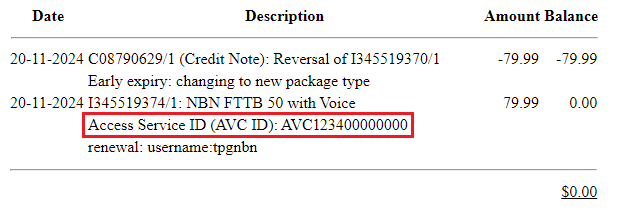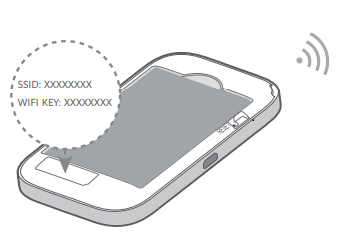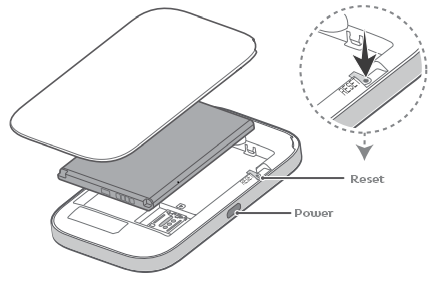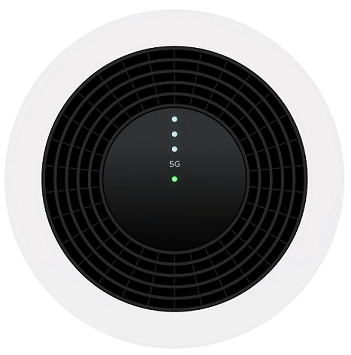You'll need to plug in your modem and change some settings to get it working with TPG nbn Wireless.
-
First, make sure you’ve got a message from us asking you to plug in your nbn modem. We need to get your connection ready on our side before you plug in.
-
Find your nbn Connection Box (NCB) – this will be connected to the wall socket for your nbn Wireless antenna. You probably already have a modem plugged in from your last internet service. Unplug any old modem from the NCB and power outlet.
-
Use the Ethernet cable to connect your modem's blue WAN port to your NCB's UNI-D1 port.
-
Use the power cable to connect your modem's Power port to a power outlet. Press your modem's Power button to turn it on.
- To connect devices to the WiFi, you'll find the default WiFi name and password on your modem's barcode sticker.
- If you have extra Ethernet cables, you can connect up to 4 devices to your modem’s yellow LAN ports.
-
Open your web browser and go to: https://192.168.1.1 or https://www.router.asus.com
-
Log in with the default username "admin" and default password "admin" on your modem's barcode sticker. If you have custom login details, use those instead.
If you see the QIS page, hit Skip Setup Wizard. -
Select Advanced Settings > WAN.
-
Hit the Internet Connection tab.
-
Set WAN Connection Type to PPPoE.
-
Enter your TPG username and password, then hit Apply.
Your TPG username can be found in emails from us about your TPG order. If you've forgotten your password, reset your password. -
If you have a bundled nbn & phone plan: Go to Advanced Settings > LAN > IPTV. Set ISP Profile to Manual, set Internet VID to 2, and set PRI to 0. Hit Apply.
-
Hit Reboot and wait for your modem to reboot. You're now good to go.
Can't get online? Call us on 1300 997 271 and we'll help you.
You'll need to plug in your modem and change some settings to get it working with TPG nbn Wireless.
-
First, make sure you’ve got a message from us asking you to plug in your nbn modem. We need to get your connection ready on our side before you plug in.
-
Find your nbn Connection Box (NCB) – this will be connected to the wall socket for your nbn Wireless antenna. You probably already have a modem plugged in from your last internet service. Unplug any old modem from the NCB and power outlet.
-
Use the Ethernet cable to connect your modem's blue WAN port to your NCB's UNI-D1 port.
-
Use the power cable to connect your modem's Power port to a power outlet. Press your modem's Power button to turn it on.
- To connect devices to the WiFi, you'll find the default WiFi name and password on your modem's barcode sticker.
- If you have extra Ethernet cables, you can connect up to 4 devices to your modem’s yellow LAN ports.
-
Open your web browser and go to: https://192.168.1.1 or https://www.router.asus.com
-
Log in with the default username "admin" and default password "admin" on your modem's barcode sticker. If you have custom login details, use those instead.
If you see the QIS page, hit Skip Setup Wizard. -
Select Advanced Settings > WAN.
-
Hit the Internet Connection tab.
-
Set WAN Connection Type to PPPoE.
-
Enter your TPG username and password, then hit Apply.
Your TPG username can be found in emails from us about your TPG order. If you've forgotten your password, reset your password. -
If you have a bundled nbn & phone plan: Go to Advanced Settings > LAN > IPTV. Set ISP Profile to Manual, set Internet VID to 2, and set PRI to 0. Hit Apply.
-
Hit Reboot and wait for your modem to reboot. You're now good to go.
Can't get online? Call us on 1300 997 271 and we'll help you.
You'll need to plug in your modem and change some settings to get it working with TPG nbn Wireless.
-
First, make sure you’ve got a message from us asking you to plug in your nbn modem. We need to get your connection ready on our side before you plug in.
-
Find your nbn Connection Box (NCB) – this will be connected to the wall socket for your nbn Wireless antenna. You probably already have a modem plugged in from your last internet service. Unplug any old modem from the NCB and power outlet.
-
Use the Ethernet cable to connect your modem's blue WAN port to your NCB's UNI-D1 port.
-
Use the power cable to connect your modem's Power port to a power outlet. Press your modem's Power button to turn it on.
- To connect devices to the WiFi, you'll find the default WiFi name and password on your modem's barcode sticker.
- If you have extra Ethernet cables, you can connect up to 4 devices to your modem’s yellow LAN ports.
-
Open your web browser and go to: https://192.168.1.1 or https://www.router.asus.com
-
Log in with the default username "admin" and default password "admin" on your modem's barcode sticker. If you have custom login details, use those instead.
-
Select Advanced Settings > WAN.
-
Hit the Internet Connection tab.
-
Set WAN Connection Type to PPPoE.
-
Enter your TPG username and password, then hit Apply.
Your TPG username can be found in emails from us about your TPG order. If you've forgotten your password, reset your password. -
If you have a bundled nbn & phone plan: Go to Advanced Settings > LAN > IPTV. Set ISP Profile to Manual, set Internet VID to 2, and set PRI to 0. Hit Apply.
-
Hit Reboot and wait for your modem to reboot. You're now good to go.
Can't get online? Call us on 1300 997 271 and we'll help you.
You'll need to plug in your modem and change some settings to get it working with TPG nbn Wireless.
-
First, make sure you’ve got a message from us asking you to plug in your nbn modem. We need to get your connection ready on our side before you plug in.
-
Find your nbn Connection Box (NCB) – this will be connected to the wall socket for your nbn Wireless antenna. You probably already have a modem plugged in from your last internet service. Unplug any old modem from the NCB and power outlet.
-
Use the Ethernet cable to connect your modem's yellow LAN4 port to your NCB's UNI-D1 port.
-
Use the power cable to connect your modem's Power port to a power outlet. Press your modem's Power button to turn it on.
- To connect devices to the WiFi, you'll find the default WiFi name and password on your modem's barcode sticker.
- If you have extra Ethernet cables, you can connect up to 3 devices to your modem’s other yellow LAN ports.
-
Open your web browser and go to: https://192.168.1.1 or https://www.router.asus.com
-
Log in with the default username "admin" and default password "admin" on your modem's barcode sticker. If you have custom login details, use those instead.
-
Select Advanced Settings > WAN > Dual WAN.
-
Set Primary WAN to Ethernet WAN | LAN Port 4.
-
Hit the Internet Connection tab.
-
Set Primary WAN to Ethernet WAN | LAN Port 4.
-
Click Apply.
-
Go back to the Internet Connection tab.
-
Set WAN Connection Type to PPPoE.
-
Change Enable WAN to YES.
-
In PPP Username and Password, enter your TPG username and password, then hit Apply.
Your TPG username can be found in emails from us about your TPG order. If you've forgotten your password, reset your password. -
If you have a bundled nbn & phone plan: Go to Advanced Settings > LAN > IPTV. Set ISP Profile to Manual, set Internet VID to 2, and set PRI to 0. Hit OK.
-
You're now good to go.
Can't get online? Call us on 1300 997 271 and we'll help you.
From 18 April 2025, if you want to transfer your nbn service to another provider, you’ll need your nbn AVC ID.
An nbn AVC ID is a unique 15-character ID number that identifies your nbn service, e.g. “AVC123456789000”.
nbn AVC IDs are required by the Australian Consumer and Media Authority (ACMA) to help regulate nbn service transfers, making them more accurate and secure.
You’ll find your nbn service ID in at least one of these places:
- On your invoice/bill
- In your nbn provider’s customer web portal or app
- Through a web chat with your nbn provider
%ITOC%
Other nbn® providers
You may find your current provider's instructions for locating your AVC ID on these pages:
- AGL: See "AVC ID and where to find it" on https://www.agl.com.au/help-support/account-setup-management/check-internet-plan-details
- Amaysim: https://www.amaysim.com.au/help/nbn/getting-started/where-can-i-find-my-avcid
- Aussie Broadband: https://www.aussiebroadband.com.au/help-centre/internet/what-is-avc-and-why-does-it-matter/
- Belong: https://www.belong.com.au/support/internet/manage-account/whats-an-avc-id-and-where-do-i-find-it
- Buddy Telco: See "What is an AVC ID?" on https://www.buddytelco.com.au/help/
- Compare Broadband: https://www.comparebroadband.com.au/broadband-articles/nbn-id14/what-is-an-avc-id-id2234/
- Dodo: https://www.dodo.com/support/internet/technical-advice#how-do-i-find-my-avc-id
- Foxtel: See "How do I find my AVC ID?" on https://help.foxtel.com.au/s/article/a7V2P00000001zJUAQ/foxtel-broadband
- iiNet: https://help.iinet.net.au/nbn-avc-id
- iPrimus: https://support.iprimus.com.au/internet/nbntm#how-do-i-find-my-avc-id
- Kogan: https://www.koganinternet.com.au/nbn-avc-id
- Mate: https://www.letsbemates.com.au/mate/faq/what-is-an-avc-id/
- Maxo: https://www.maxo.com.au/support/nbn-services/how-do-i-find-my-avc-id
- More Telecom: Search "AVC ID" at https://more.com.au/help-and-faqs
- Optus: https://www.optus.com.au/support/answer?id=20331
- Origin Energy: https://www.originenergy.com.au/help-support/internet-products-and-services/account-management/what-is-an-avc-id
- Solitary Technology: https://solitarytech.com.au/2024/12/09/what-is-an-avc-id-and-how-can-i-find-it/
- Swoop: https://www.swoop.com.au/blog/what-is-an-nbn-avc-id/
- Tangerine: https://www.tangerine.com.au/help/how-do-i-find-my-avc-id
- Telstra: https://www.telstra.com.au/support/internet-and-home-phone/avc-id
TPG nbn® services
If you have a TPG service, your nbn AVC ID is on your invoice. You can get a copy of your invoice at any time in My Account. Learn more.
In the Description section, look for “Access Service ID (AVC ID)” listed under your nbn charge:
Still can’t find your nbn AVC ID?
Contact your current nbn provider and they can tell you.
We may provide an interim Mobile Broadband solution with a Pocket Wi-Fi® 4 when your nbn connection or fault is delayed by more than 3 days.
Select one of the links below to jump to a query:
- Set up your Pocket Wi-Fi® 4
- Change the Wi-Fi name and password on the Pocket Wi-Fi® 4
- Troubleshooting
Set up your Pocket Wi-Fi® 4
- Insert the SIM with the chip side facing down and the notched side facing out.
- Use the power cable to connect the Pocket Wi-Fi® 4 to a power outlet and turn it on.
- Once the Pocket Wi-Fi® 4 is fully charged, press and hold the Power button to turn it on. The Pocket Wi-Fi® 4 will automatically search for a mobile network.
- To connect devices over Wi-Fi, you'll find the default Wi-Fi name (SSID) and password (Wi-Fi Key) on the barcode sticker which is visible while the Pocket Wi-Fi® 4's back cover is removed:
Change the Wi-Fi name and password on the Pocket Wi-Fi® 4
- On a device that's connected to your Pocket Wi-Fi®4, open your web browser and go to https://192.168.0.1 pr https://pocket.wifi
- Log in with the default password “admin”, or use your custom password.
Don’t remember your custom password? A factory reset will return it to the default password. - In the Pocket Wi-Fi tab, select Wi-Fi > Security.
- Enter your new Wi-Fi network name in the SSID field.
- Enter your new Wi-Fi password in the Key field.
- Hit Save to finish, then reconnect your devices with your new Wi-Fi password.
Troubleshooting
No connection to the internet
- Make sure the Pocket Wi-Fi® 4 is turned on and has sufficient battery charge.
Press the Power button to bring the Pocket Wi-Fi® 4 out of sleep mode. - Make sure you're in an area with TPG mobile coverage.
- Restart the Pocket Wi-Fi®.
- The Pocket Wi-Fi® can support a maximum of 10 devices. You can disconnect some devices by simply turning them off.
Factory reset the Pocket Wi-Fi® 4
- While the Pocket Wi-Fi® 4 is on, take off the back cover and find the reset button.
- Using a pen or paper clip, press the rest button and hold it down for 5 seconds.
- Replace the battery cover and wait for the Pocket Wi-Fi® 4 to restart with factory default settings.
Emergency calls should be used to request help from an emergency service organisation in a life threatening and/or time critical event.
If you’re considering making an emergency call, stay focused, stay relevant and pose these questions to yourself.
- Is someone seriously injured or in need of urgent medical help?
- Is your life or property being threatened?
- Have you just witnessed a serious accident or crime?
If yes, then call triple zero (000). Triple zero calls are free.
You’ll be asked whether you want to speak with:
- Police
- Fire
- Ambulance
Stay calm, don't shout, speak slowly and clearly. Tell them exactly where to go — give an address or location.
Select one of the links below to jump to a query:
Other emergency numbers
- Text Emergency Call - 106 text emergency call. You can call from teletypewriters. Tell us which service you need and where to come to.
- Storm and flood assistance – call 132 500
- Fire – other than in an emergency, contact your state or territory service.
- Emergencyplus – Download and read about the emergencyplus application.
- Police – call 131 444 for police other than in an emergency
- Crime Stoppers – call 1800 333 000 to help solve a crime
- Poisons Information Centre – call 13 11 26
There's more information about emergency calls on the federal government's triple zero website.
Advances in technology have improved the range of accessible services for people who are deaf, hard of hearing or have a speech impairment. For more information, check out Access Hub.
If you dial 112 while you're in a coverage area overseas, you'll be connected to the emergency service for that location. You can also check Smartraveller for details on the destination you are visiting too, as they will have their own Emergency Service Numbers.
In Australia emergency calls to Triple Zero can be made with or without an active SIM in your phone.
If your phone does not have access to the TPG network you may still be able to make an emergency call on another mobile network, which is why you may see 'Emergency calls only' or similar on the screen.
Emergency calls can be made wherever your phone can see any mobile telecommunications network, however if you are travelling in a rural or remote area you should not rely upon your mobile phone to make an emergency call as there may be no mobile telecommunications network available, instead you should have other means of communications such as a satellite phone and for emergencies, carry an emergency beacon.
When calling an emergency call number, information such as your number, name and service location (where available) will be disclosed to the emergency call person (the operator) and the emergency service organisations, regardless of your caller ID settings.
Using a device other than an approved device may impact your ability to call emergency services.
Location information
Location information is critical in providing emergency services to provide the necessary service. In particular, the ability to provide enhanced location information is important where the caller may be unable to identify their location.
In the event of making an emergency call we will supply relevant location information to the emergency call person and the relevant emergency service organisation (police, fire or ambulance) to enable them to corroborate your location. We use a range of technical solutions to do this and they are constantly being reviewed and improved. These include:
- Push Mobile Location Information (MoLI). MoLI is the location of the cell site from which a mobile call to Triple Zero is made. This is supplied to emergency services for all emergency calls.
- Advanced Mobile Location (AML). AML is technology that allows mobile devices to send a location estimate when a call is made to Triple Zero. This improved outcomes for mobile callers in Australia and has the potential to save lives, as it is doing in the countries in which it has already been deployed.
For more information about AML, head to the federal government's triple zero website.
What it costs
There is no charge for calls made to emergency services regardless of whether your service is active or inactive.
Here's what the status lights mean on your Nokia FastMile 3.2 5G Modem. The circular LED panel is on the top of the modem.
| Light | State and meaning |
|---|---|
| Centre | Off = No power. Green = Your modem has detected a 4G signal. If the 5G light isn't on, then your modem is connected to the 4G network. Flashing yellow = Your modem is searching for a network. Steady red = No 4G signal. Try putting your modem in a different spot and call us on 1300 997 271 if the issue persists. Slow flashing red = Your TPG SIM is not detected or may have an error. Call us on 1300 997 271 if the SIM is missing from the SIM slot. Quick flashing red = A factory reset is in progress. Flashing white = A device is connecting to the WiFi by WiFi Protected Setup (WPS). This light will blink 3 times if the connection is successful. If the connection fails, the light will flash slowly for 1-2 minutes then go back to showing the 4G signal. |
| 5G | Off = No 5G signal. Try putting your modem in a different spot and call us on 1300 997 271 if the issue persists.This light also turns off if the modem is inactive for a while, but using your 5G service should turn it back on again. White = Your modem is connected to the 5G network. |
| Signal A row of 3 lights above the 5G light |
Off = No power or no 5G signal. White = 3 lights means a strong signal, 2 lights means a medium signal, and 1 light means a weak signal. |
TPG's Remote ID Validation Tool helps to protect you from a transaction being made using your identity without your permission.
How does it work?
We will SMS you a link to the TPG Remote ID Validation Tool. From there, you will be guided through each step. You will be asked to:
- Take and upload a photograph of your identification document (Australian driver’s licence, Passport of any country or Proof of Age Card)
- Confirm that the written information collected from your ID is correct.
- Take a selfie to establish that you are the owner of the identification provided.
To participate in this remote validation process, you will need to expressly consent to us collecting and using your personal information (including any sensitive information) for this purpose. Check out our Privacy Policy for details on how we handle your personal information.
How do we use the data?
The TPG Remote ID Validation Tool uses biometric measurements from your photo and compares it to your ID to validate a match. It also completes a number of checks on the security features of your ID document to ensure it is legitimate.
Check out our Privacy Policy for details on how we handle your personal information.
At TPG, we're continuing to make significant investments to protect our customers and their personal information.
The challenging reality is that all Australian companies face cyberthreats on a daily basis. TPG takes cybersecurity and the protection of our customer’s personal information seriously. In light of recent events, we have been working closely with our cyber security partners and relevant government agencies to increase checks and monitoring of our systems.
For more information on TPG’s data security policies and practices, view our relevant support articles:
Select one of the links below to jump to a query:
- Protecting yourself and your personal information
- Tips to help keep your information secure
- What is Phishing?
- How to tell whether a call you’ve received is legitimate
- Frequently asked questions
- What is TPG doing to ensure the safety of my personal information and data?
- What information of mine do you have in your system?
- Who can see my personal information and data?
- I am no longer an TPG customer, can you delete my personal information and data?
- What can I do to protect myself against fraud?
- I transfered my Optus mobile number to TPG and now want to change my number. Will this affect my credit file?
- Can I make my service non-transferable and ban SIM swaps?
- Can you make sure that no additional services or connections are created in my name?
- How do I know if it’s safe to send my photo ID through to TPG?
Protecting yourself and your personal information
TPG is continuing to take important measures to protect your information, but there are also tactics you can use to protect yourself and reduce your risk of becoming a victim by understanding how to spot a suspicious email, call or SMS.
Tips to help keep your information secure
- Do not provide your password, or one-time passcodes to someone who called you.
- Don’t hesitate to question the legitimacy of a caller. If you ever receive a call claiming to be TPG and you are unsure of the legitimacy, hang up and call us on 13 14 23.
- Double check the sender of an email before responding or clicking on any links.
- Please ensure all of the details in an order confirmation SMS are correct before responding. Decline even if there is a slight discrepancy.
- When chatting to us on social media, always look out for the blue tick.
- While on our website, you may receive a pop up asking you to chat with us, please ensure you are always using the official TPG website.
What is Phishing?
Phishing is a method used by criminals to obtain your sensitive information such as your mobile number, date of birth, passwords, and security codes.
Different methods include:
- SMS and emails posing as having come from legitimate companies asking you to click on links & fill out your security, personal or payment details.
- Scammers may call you posing as your telecommunications provider offering a free phone or a sizeable discount on a device. They will phish for your personal details such as your PIN, your password, or your one-time passcodes. This enables the scammers to impersonate you or gain access to your online accounts to phish for additional private information or to process orders on your behalf. If successful, the scammer may call you again posing as TPG requesting your credit card details to provide a refund or compensation for the fraud.
- Online browser pop up scams that entice customers with the possibility of winning a prize.
- Calls pretending to be from various reputable organisations like a government agency, bank, or energy company, that either threaten action against you or offer heavily discounted or free products to scare or entice customers into voluntarily disclosing their security, personal or payment details.
How to tell whether a call you’ve received is legitimate
- When we call you, we will not ask for a one-time passcode sent to your mobile or email, to verify you.
- We will never call you and ask for your credit card details for refunds, reimbursements, or compensation.
- Any refunds or reimbursements will only be provisioned through your original method of payment.
- We will never call you from a private number.
- If you order a device over the phone or online, we will send you a confirmation SMS with the details of your order including your preferred delivery address.
- We will never proactively reach out to you on social media, we will only ever respond to you, if you contact us.
Frequently asked questions
What is TPG doing to ensure the safety of my personal information and data?
We take cybersecurity extremely seriously at TPG and continue to make significant investments to help protect our customers and their personal information. Our Cyber Defence and Response Centre provides around-the-clock event monitoring, threat protection and intelligence, to help protect customer’s data and our services against online security threats.
TPG has processes and procedures in place to manage the security of its customer data and help protect it from unauthorised use, access, modification or disclosure. These include a range of physical and electronic security measures. We also use multi-factor authentication for complex and more involved customer service transactions which you can read about in our support article.
What information of mine do you have in your system?
There are requirements under the Privacy Act, and other legislation, about what information we are required to keep. You can see more information regarding our Privacy Policy on our Privacy Policy page. If you wish to request a copy of your information listed with us, you can complete the Personal Information Request form via the above link.
Who can see my personal information and data?
Our customer’s privacy is extremely important to us. Customer personal information can only be seen and used by staff who need it to do their jobs and provide services to you.
I am no longer an TPG customer, can you delete my personal information and data?
If we no longer need personal information for the purpose for which it was collected, and if Australian law does not require us to retain that personal information, we are required to destroy or de-identify the information in line with the Privacy Act.
We have strict measures in place to ensure that your personal information can only be seen and used by staff who need it to do their jobs. You can see more information regarding our Privacy Policy on our Privacy Policy page.
What can I do to protect myself against fraud?
Watch out for suspicious calls, SMS and emails asking for your personal information. It is always best to contact the legitimate company if you’re unsure. If you suspect you’ve been a victim of fraud, you should immediately contact your financial service provider. We also have tips on how to keep your personal details safe in our Security Information article.
You can also find valuable information on how to protect yourself from fraud at the websites for the Office of the Australian Privacy Commissioner and Scamwatch.
I transfered my Optus mobile number to TPG and now want to change my number. Will this affect my credit file?
We can assist you with changing your mobile number. Simply changing your mobile number will not affect your credit file. However, we will need to place an enquiry on your credit file if you have requested a new service and a credit check is applicable. To change your number, please contact us on 13 14 23.
Can I make my service non-transferable and ban SIM swaps?
All service providers have obligations before accepting a transfer request. If someone requests your number to be transferred to us, a 2-way SMS is sent to the number that is being transferred. The transfer will only proceed if the SMS is responded to with the correct code. If you receive a message to transfer your service to another provider that you did not request, please do not respond to the message, and contact your provider as soon as possible. If you receive a message from another provider and you’re with us, contact the provider to request the transfer request is cancelled and let us know.
Keep in mind we are held to industry regulations which don’t allow us to stop numbers being transferred away from us. We are required to give customers freedom of choice for their mobile provider and are not permitted to stop a request to transfer a number out from our network.
SIM swaps can only be processed either through a secure link sent directly to your mobile number. If you receive a link to log in to My Account that you didn’t request, please let us know. It’s important be on the look-out for calls or messages requesting information, if this happens, please do not provide your personal information or any links.
Can you make sure that no additional services or connections are created in my name?
We have multi-factor-authentication (MFA) in place for the more involved or complex service requests, to protect your account and information. Before you can add an additional service to your account, we will send you a one-time code before allowing the transaction to proceed. You can read more about MFA in our article.
How do I know if it’s safe to send my photo ID through to TPG?
Sometimes if we’re unable to verify you and you can’t visit a store, or you’re activating a new service, we may need you to provide documentation so that we can verify you to assist with account queries. We have strict requirements about the use and protection of your details. We have strict measures in place to ensure that your personal information can only be seen and used by those who need it to do their jobs.