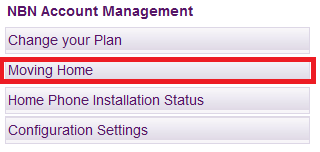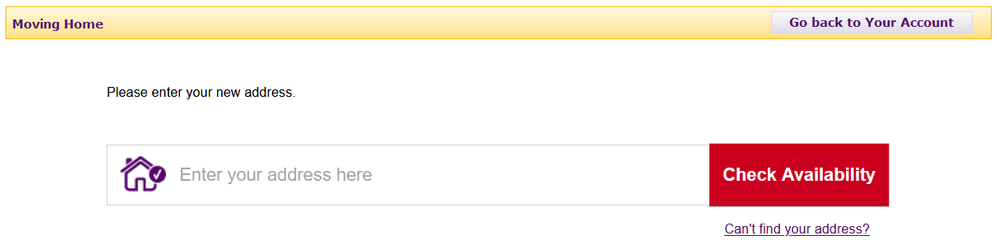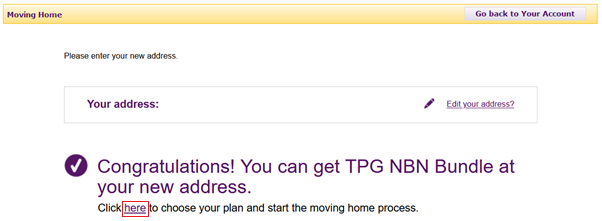It's important to tell us when you're moving so we can move your TPG services with you. Some internet services take time to connect, especially if equipment needs to be installed at your new address, so let us know as soon as possible.
A different type of internet may be available at your new address.
-
You can relocate your nbn or TPG FTTB service in My Account.
Have a different type of TPG internet? Call us on 1300 865 124 and we'll help you out. -
Log in and hit Moving Home.
Never used My Account before? Check out An Introduction to My Account. -
Enter the address you're moving to, then hit Check Availability.
-
If nbn or TPG FTTB is available at your new address, click here to choose your plan and complete your order.
If a different type of internet is needed at your new address, you'll be redirected to our website. Give us a call on 1300 865 124 if you need help picking a new plan.
When you contact us or log in to My Account, you may be prompted to provide a One-Time Passcode in addition to the usual ID check or login details.
This is part of a security process called Multi-Factor Authentication and has been implemented to help keep your TPG information secure.
Select one of the links below to jump to a query:
How it works
Multi-factor authentication uses two or more security measures to help confirm your proof of identity. At TPG, we use a combination of account or personal information, followed by a one-time passcode sent via SMS to the mobile number of the account holder or an authorised representative.
At TPG, multi-factor authentication is used when a customer contacts us to access or change personal or account information. This is to help ensure someone isn’t trying to access your information or make changes to your account without your permission.
While there’s never any guarantee of complete protection from scams, using MFA is the best way to help keep your account information secure.
When do we require MFA
When calling us to change personal or account information
-
In addition to our standard ID check, we will ask to confirm a one-time passcode sent via SMS to the mobile number of the account holder or an authorised representative.
When logging in to My Account
- After logging into My Account, customers will be required to enter a one-time passcode sent via SMS to the mobile number of the account holder or an authorised representative.
Important
At TPG, we only ever use One-Time Passcodes when you have contacted us. If you receive a phone call, SMS or email from anyone claiming to be from TPG and they are asking you to authenticate your account or provide a One-Time Passcode, never give it to them.
If you suspect you’ve been a victim of fraud, contact your financial institution immediately.
If you ever have any concerns about the security of your TPG account, please do not hesitate to contact us.
These guides will help you set up older TPG modems.
Don't have a TPG modem? Check out BYO Modem Setup Guides.
Choose your modem
| Picture | Modem |
|---|---|
| TP-Link VR1600v Modem | |
| Nokia FastMile R1 5G Modem | |
| Cube 3 | |
| Casa Wi-Fi Hub | |
| Huawei HG659 | |
| Huawei HG658 | |
| Huawei HG630 | |
| TP-Link C1200 | |
| Netcomm NF12 | |
| Netcomm NF7 | |
| Modem not listed here? See Current TPG modems. |
TP-Link VR1600v Modem
Choose which type of internet you have - this will be mentioned in emails from us about your order:
- Set up nbn FTTP
- Set up nbn FTTC
- Set up nbn FTTB/N
- Set up nbn HFC
- Set up nbn Wireless
- Set up TPG FTTB
More guides
- Change your Wi-Fi password
- Change your modem password
- Factory reset your modem
- Note: WPS is turned off by default. It can be turned on at http://192.168.1.1. Just log in and hit Advanced > Wireless > Advanced Settings, then tick Enable for WPS and Save.
Nokia FastMile R1 5G Modem
More guides
Cube 3 Modem
More guides
Casa Wi-Fi Hub
Huawei HG659
Huawei HG658
Huawei HG630
TP-Link C1200
Netcomm NF12
Netcomm NF7
This article will provide advice and resources for parents who wish to restrict the content accessed by children online. As the digital world continues to evolve, the challenges for parents evolve with it. To help keep your children safe, we’ve created this guide to highlight some of the challenges your children may face online.
For more information about keeping your child safe online, please visit eSafety.gov.au.
Select one of the links below to jump to a query:
- Accessing age-appropriate material
- Parental Control features in modems (and why they're no longer recommended)
- Unwanted contact from strangers
- Maintaining privacy
- Cyberbullying
- In-app charges
- Computer viruses
Accessing age-appropriate material
Making sure your child only has access to age-appropriate material online can be a difficult task. It’s a good idea to chat with your children and encourage them to come to you if they see imagery or content that worries or upsets them.
If you have children of different ages, it’s best to remind older children that certain websites and apps may not be suitable for their younger siblings.
You might consider using online parental controls, monitoring apps and family friendly filters. There are apps that track the websites that your child visits and they can also block dedicated sites that you consider inappropriate. The Communications Alliance has great advice for family friendly filters.
If any apps or filters require the MAC Address of your child's device, these guides will help you find it:
- Find MAC Address on Windows
- Find MAC Address on macOS
- Find MAC Address on Android OS
- Find MAC Address on iPhone or iPad: Turn off Private Wi-Fi (if applicable), then open Settings and go to General > Settings > About. The "Wi-Fi address" is the MAC address.
Parental Control features in modems (and why they're no longer recommended)
In the past, parents may have used Parental Control features in their modem settings to block access to certain websites and/or keywords. This approach is no longer recommended as it's ineffective due to these reasons:
- Parental Controls will not work if the child's device is not accessing the internet directly through your modem via Ethernet or Wi-Fi. This includes mobile data, mesh Wi-Fi networks and public Wi-Fi.
- Parental Controls may not work as expected if the child's device which use a VPN encrypted connection or other security software, or if the child's device already has content from the blacklisted websites in its browsing cache.
- Parental Controls are not effective on websites using HTTPS, a type of encryption that is now used by most websites.
Unwanted contact from strangers
Social media apps can provide the ability for your children to network and to keep in touch with their peers. But they also attract unwanted contact from strangers.
If your child is contacted by a stranger, encourage them to come to you immediately. They shouldn’t respond to the stranger no matter how tempting it might appear.
Maintaining privacy
Sharing of private information online can be necessary but it’s important that your children are aware of when to share and when not to share private information.
It’s a good idea to chat with your children to explain the importance of keeping personal information off the internet. Set boundaries and rules, especially for younger children as their online reputation can follow them through life.
Cyberbullying
No longer is bullying confined to the playground. With the advent of the internet, a child could be bullied from whenever they have access to the internet. Cyberbullies may act anonymously and can inflict significant emotional trauma on a child in their bedroom – a place that should be the safest of all.
It’s important to talk to your children about cyberbullying and to make them aware of how to identify cyberbullying when it occurs. Tell your child that they should never respond to a cyberbully. Encourage your child to come to you immediately if they feel that they’ve been targeted.
In-app charges
Many apps, particularly free online games, generate revenue through what’s known as in-app purchases. Sometimes you may not even know that a particular action in a game involves money.
It’s best to ensure that your debit/credit card details aren’t saved on the device so that you aren’t charged if your child inadvertently makes an in-app purchase.
Computer viruses
Computer viruses and malware can be spread through what it seems like an innocent email or attachment.
Teach your children to be wary of emails that are unfamiliar or that they’re not expecting. Some emails use popular logos and brand names – be cautious of opening and downloading anything that doesn’t seem completely legitimate.
Always use virus protection software on all devices connected to your home network.
Please select a topic to view the guide:
- Call Park Retrieve
- Call Transfer
- Global Address Book
- Call Forward
- Directory
- Auto Attendant
- Schedules and Events
- Hunt Group
- Add audio to a Queue
- Music on Hold
- Speed Dial 8
- Busy Lamp Field
- Voicemail Passcode
Before calling TPG, we recommend checking if there is an NBN network outage affecting your area.
| nternet | |
|---|---|
| NBN | |
| Current | |
| Last 24 Hours | |
| Planned Maintenance | |
| FTTB | |
| Current | |
| Last 24 Hours | |
| Planned Maintenance | |
| ADSL | |
| Current | |
| Last 24 Hours | |
| Planned Maintenance | |
| Off-net ADSL | |
| Current | |
| Last 24 Hours | |
| Planned Maintenance | |
| Home Wireless / 4G / 5G | |
| Check mobile data and fixed wireless status | |
| Mobile | |
|---|---|
| Mobile | |
| Current | |
| Last 24 Hours | |
| Planned Maintenance | |
| Mobile Broadband | |
| Current | |
| Last 24 Hours | |
| Planned Maintenance | |
| Phone | |
|---|---|
| Home Phone | |
| Current | |
| Last 24 Hours | |
| Planned Maintenance | |
| VoIP | |
| Current | |
| Last 24 Hours | |
| Planned Maintenance | |
| Current | |
| Last 24 Hours | |
| Planned Maintenance | |
| Others | |
|---|---|
| Web Site Hosting | |
| Current | |
| Last 24 Hours | |
| Planned Maintenance | |
| External Links | |
| Current | |
| Last 24 Hours | |
| Planned Maintenance | |
| Games | |
| Current | |
| Last 24 Hours | |
| Planned Maintenance | |
| Other | |
| Current | |
| Last 24 Hours | |
| Planned Maintenance | |
Internet
| Service | Current | Last 24 Hours | Planned Maintenance |
|---|---|---|---|
| NBN | |||
| FTTB | |||
| ADSL | |||
| Off-Net ADSL |
Mobile
| Service | Current | Last 24 Hours | Planned Maintenance |
|---|---|---|---|
| Mobile | |||
| Mobile Broadband |
Phone
| Service | Current | Last 24 Hours | Planned Maintenance |
|---|---|---|---|
| Home Phone | |||
| VOIP |
| Service | Current | Last 24 Hours | Planned Maintenance |
|---|---|---|---|
Others
| Service | Current | Last 24 Hours | Planned Maintenance |
|---|---|---|---|
| Web Site Hosting | |||
| External Links | |||
| Games | |||
| Other |
Here's what the status lights mean on your VX220-G2V Modem.
| Light | States and meaning |
|---|---|
| Power | Off = No power. Blue = Your modem has power. |
| DSL | Off = Your modem doesn't have a DSL connection. There may be an outage if your internet uses DSL. Blue = Your modem has a DSL connection. This light flashes during initial connection. |
| Internet | Off = Your modem is offline. There may be a problem with the modem settings or its username and password. Blue = Your modem is online. |
| 2.4GHz & 5GHz | Off = 2.4GHz/5GHz Wi-Fi is turned off. Blue = 2.4GHz/5GHz Wi-Fi is turned on. |
| WAN | Off = Nothing is plugged into the WAN port. Blue = A device is plugged into the WAN port. |
| LAN 1-4 | Off = Nothing is plugged into the LAN ports. Blue = At least one device is plugged into the LAN ports. |
| Phone | Off = You don't have a TPG Voice (VoIP) phone service. Blue = Your TPG Voice (VoIP) phone is online. |
| WPS | Off = Wi-Fi Protected Setup (WPS) isn't currently being used. Blue = This light flashes when a Wi-Fi device is trying to connect via WPS, and will stay on for about 5 minutes after a successful connection. |
| USB | Off = Nothing is plugged into the USB port. Blue = A device is plugged into the USB port. This light flashes when a new USB device is connected, and when data is being transferred. |
From time to time, TPG may contact you for marketing or servicing reasons. TPG will never call you and ask for your passcode or password.
As part of our security measures to help keep your data and account information safe, TPG uses Multi-Factor Authentication (MFA) such as one-time passcodes to confirm your proof of identity. It’s best to make sure that your mobile number and other contact information is up to date in My Account.
Unless you are communicating with an agent in one of our designated departments, we will only ever contact you via these methods:
- We will only call you from selected phone numbers.
- SMS from a designated TPG portal that will appear as TPG or one of our selected phone numbers.
- Email with offers, notifications or your bill from a TPG email.
If we send you an email, we will never ask you to click on a link to fill out your security information such as your passcode, password, date of birth or your personally identifiable information such as your address or payment details. Be mindful of scammers using clickbait or phishing emails to obtain this information.
Select one of the links below to jump to a query:
- What to do if you receive a suspicious call, text or email that appears to be from TPG
- Social Media
- Email & SMS
- Phone calls
- Live chat
What to do if you receive a suspicious call, text or email that appears to be from TPG
If you have received a call, text message or an email that claims to be from TPG but you suspect is not, or the caller is claiming to be from TPG but is asking you to provide security information or personally identifiable information, please report it to us.
Simply email customer_relations@tpg.com.au and include (where applicable):
- a screenshot of the text message and the sender’s phone number;
- the phone number that contacted you claiming to be from TPG and the date and time of the call;
- a copy (or forward) of the alleged email.
Social Media
You can communicate with TPG through Social Media such as Twitter, Instagram and Facebook. To ensure you are protecting yourself, please stay vigilant when online and keep these tips in mind:
- Never provide personal information in a public environment (including any Social Media platforms, or public review forums such as Apple Store, Google Play Store, Product Review or Trust Pilot).
- TPG Social Media Teams will respond to customers who make contact with us via our social channels but will never proactively reach out to you. If you are contacted on Social Media by anyone claiming to be TPG, do not provide any information and contact our official Social Media messaging channels on Facebook or Twitter.
- Don’t provide any personal information (including your passcode) in a message thread. We will only ever ask for this using our secure verification forms.
If you have suspicions about any communication via Social Media, please report it to us by emailing customer_relations@tpg.com.au.
Email & SMS
From time to time, you will receive SMS messages and emails from TPG.
Often these emails or SMS include links to support pages, payment tools or My Account.
- Never open links in an SMS or email that isn’t from an official TPG number.
- All links that assist customers in making payments will first require you to log into your official My Account portal.
- If you receive an email or SMS with a one-time passcode that you did not request, ensure you do not provide the code to anyone.
- We will only send a one-time passcode to validate your identity if you are contacting us. TPG will never contact customers and ask them to verify themselves by providing a one-time passcode.
Phone calls
You may receive a phone call from TPG, this may be for a promotion or in response to a call back request.
- TPG will never call you from a private number.
- TPG will never contact you and ask you to provide personal information unless you opt to complete a specific transaction with us that requires us to gather this information.
- If you receive a call from someone from TPG and you are suspicious of the legitimacy, end the call and call us back on 13 14 23.
Live chat
While on our website, you may receive a pop up asking you to chat with us. Please be aware that:
- When chatting, ensure you are using the official TPG website tpg.com.au
- If you get a pop-up from someone claiming to be TPG inviting you to chat while you are not on the TPG website, please close the window and contact us on 13 14 23.