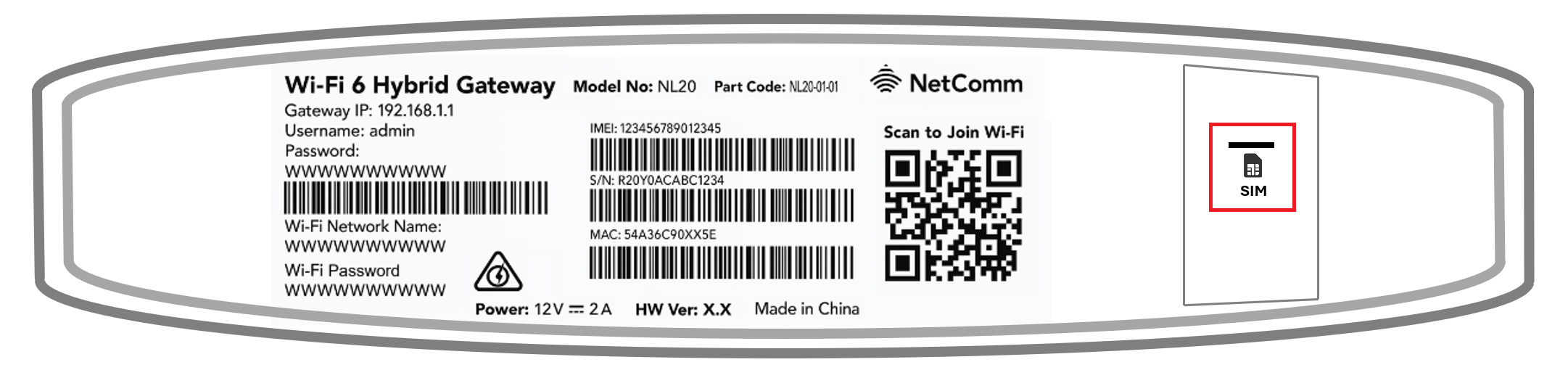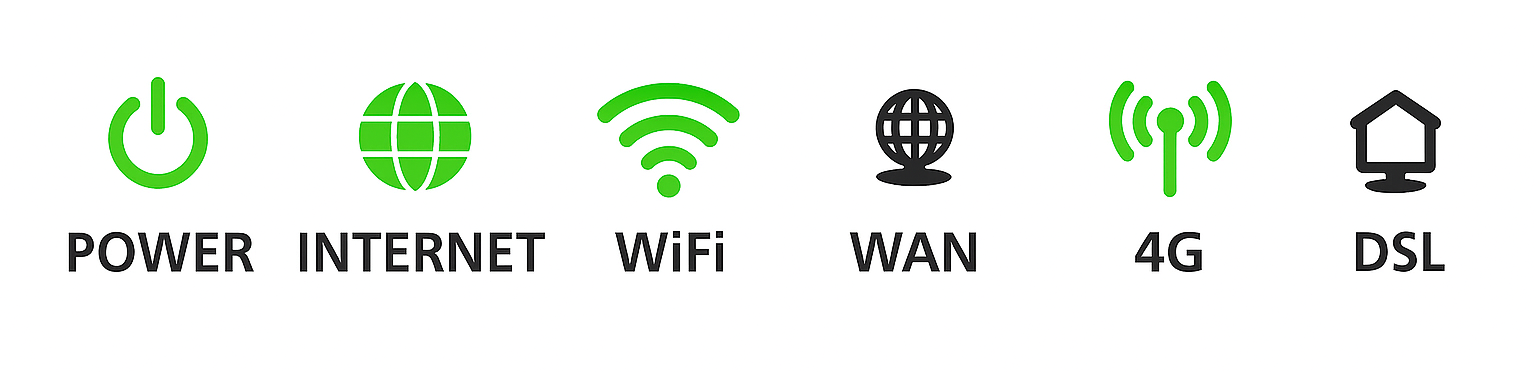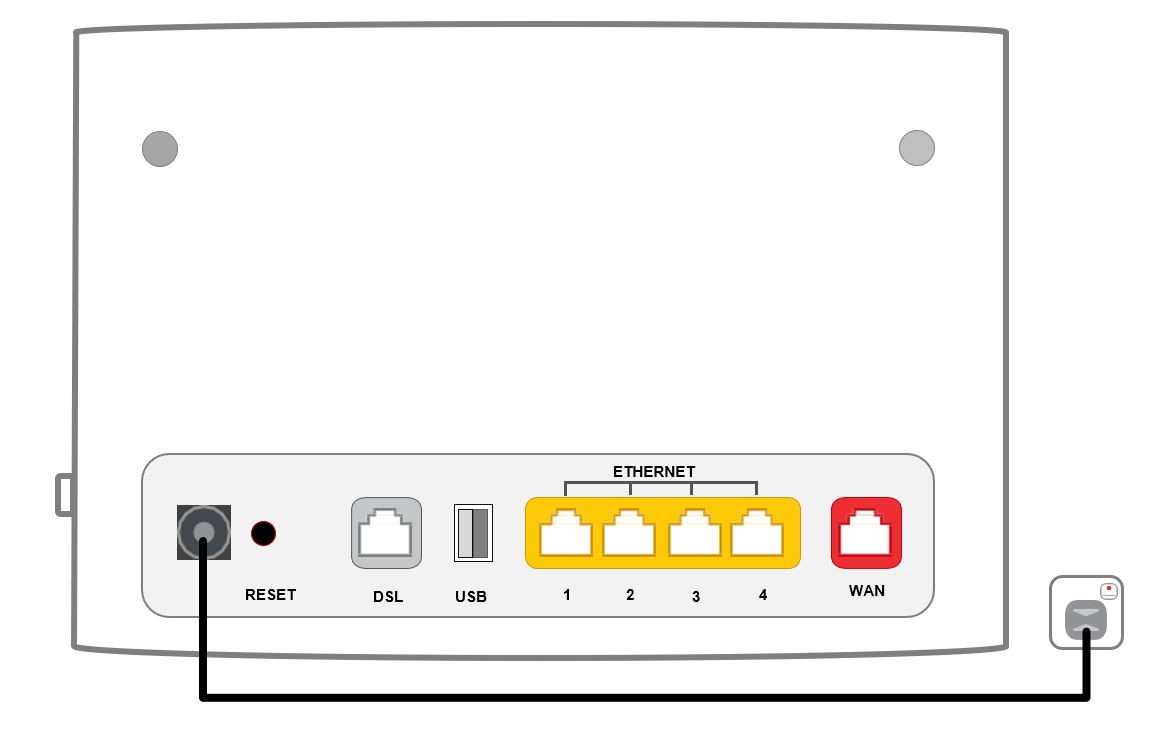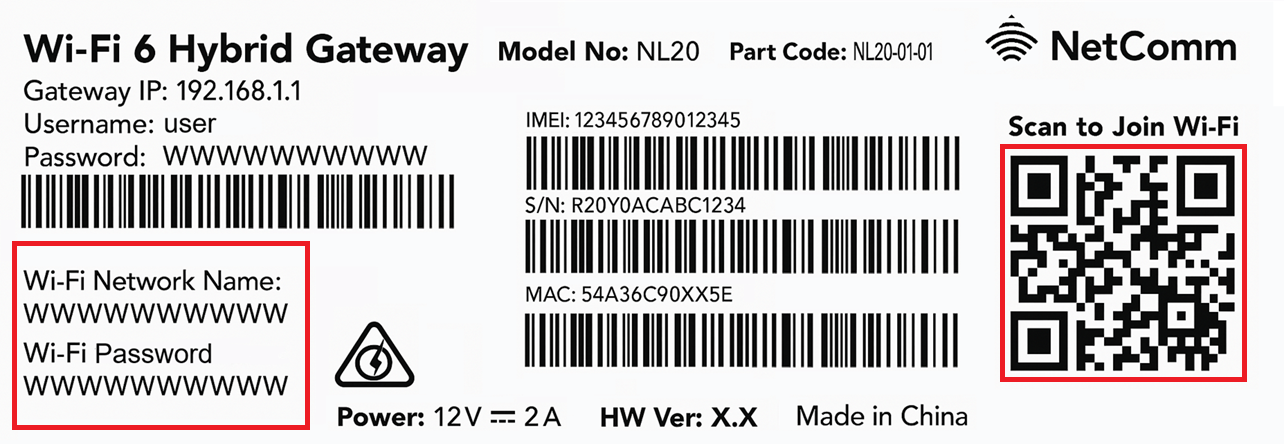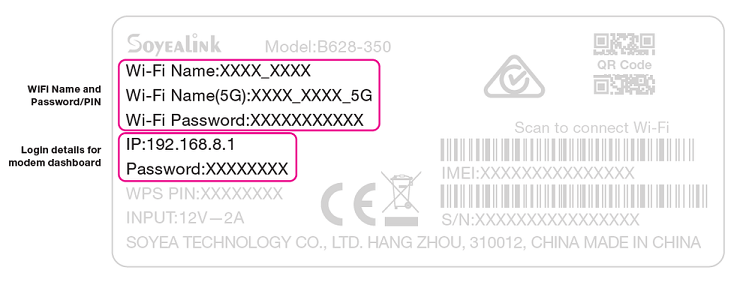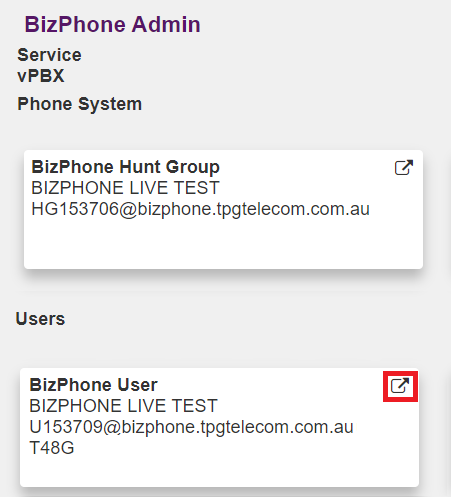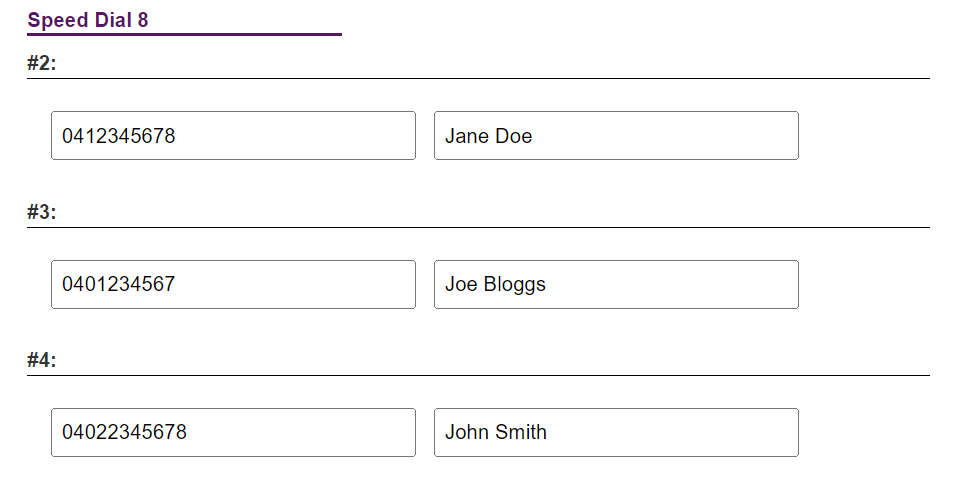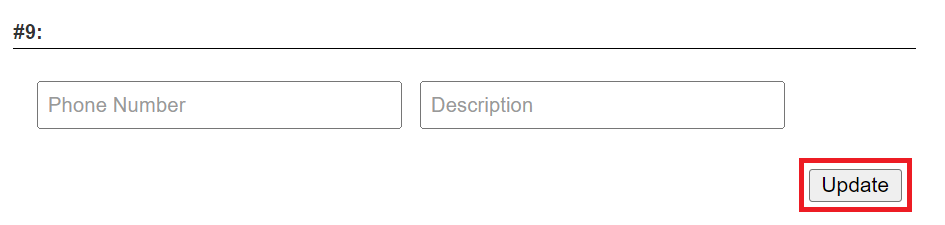We take fraud seriously at TPG, and we’re committed to helping you if you suspect that you’ve been a victim of fraud.
Online fraud generally involves phishing, which as an attempt to get private or personal details by pretending to be a legitimate entity. Phishing websites, emails and text messages can be difficult to spot. Try to look out for incorrect spelling and grammar, and poor layout, imagery and styling.
Select one of the links below to jump to a query:
- What to do if you receive suspicious correspondence or calls claiming to be from TPG
- How TPG can help if you believe you’re a victim of fraud
- My number has been fraudulently used to create a service with TPG, or I suspect it has.
- There's a number on my account that I don't recognise
- I didn’t receive my order
- My number has been fraudulently transferred from TPG to another provider, or I suspect it has
- There are transactions from TPG on my bank/credit card statement that I don't recognise
- Current scams and hoaxes
- How to protect your device
What to do if you receive suspicious correspondence or calls claiming to be from TPG
If you receive a call, letter, email, text message or other communication that claims to be from TPG and you suspect it may be a scam or hoax, give us a call on 13 14 23.
Scam Emails and Text Messages
If you receive an email or text message that is unknown, unsolicited or you suspect to be fraudulent including messages with a one-time code that you didn’t initiate, this is what we advise:
- Don’t reply to the SMS or email.
- Don’t provide any personal details.
- Don’t click on any links.
- Don’t open any attachments.
- Don’t call any numbers associated with the SMS or email.
- Don’t share any content of the SMS or email with anyone.
- Email a screenshot of the message to customer_relations@tpg.com.au.
- Report the email or SMS to Scamwatch.
- Email customer_relations@tpg.com.au and provide a screenshot of the suspected fraud message, the date and time you received it, how many times you received it and your mobile number.
Scam Phone Calls
TPG only calls our customers from selected numbers. If you receive a phone call that you suspect is fraudulent, this is what we advise:
- Don’t give the caller any personal details and hang up.
- Check that the call is coming from a number that’s not a number that we use.
- Block the caller/sender’s number using your phone’s built-in call rejection features or by downloading an app to restrict incoming calls and messages.
- Let the call go to voicemail and then listen to any message left to ascertain if this might be a genuine call. For more information on how to set up and manage voicemail, head to our support page.
- Report the call to Scamwatch.
- Report the email or SMS to Scamwatch.
- Email customer_relations@tpg.com.au and provide the date and time you received the call, how many calls you received in total and your mobile number.
How TPG can help if you believe you’re a victim of fraud
My number has been fraudulently used to create a service with TPG, or I suspect it has.
If you believe that someone has stolen your ID to create an account with TPG, please email us at customer_relations@tpg.com.au.
There's a number on my account that I don't recognise
If there’s a number on your account that you don’t recognise, please email us at customer_relations@tpg.com.au.
I didn’t receive my order
If you didn’t receive your order it’s best to call us on 13 14 23 from any phone.
My number has been fraudulently transferred from TPG to another provider, or I suspect it has
If you suspect someone has attempted to, or has fraudulently transferred your mobile number to another provider without your knowledge or consent, please immediately report this to:
- Our Customer Service on 13 14 23 from any phone.
- The Australian Federal Police or the law enforcement agency in your state or territory.
- Scamwatch.
There are transactions from TPG on my bank/credit card statement that I don't recognise
If there are transactions from TPG on your bank/credit card statement that you don’t recognise, contact your bank immediately and ask them to raise a payment dispute with TPG and reverse the charges back to you.
Current scams and hoaxes
If you’ve been scammed, it’s best to report it to Scamwatch. Check out our list of the latest scams.
I think I have lost money to a scammer
Contact your financial institution immediately if you believe you have lost money to a scammer or believe your banking or credit card details may have been shared with a scammer.
They may be able to stop a transaction or close your account if the scammer has your account details.
How to protect your device
Here are some ways to protect your device:
- Make sure to use strong PINs and passwords and change them regularly. Avoid easy to guess PINs and passwords like ‘1234’, ‘0000’ and ‘password’.
- Lock your mobile handset and voicemail with strong PINs.
- Think carefully before clicking on a link or opening suspicious emails and attachments.
- Pay attention to your app permissions (what your apps are allowed to do and access, e.g. location, call history, etc). Only allow necessary permissions.
TPG understands the importance of staying connected when you've been affected by a natural disaster such as bushfire or flood.
In addition to assistance offered under our Financial Hardship Policy, options available to affected customers include:
- Free connection to alternative premises/accommodation while your home is uninhabitable;
- Free installation of any broadband service (including modem and delivery) at your new premises within 12 months with no change to contract (if relevant);
- The temporary plan downgrade, suspension or cancellation of any broadband service (without penalty);
- Waived additional Mobile Data Block fees on TPG Mobile SIM plans;
- A free replacement modem for your TPG broadband service.
To request assistance or discuss options available to you, please call us on 1300 056 356 or email: financialhardship@tpg.com.au.
Here’s what you need to know about 5G Home Broadband and 4G Home Wireless Broadband speeds.
Select one of the links below to jump to a query:
5G Home Broadband
| Plan | Plus | Premium |
|---|---|---|
| Typical Evening download Speed* | 50Mbps | 100Mbps |
| Typical Evening upload Speed* | 16Mbps | 18Mbps |
| Maximum download speed | 50Mbps | 100Mbps |
| Maximum upload speed | 20Mbps | 20Mbps |
| Social media, browsing and emails | ✓ | ✓ |
| SD & HD streaming | ✓ | ✓ |
| 4K streaming | ✓ | ✓ |
| # of simultaneous users/devices (approx.) | 2-5 | 3-9 |
*Speeds are variable and you may experience slower speeds than the applicable maximum during busy periods and other times.
Home Wireless Broadband
| Plan | Unlimited |
|---|---|
| Typical Evening download Speed* | 15Mbps |
| Typical Evening upload Speed* | 1.9Mbps |
| Maximum download speed | 20Mbps |
| Maximum upload speed | 2Mbps |
| Social media, browsing and emails | ✓ |
| SD & HD streaming | ✓ |
| 4K streaming | × |
| # of simultaneous users/devices (approx.) | 1-3 |
*Typical Evening Speeds are subject to change and are measured from 7pm to 11pm. Speeds are not guaranteed and may vary due to the number of users, Wi-Fi signal strength, network infrastructure, network congestion and more.
You may experience slower speeds than the applicable maximum during busy periods and other times.
Factors that may affect your speed and connection
Your modem and where it’s placed
- Make sure your modem is in a clear, central location in your home, on a desk or shelf without much clutter. An elevated space near a window is ideal.
- Modems should not be placed on the ground, shut in cabinets, or crowded by other objects.
- Keep your modem out of direct sunlight to reduce the risk of overheating.
The quality and capability of your modem, cables and devices
Older devices may not support the newer types of Wi-Fi. Please visit the manufacturer’s website for information about your device’s capabilities. Any damaged devices or Ethernet cables should be repaired or replaced.
Network congestion
During periods of congestion, your service may be subject to data de-prioritisation so we can manage the traffic on the Vodafone Network, and you may experience slower speeds than usual.
The weather
Extreme heat or rain in your area or at the network base station can affect the speed of your service.
Signal interference
Predicted and actual fixed wireless coverage may vary due to the nature of radio-based mobile networks. Other factors affecting signal include distance from the network base station, building materials, and geographic features such as hills, buildings and trees.
Latency
Latency is the amount of time it takes for data packets to go from one place to another on an internet connection, which is important for ultra-time-sensitive apps like multiplayer shooting games.
- Home Wireless Broadband may not be suitable for online gaming.
- 5G Home Broadband is suitable for casual online gaming.
- Large files might be slow to load on either service.
Wi-Fi signal interference
The quality of your Wi-Fi signal may vary due to the number of devices you have connected, distance from your modem, the location of your modem, the type of Wi-Fi network (5GHz vs. 2.4GHz Wi-Fi) and any obstacles between your devices and your modem. Learn how to improve your Wi-Fi signal.
How many devices you have connected
When too many devices are being used at the same time, particularly for large downloads or HD/4K streaming, there may not be enough bandwidth to go around. This can limit the flow of data flow for all devices and cause slow speeds.
Which content is being accessed
Particular issues may affect a specific website or online game, such as insufficient server capacity.
Here's what the status lights mean on your VX420-G2H Modem.
| Light | States and meaning |
|---|---|
| Power | Off = No power. Green = Your modem has power. |
| DSL | Off = Your modem doesn't have a DSL connection. There may be an outage if your internet uses DSL. Green = Your modem has a DSL connection. This light flashes during initial connection. |
| 4G | Off = No connection to the 4G network. Green = Your modem is connected to 4G with a strong signal. Orange = Your modem is connected to 4G with an OK signal. Red = Your modem is connected to 4G a weak signal. |
| Internet | Off = Your modem is offline. There may be a problem with the modem settings or its username and password. Green = Your modem is online. |
| 2.4GHz & 5GHz | Off = 2.4GHz/5GHz Wi-Fi is turned off. Green = 2.4GHz/5GHz Wi-Fi is turned on. |
| WAN | Off = Nothing is plugged into the WAN port. Green = A device is plugged into the WAN port. |
| LAN 1-4 | Off = Nothing is plugged into the LAN ports. Green = At least one device is plugged into the LAN ports. |
| Phone | Off = You don't have a TPG Voice (VoIP) phone service. Green = Your TPG Voice (VoIP) phone is online. This light flashes when the phone is ringing, and blinks slowly when a voicemail is waiting. |
| WPS | Off = Wi-Fi Protected Setup (WPS) isn't currently being used. Green = This light flashes when a Wi-Fi device is trying to connect via WPS, and will stay on for about 5 minutes after a successful connection. |
| USB | Off = Nothing is plugged into the USB port. Green = A device is plugged into the USB port. This light flashes when a new USB device is connected, and when data is being transferred. |
Here's what the status lights mean on your TP-Link VR1600v modem.
| Light | State | Meaning | |
| Power | Off | No power. | |
| Green | Your modem has power. This light flashes while booting up. | ||
| DSL | Off | Your modem doesn't have a DSL connection. There may be an outage if your internet uses DSL. | |
| Green | Your modem has a DSL connection. | ||
| Internet | Off | Your modem is offline. There may be a problem with the modem settings or its username and password. | |
| Green | Your modem is online. | ||
| 2.4G/5G | Off | 2.4GHz/5GHz Wi-Fi is turned on. | |
| Green | 2.4GHz/5GHz Wi-Fi is turned off. | ||
| WPS | Off | Wi-Fi Protected Setup (WPS) is not currently in use. | |
| Green | This light flashes during a WPS connection attempt, which may take up to 2 minutes. The light stays on for ~5 minutes after a successful connection. | ||
| WAN | Off | Nothing is plugged into the WAN port. | |
| Green | A device is plugged into the WAN port. | ||
| LAN 1-4 | Off | Nothing is plugged into the LAN ports. | |
| Green | At least one device is plugged into the LAN ports. | ||
| Phone | Off | Your TPG Voice (VoIP) phone is offline, or your don't have a VoIP service. | |
| Green | Your TPG Voice (VoIP) phone is online. | ||
| USB | Off | Nothing is plugged into the USB port. | |
| Green | A device is plugged into the USB port. This light fashes when a new USB device is booting up. | ||
Here's everything you need to know about TPG 4G Home Wireless Broadband.
Select one of the links below to jump to a query:
- What is Home Wireless Broadband?
- Where is Home Wireless Broadband available?
- How long does it take to get connected to Home Wireless Broadband?
- How fast is Home Wireless Broadband?
- What hardware do I need for Home Wireless Broadband?
- Can I use Home Wireless Broadband for online gaming?
- What is CG-NAT and how does it affect Home Wireless Broadband services?
- How does the 7-day trial for existing TPG customers work?
- Does Home Wireless Broadband include a phone service?
- How does Virtual Phone for existing TPG customers work?
What is Home Wireless Broadband?
Home Wireless Broadband is a Fixed Wireless broadband service powered by our 4G mobile network. It's a great alternative to fixed line broadband services such as nbn®.
Where is Home Wireless Broadband available?
Home Wireless Broadband is available within our 4G coverage area. You can check your address on our website.
Important: Home Wireless Broadband is only for use within Australia at the address nominated on your order. If you need to move house, please contact us so we can check coverage at your new address.
How long does it take to get connected to Home Wireless Broadband?
Not long - you can get online as soon as you have your TPG modem. Delivery takes 2-5 business days.
How fast is Home Wireless Broadband?
There's a few different factors that affect the speeds you'll get. Check out Factors affecting Fixed Wireless broadband speed for everything you need to know.
What hardware do I need for Home Wireless Broadband?
We'll send you a modem when you order TPG Home Wireless Broadband - you'll need to use it, because other modems won't work. You can connect your own Wi-Fi router to your TPG modem if you'd like.
Note: Some connections may need to use the extra antennae that comes with their TPG modem. Please don't attach these antennae unless we tell you to, as using the antennae unnecessarily can actually worsen performance.
Can I use Home Wireless Broadband for online gaming?
Home Wireless Broadband may not be suitable for online gaming due to its higher connection latency, which is the amount of time it takes for data packets to go from one place to another on an internet connection. Low latency is important for ultra-time-sensitive stuff like multiplayer shooting games or battle MMORPGs.
What is CG-NAT and how does it affect Home Wireless Broadband services?
Home Wireless Broadband uses Carrier-Grade Network Address Translation (CG-NAT), which assigns each service with a private IP address instead of a dynamic public IP address. Our network will then translate that private address into a public address.
Some things need internal NAT to work properly. CG-NAT means that the following items won't work on Home Wireless Broadband:
- Port forwarding
- Hosting web, email or file servers internally
- Smart Home systems (e.g. accessing security camera footage remotely, home automation and printers)
- Remote Access (i.e. accessing your home computer or devices from another location)
If you have any of these in your home setup, Home Wireless Broadband isn't right for you. Please check your address on our website for another type of TPG internet.
How does the 7-day trial for existing TPG customers work?
A 7-day trial is available for TPG customers with an existing fixed internet service connected on the nbn® or Vision Network.
- Once you’re connected to Home Wireless Broadband, your existing TPG fixed internet service will stay connected for 7 days.
- If you’re not happy with Home Wireless Broadband, you can call us to switch back to fixed internet during the 7-day trial.
- If we haven't heard from you after 7 days, your fixed internet service will be automatically disconnected.
Note: If you choose to keep your fixed internet service connected beyond the 7-day trial, the monthly fixed internet plan fee will apply.
Does Home Wireless Broadband include a phone service?
No, Home Wireless Broadband is a data-only internet service that does not include a phone service.
Virtual Phone is an optional Call Forwarding service for existing TPG Voice customers, but it doesn't allow you to make calls.
How does Virtual Phone for existing TPG customers work?
If you have an existing TPG Voice phone service, you can set up Virtual Phone when you order Home Wireless Broadband.
Virtual Phone lets you:
- Forward all incoming calls to another Standard Australian landline or mobile number; and
- Keep your existing phone number, should you later wish to switch back to fixed internet or switch your phone service to another provider.
Virtual Phone can't be used to make calls.
You can change the Call Forwarding number in My Account by selecting Virtual Phone.
If your 4G Home Wireless Broadband service is offline, you won’t be able to visit a website, browse, stream, or download. Email and any other services that use the internet will not work. These steps will help you identify the issue.
- Have you moved house recently? You'll need to relocate your service online.
You may need to switch to a different type of internet depending on what's available at your new address. - Find your modem and make sure that your SIM is inside the SIM slot. If the SIM is missing, please call us on 1300 994 533 to order a replacement.
NetComm NL20 Modem - SIM slot on the bottom of the modem
Smart Modem Gateway - SIM slot on the side of the modem
You don't need to check the SIM slot if it's still covered by a black sticker. - Make sure that your modem's cables are plugged in securely and not damaged.
You’ll need to replace any broken or chewed cables. - Turn off your modem’s power outlet for at least 10 seconds.
- Turn the outlet back on and wait for your modem’s Internet light to come on, then see if you can visit a website.
NetComm NL20 modem
Smart Modem Gateway - Check your modem's 4G light. If it's off or red, try moving your modem to a different spot.
Can't get a good signal? Give us a call on 1300 994 533 and we'll help you out. - Do you have any devices connected to your modem with an Ethernet cable? If these devices can visit a website but devices on Wi-Fi can’t, switch to troubleshooting Wi-Fi No Connection.
- If you can view websites on some devices but not others, even when they’re both connected the same way, you may need to fix some browser settings. Check out our guide on Browsing issues.
- Still can't get online? Please call us on 1300 994 533 and we’ll help you.
If your TPG Home Wireless Broadband service is running slowly, these steps will help you identify the issue.
- Your service may just be affected by planned maintenance. You can check your address on our Network Status page.
If there is planned maintenance, the results will give you an estimated fix time. - Find your modem and turn off its power outlet for at least 10 seconds.
- Turn the outlet back on and wait 3-5 minutes for your modem to reboot.
- Check the 4G light on your modem. If it's off or red, try moving your modem to a different spot.
Can't get a good signal? Give us a call on 1300 994 533 and we'll help you out.
NetComm NL20 modem
Smart Modem Gateway - Do you have any devices connected to your modem with an Ethernet cable? If speeds on these devices are fine but devices on Wi-Fi are slow, switch to Troubleshooting Wi-Fi speed.
- Make sure that the device you’re using to run speeds tests is the only one connected to your modem. Unplug all other devices from your modem’s Ethernet ports and turn off other devices that are connected to the Wi-Fi.
- On your one device, close all other apps using the internet, then run a speed test.
- If your speed has improved on a single device, you may be running more devices or apps than your connection can handle at the same time. Some apps run in the background - you should close them if you don't need them.
- If you use Windows, you can press CTRL+ALT+DELETE on your keyboard and then open the Task Manager to see what's running.
- If you have a Mac, you can see all the apps running in the Dock at the bottom of the screen.
If you need your internet to support more devices or apps at the same time, please call us on 13 19 17 to see if you can switch to a different type of internet service that will better suit your needs. - Make sure your modem’s Ethernet cables are in good condition.
You’ll need to replace any broken or chewed cables. - Run a scan on your antivirus/anti-malware software. If your software includes any firewalls, temporarily disable them and run a speed test to see if they’re slowing down your internet.
If any infections are detected, make sure they are quarantined and removed. Contact your software’s Customer Support if you need help. - Still getting slow speeds? Please call us on 1300 994 533 and we’ll help you.
Your modem will take care of the hard stuff like internet settings, but we’ll need your help to plug it in. The main cables you need will come in the box, and you can grab extra Ethernet cables from the shops if you need them.
Note: Your TPG 4G SIM is already inside your modem. Please don't remove it because the SIM won't work in other devices.
Choose your modem to get started:
| Picture | Modem |
|---|---|
| NetComm NL20 Modem | |
| VX420-G2H Modem | |
| Cube 3 | |
| TP-Link MR600 Modem |
How to plug in your NetComm NL20 Modem for Home Wireless Broadband
- Find a good spot for your modem. It's best to choose a clear, open location on a shelf or table - ideally near a window.
You can try different spots if your first spot isn’t giving you a strong signal. Don't put your modem on the floor or inside a cupboard because this will cause a weak signal. - Use the power cable to plug your modem's Power port into a power outlet and press the ON/OFF button on the side of the modem.
- Check the 4G light on the front your modem. If it's green or orange you’re online and you can start connecting your devices.
- If the 4G light is off or red, try moving your modem to a different spot.
No 4G light or can't get a good signal? Give us a call on 1300 997 271 and we'll help you out. - Connect your devices. If you have extra ethernet cables, you can connect 4 devices to your modem’s yellow LAN ports.
If you want to connect your devices via Wi-Fi, you have 3 options:- Use the Wi-Fi Network name and Password on your modem's barcode sticker.
- Scan the QR code on your modem's barcode sticker (Smartphones only).
- Enable Wi-Fi Protected Setup (WPS) in your modem dashboard, then press the WPS button on the side of your modem for 3 seconds.
- Your devices will automatically connect to the best Wi-Fi possible. If your Wi-Fi’s running slow, check out Improving Wi-Fi Signal.
Please note that Home Wireless Broadband is not suitable for 4K streaming or online gaming. Learn more. - Once your devices are connected, you're good to go.
How to plug in your VX420-G2H Modem for Home Wireless Broadband
-
Find a good spot for your modem. It's best to choose a clear, open location on a shelf or table - ideally near a window.
You can try different spots if your first spot isn’t giving you a strong signal. Don't put your modem on the floor or inside a cupboard because this will cause a weak signal. -
Use the power cable to plug your modem's Power port into a power outlet and press the ON/OFF button.
-
Leave your modem alone for 3-5 minutes while it runs through its automatic setup.
-
Check the 4G light on your modem. If it's green or yellow, you’re online with a good signal and you can start connecting your devices.
-
If the 4G light is off or red, try moving your modem to a different spot.
No 4G light or can't get a good signal? Give us a call on 1300 997 271 and we'll help you out. - You'll find the default Wi-Fi name (SSID) and Wireless Password/PIN on your modem's barcode sticker. If you want to change your Wi-Fi name and password, use this guide.
- Your devices will automatically connect to the best Wi-Fi possible. If your Wi-Fi’s running slow, check out Improving Wi-Fi Signal.
- For HD streaming, Ethernet is better than Wi-Fi. If you have extra Ethernet cables, you can connect up to 4 devices to your modem’s yellow LAN ports.
Please note that Home Wireless Broadband is not suitable for 4K streaming or online gaming. Learn more. - Once your devices are connected, you're good to go.
How to plug in your Cube 3 modem for Home Wireless Broadband
-
Find a good spot for your modem. It's best to choose a clear, open location on a shelf or table - ideally near a window.
You can try different spots if your first spot isn’t giving you a strong signal. Don't put your modem on the floor or inside a cupboard because this will cause a weak signal. -
Use the power cable to plug your modem's Power port into a power outlet and press the Power button on the base.
-
Leave your modem alone for 2-3 minutes while it runs through its automatic setup.
-
Check the 4G light on your modem. If it's green or yellow, you’re online with a good signal and you can start connecting your devices.
-
If the 4G light is red, try moving your modem to a different spot.
Can't get a good signal? Give us a call on 1300 997 271 and we'll help you out. -
You'll find the default Wi-Fi name and Password on your modem's barcode sticker. If you want to change your Wi-Fi name and password, use this guide.
We recommend connecting devices to both Wi-Fi names so your devices will automatically connect to the best Wi-Fi possible. If your Wi-Fi’s running slow, check out Improving Wi-Fi Signal. - For HD streaming, Ethernet is better than Wi-Fi. If you have extra Ethernet cables, you can connect up to 2 devices to your modem’s LAN ports.
Please note that Home Wireless Broadband is not suitable for 4K streaming or online gaming. Learn more. - Once your devices are connected, you're good to go.
How to plug in your TP-Link MR600 Modem for Home Wireless Broadband
-
Find a good spot for your modem. It's best to choose a clear, open location on a shelf or table - ideally near a window.
You can try different spots if your first spot isn’t giving you a strong signal. Don't put your modem on the floor or inside a cupboard because this will cause a weak signal. -
Attach the antennas and move them into an upright position, bunny-ears style.
-
Use the power cable to plug your modem's Power port into a power outlet and press the ON/OFF button.
- Leave your modem alone for 5 minutes while it runs through its automatic setup.
-
Check the Signal lights on your modem. If you have 2-3 bars, you’re online with a good signal and you can start connecting your devices.
-
If the 4G light is off or you only have 1 bar, try moving your modem to a different spot.
No 4G light or can't get a good signal? Give us a call on 1300 997 271 and we'll help you out. - You'll find the default Wi-Fi name (SSID) and Wireless Password/PIN on your modem's barcode sticker.
We recommend connecting devices to both Wi-Fi SSIDs so your devices will automatically connect to the best Wi-Fi possible. If your Wi-Fi’s running slow, check out Improving Wi-Fi Signal. - For HD streaming, Ethernet is better than Wi-Fi. If you have extra Ethernet cables, you can connect up to 4 devices to your modem’s yellow LAN ports.
Please note that Home Wireless Broadband is not suitable for 4K streaming or online gaming. Learn more. - Once your devices are connected, you're good to go.
Once Speed Dial 8 has been configured, BizPhone customers can pick up their phone and press a single number of the speed dial (2-9) and then press “Send” to connect a call.
Select one of the links below to jump to a query:
Configure Speed Dial 8 in Frontier Portal
-
Log in to Frontier Portal. If you have never logged in before, please watch this video.
-
Select the desired BizPhone user to edit.
Note: Speed Dial 8 must be set up individually for each BizPhone user. -
Select Speed Dial 8.
-
Each available entry corresponds to the speed dial keys (2-9). Enter the desired phone number in the Phone Number field, and a relevant Description.
-
Select Update to save your changes.
Configure Speed Dial 8 on your BizPhone handset
-
Lift your BizPhone handset and dial *74.
-
When you hear the dial tone, enter the one-digit code (2-9) that you want to represent the number you want to program, followed by the complete phone number and press the “#” key.
For example, to configure speed dial 3 to dial 13 86 89, dial: *74, 3, 138689 -
Hang up to finish.