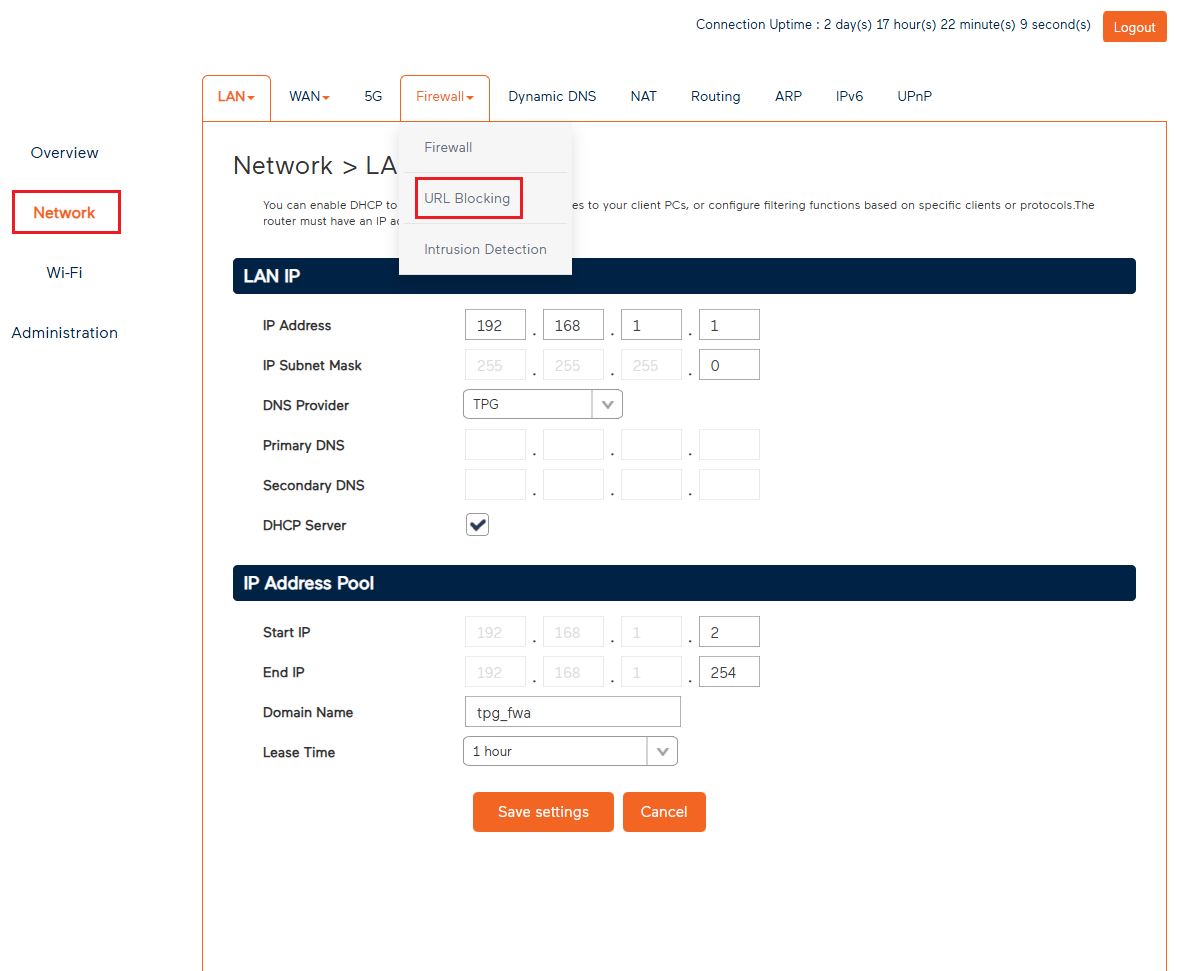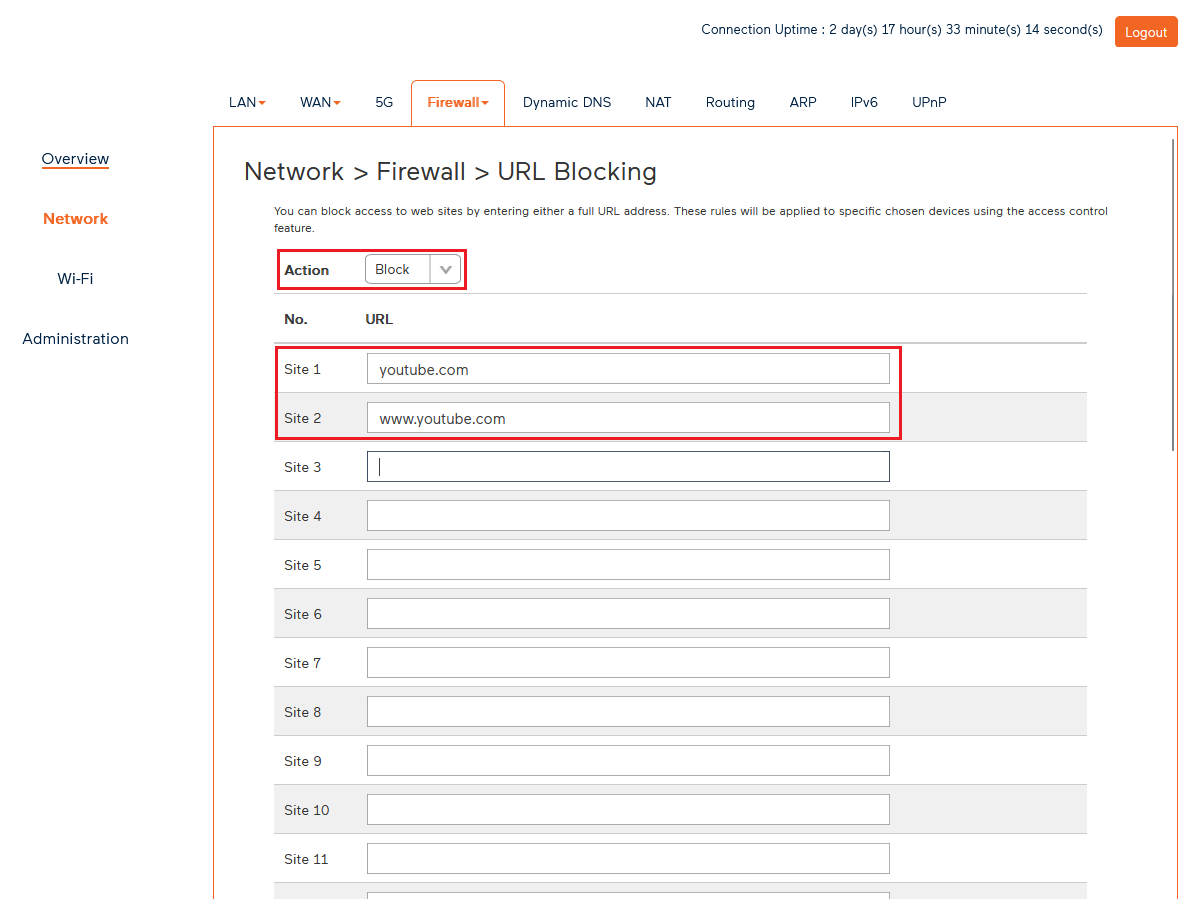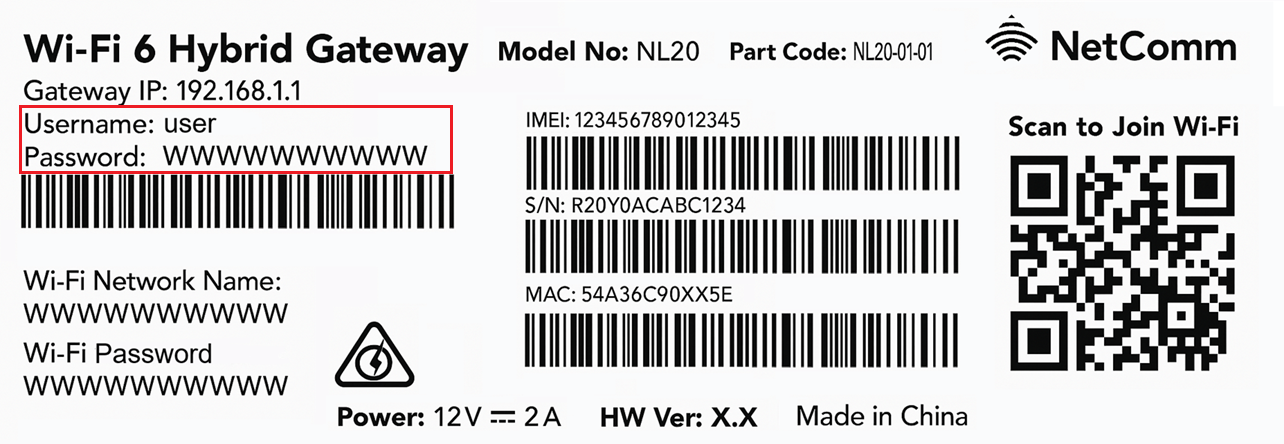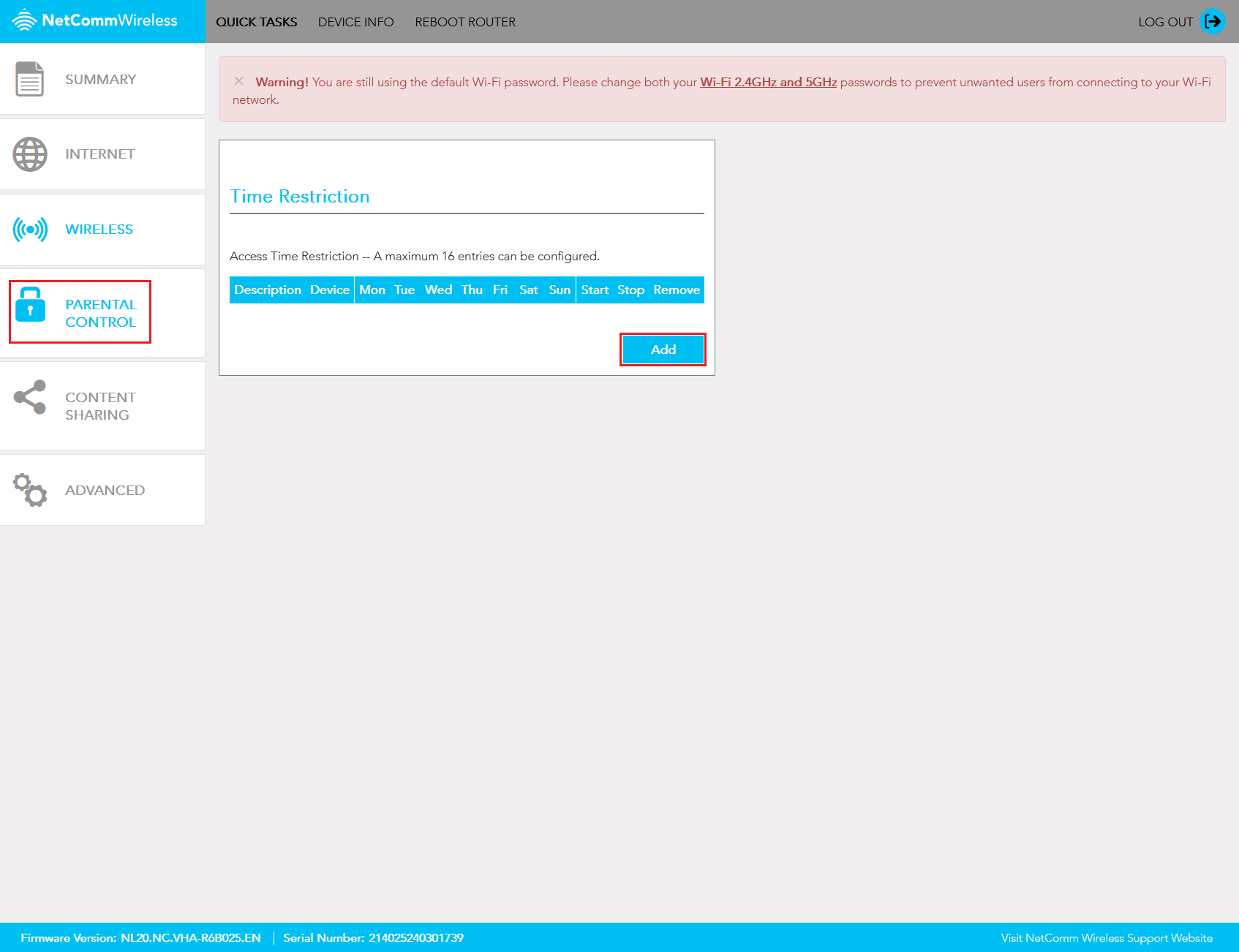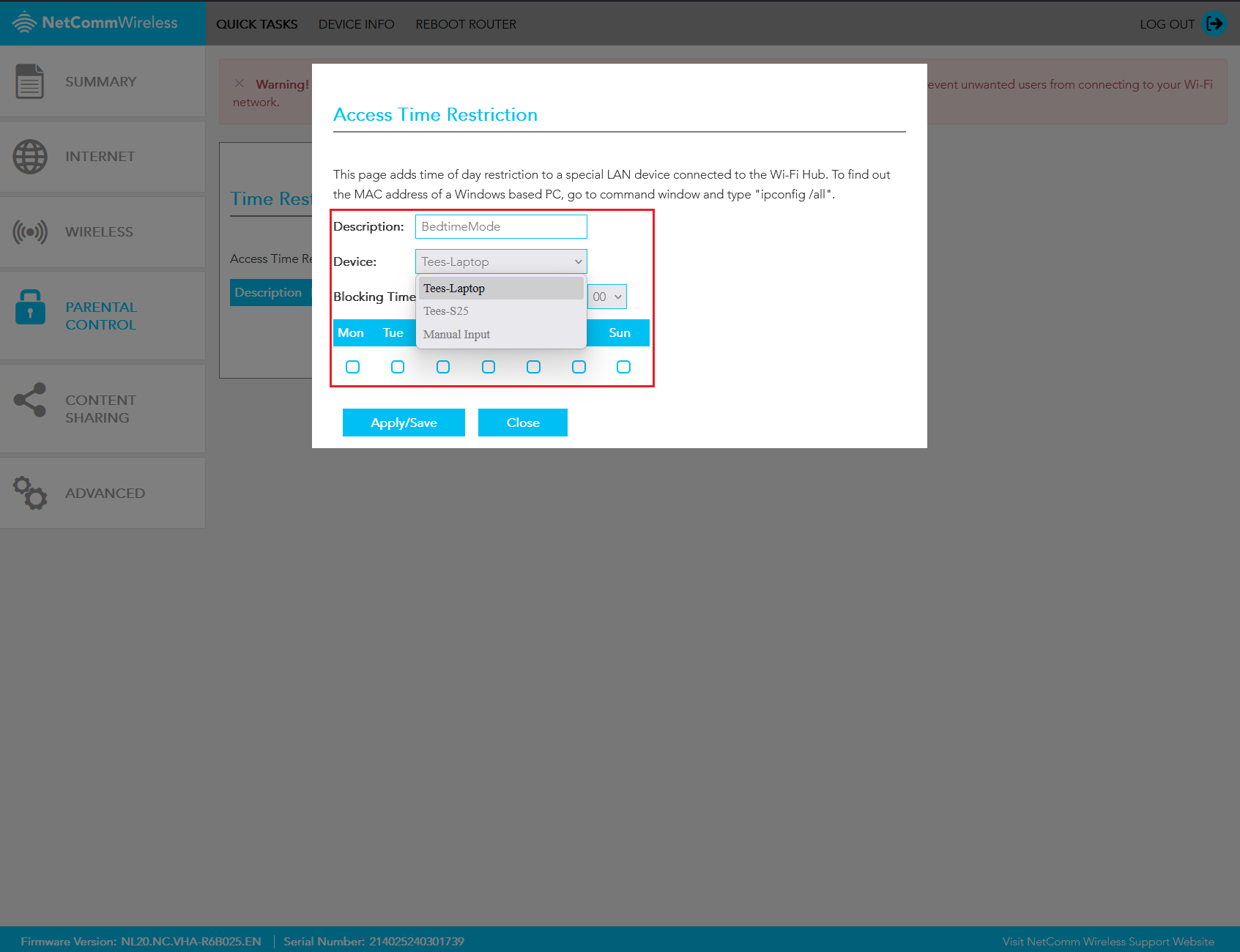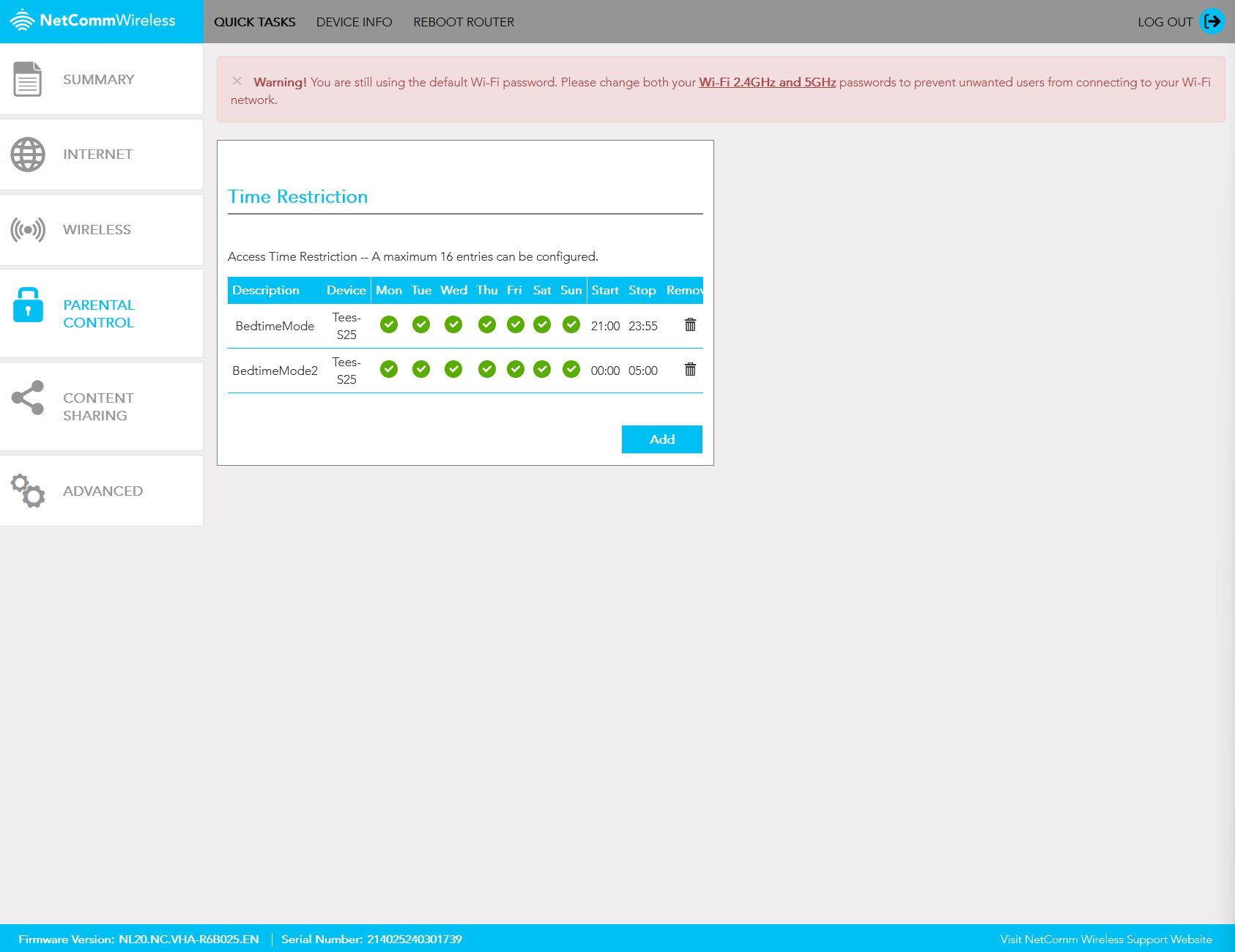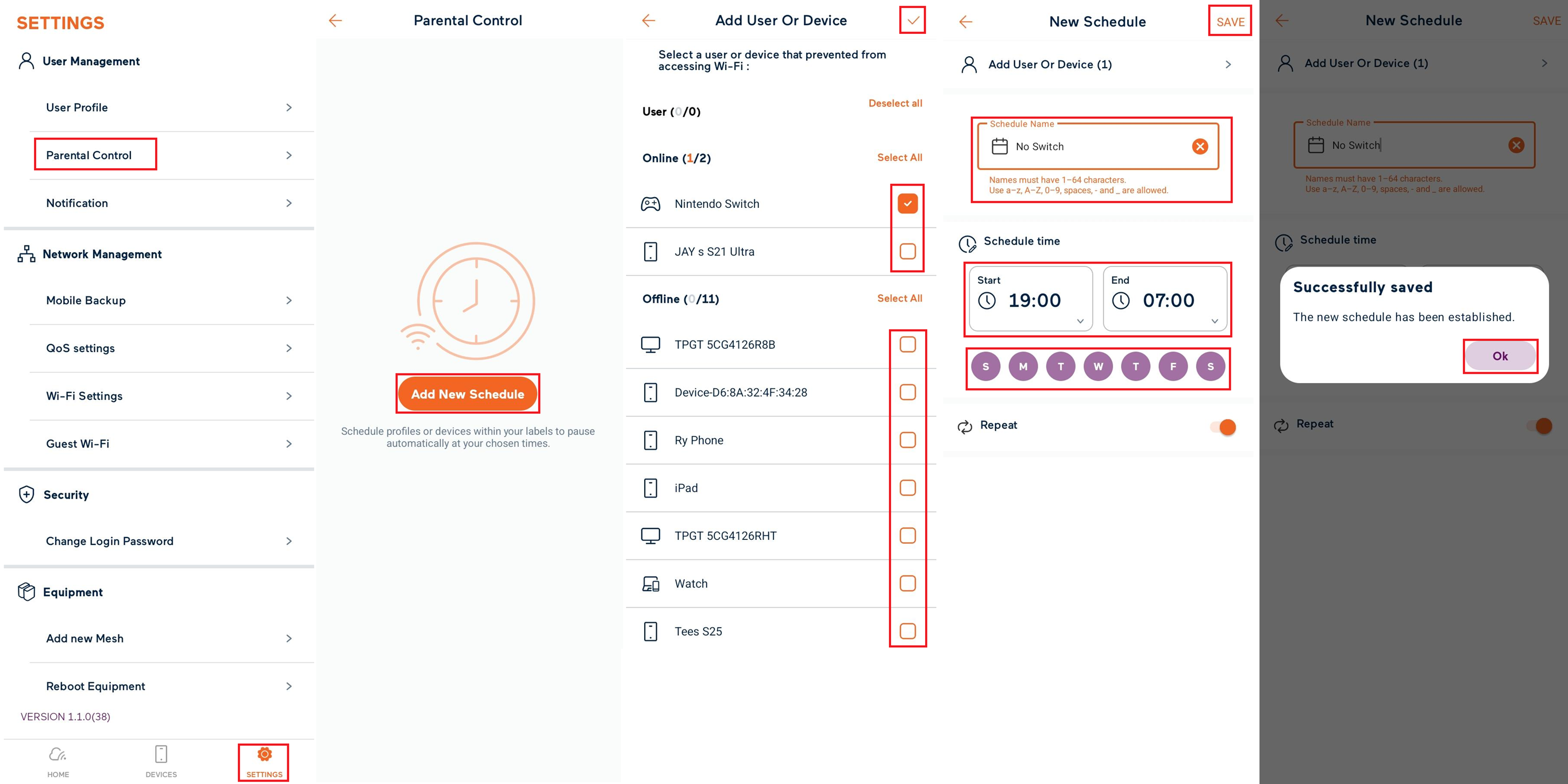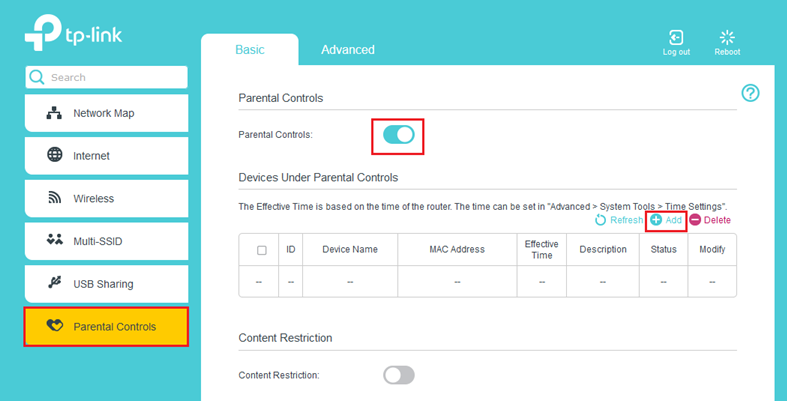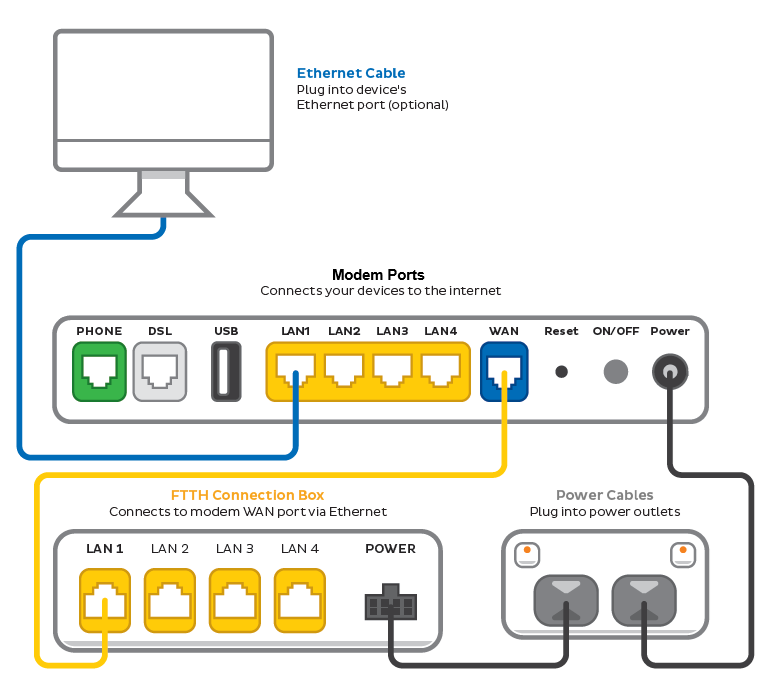This is the credit-related personal information management policy of TPG Telecom Limited ("TPG Telecom") and each of the brands and subsidiaries listed at the end of this policy, including but not limited to Vodafone, TPG, iiNet, AAPT, Lebara Mobile, Felix Mobile, Internode, and Kogan Mobile, (referred to as "TPG Telecom", "we", "us", or "our").
How do we Conduct Credit Checks?
A credit check involves TPG Telecom disclosing personal information about you to a credit reporting agency or third-party information providers to obtain and use credit and other reports and information about you to assess your creditworthiness and application for TPG Telecom products and services. TPG Telecom's request for a credit check may be recorded by the credit reporting agency to create or maintain a credit information file about you, which may affect your credit score or credit rating.
TPG Telecom may also:
- request a credit report from a credit reporting agency to assist in the collection of any overdue payments; and
- disclose information to a credit reporting agency to list default payments.
Information that TPG Telecom may disclose to a credit reporting agency before, during and after you become a TPG Telecom customer, includes:
- information in your application form and of your account;
- that you have applied for credit with TPG Telecom;
- that TPG Telecom is a current credit provider to you;
- payments that are overdue and are in collections;
- any cheque of yours for $100 or more which has been dishonoured more than once;
- any serious credit infringement committed by you;
- advice that payments are no longer overdue.
TPG Telecom may also disclose certain information about you and any debt you have with TPG Telecom to a debt collection agency or any potential assignee.
When TPG Telecom conducts any credit check or discloses your personal information for credit purposes, it is bound by the Privacy and Telecommunications Acts.
No Consent Required
In accordance with the Privacy (Credit Reporting) Code 2024, your consent is not required for us to disclose your personal information to a credit reporting agency or third-party information provider.
Why do we collect, hold, use or disclose credit information or credit eligibility information?
We may collect, hold, use and disclose credit information and credit eligibility information about you for the following purposes:
- assessing your application for a postpaid service;
- collecting payments that are overdue;
- a commercial credit related purpose;
- our internal management purposes that are directly related to the provision or management of consumer credit or commercial credit; and
- assisting you to avoid defaulting on your obligations under your agreement(s) with us.
Impact to your credit score
A record of the credit check may be used and, as relevant, disclosed for the purposes of the credit reporting body or provider assessing your credit worthiness, including calculation of a credit score or credit rating.
What kinds of credit information do we collect or hold?
Generally, we may collect and hold credit information about you which may include:
- your name, date of birth, current and previous residential address, employment status, occupation, the name of your current or last known employer, employer’s phone number, and ID documentation, such as your driver’s licence number, passport number or Medicare number (or other government-issued identification);
- the name of any entities which provide consumer credit to you, whether those entities hold an Australian credit license, the type of consumer credit those entities provide to you, the date on which the consumer credit is entered into and the terms and conditions relating to repayment of the consumer credit (or other terms and conditions relating to the consumer credit prescribed by regulations made under the Privacy Act), the maximum amount of credit available and the date any consumer credit is terminated or otherwise ceases to be in force;
- information as to whether any other credit provider, mortgage insurer or trade insurer has requested certain information about you from a credit reporting body, and the type of credit and amount of credit sought in connection with the request;
- the type of credit and the amount of credit sought in an application you have made to a credit provider;
- subject to the relevant credit provider having given you notice required under the Privacy Act, information about a payment of an amount equal to or greater than $150 (or a higher amount prescribed by regulations made under the Privacy Act) that you are at least 60 days overdue in making in relation to consumer credit, and information about when such an overdue payment has been paid;
- information as to any variation of the terms and conditions of consumer credit provided to you, or as to whether you have been provided with new consumer credit, because of a payment being so overdue;
- information about a judgement of an Australian court that is made, or given, against you in proceedings (other than criminal proceedings) and that relates to any credit that has been provided to, or applied for by, you;
- information about you that is entered or recorded in the National Personal Insolvency Index and that relates to:
- a bankruptcy of you;
- a debt agreement proposal given by you;
- a debt agreement made by you;
- a personal insolvency agreement executed by you;
- a direction given, or an order made, under section 50 of the Bankruptcy Act that relates to your property;
- an authority signed under section 188 of the Bankruptcy Act that relates to your property;
- any other publicly available information that relates to your activities in Australia or the external Territories and your credit worthiness; and
- the opinion of a credit provider that you have committed, in circumstances specified by the provider, a serious credit infringement in relation to consumer credit provided by the provider to you.
How do we obtain credit information?
We may obtain credit information in a number of ways, including:
- when you complete a TPG Telecom account application, service enquiry form, or similar;
- from other companies in the TPG Telecom group;
- from third party companies like credit reporting bodies, other credit providers, law enforcement agencies and other government entities;
- from publicly available sources of information;
- during recordings of calls made when you contact TPG Telecom; and
- we may also collect credit information by other means and will take all reasonable steps to inform you if and when we do.
How do we hold credit information?
We hold that information in an encrypted electronic database located in Australia.
What kinds of credit eligibility information do we hold?
We may hold credit eligibility information about you, such as:
- any of the types of credit information listed above which was disclosed to us by a credit reporting body under the Privacy Act;
- any personal information (other than sensitive information (as defined in the Privacy Act)) about you that is derived by a credit reporting body from credit information about you that is held by the body that has any bearing on your credit worthiness and that is used or could be used in establishing your eligibility for consumer credit; and
- information we derive from that credit reporting information (as described below).
What kinds of information do we derive from credit reporting information?
We derive information such as your credit score from the credit reporting information disclosed to us by a credit reporting body.
On what basis do we make a decision to decline/limit your application for services?
Our decision to either decline or limit your application for services may be wholly or partly based on the credit information or credit eligibility information that we receive from the credit reporting bodies that we use.
Contact details for Credit Reporting Bodies
To which credit reporting bodies are we likely to disclose credit-related personal information?
The credit reporting bodies to which TPG Telecom is likely to disclose that information are: Illion and Equifax.
Those credit reporting bodies may include the information we disclose in reports provided to credit providers to assist them to assess your credit worthiness, including the calculation of your credit score and credit rating. If you fail to meet your payment obligations in relation to consumer credit, or commit a serious credit infringement, we may be entitled to disclose this to those credit reporting bodies.
How can you access your credit information or credit eligibility information?
You can request a copy of your credit information or credit eligibility information from the relevant credit reporting body.
Contact details for the credit reporting bodies that we use are:
Illion 1300 734 806 (personal)
13 23 33 (business)
8.30am – 5.30pm AEST (Monday – Friday)
https://www.illion.com.au/
Equifax 138 332 (personal)
1300 921 621 (business)
8.30am – 5.00pm AEST (Monday – Friday)
https://www.equifax.com.au/personal/
Can you request a credit reporting body not to use or disclose credit reporting information?
You may request a credit reporting body:
- not to use credit reporting information they hold about you for the purposes of pre-screening of direct marketing by a credit provider; and
- not to use or disclose credit reporting information about you, if you believe on reasonable grounds that you have been, or are likely to be, a victim of fraud.
How accurate is the credit information or credit eligibility information we hold? If it’s incorrect, can you have it corrected?
We take reasonable measures to ensure that the credit information and credit eligibility information we hold is accurate, up-to-date and complete.
If you think that the credit information or credit eligibility information we hold about you is incorrect, you may seek to request a copy of the information and have it corrected by completing our credit information request form and emailing the completed form to Credit@tpgtelecom.com.au.
Please note that the above process is not for the purpose of requesting a review of our decision to either decline or limit your application for services.
How can you complain if you believe we have failed to comply with the Privacy Act or the Credit Reporting Code?
If you believe that we have failed to comply with Division 3 of Part IIIA of the Privacy Act or the Credit Reporting Code, you may make a complaint by emailing Credit@tpgtelecom.com.au and specifying the nature of your complaint. If your complaint relates to a breach of section 21T or 21V of the Privacy Act, you may complain to the Australian Privacy Commissioner.
If you make such a complaint to us, we will:
- give you a written acknowledgement of your complaint within 7 days after you made the complaint; and
- investigate the complaint.
We will consult with any credit reporting body or credit provider that we consider necessary to investigate the complaint. After investigating the complaint, we will give you a written notice about our decision. If we are unable to give that notice within 30 days after you made the complaint, we will inform you of this within 30 days after you made the complaint and notify you of the reason for the delay, the expected timeframe to resolve the complaint and seek your agreement to us giving that notice at a later date.
To whom may we disclose credit information or credit eligibility information?
We may disclose credit information or credit eligibility information to entities both within and outside Australia (including entities without an Australian link within the meaning of the Privacy Act). Entities outside of Australia to whom we may disclose credit information or credit eligibility information are likely to be located in the Republic of India, the Philippines or the Republic of Fiji.
How can you obtain this policy, or a credit reporting body’s policy about its management of credit-related personal information?
You may obtain free of charge:
- A copy of this policy. You can reach out to our customer care team on 1300 993 011 for a hardcopy version of this policy:
- Illion’s policy about the management of credit-related personal information.
- Equifax's policy about the management of credit-related personal information.
This Policy applies to the TPG Telecom Group, including but not limited to the following entities:
- TPG Telecom Limited (formerly Vodafone Hutchison Australia Pty Limited) ABN 76 096 304 620.
- Vodafone Australia Pty Limited ABN 86 056 161 043
- Vodafone Pty Limited ABN 76 062 954 554
- Vodafone Network Pty Limited ABN 31 081 918 461
- iiNet Limited ABN 48 068 628 937
- Chime Communications Pty Ltd ABN 90 073 119 285
- Agile Pty Ltd ABN 36 080 855 321
- TransACT Victoria Communications Pty Ltd ACN 063 024 475
- Adam Internet Pty Ltd ABN 22 055 495 853
- TransACT Capital Communications Pty Limited ABN 23 093 966 888
- Westnet Pty Ltd ABN 50 086 416 908
- AAPT Limited ACN 052 082 416
- Internode Pty Ltd ABN 82 052 008 581
- TPG Corporation Limited ABN 46 093 058 069
- TPG Internet Pty Ltd ABN 15 068 383 737
- TPG Network Pty Ltd ABN 85 003 064 328
- Chariot Pty Ltd ABN 31 088 377 860
- SPTCom Pty Ltd ABN 75 111 578 897
- Soul Communications ABN 99 085 089 970
- PowerTel Limited ACN 001 760 103
- Request Broadband Pty Ltd ABN 89 091 530 586
- Connect Internet Solutions Pty Ltd ABN 61 054 112 435
- Soul Pattison Telecommunications Pty Ltd ABN 79 001 726 192
- Soul Communications Pty Ltd ABN 99 085 089 970
Registered address: Level 27, Tower 2, International Towers Sydney, 200 Barangaroo Avenue, Barangaroo NSW 2000
Version: 2.0
The current policy came into effect on 09/09/2025 and may be updated from time to time by posting a new version on our website.